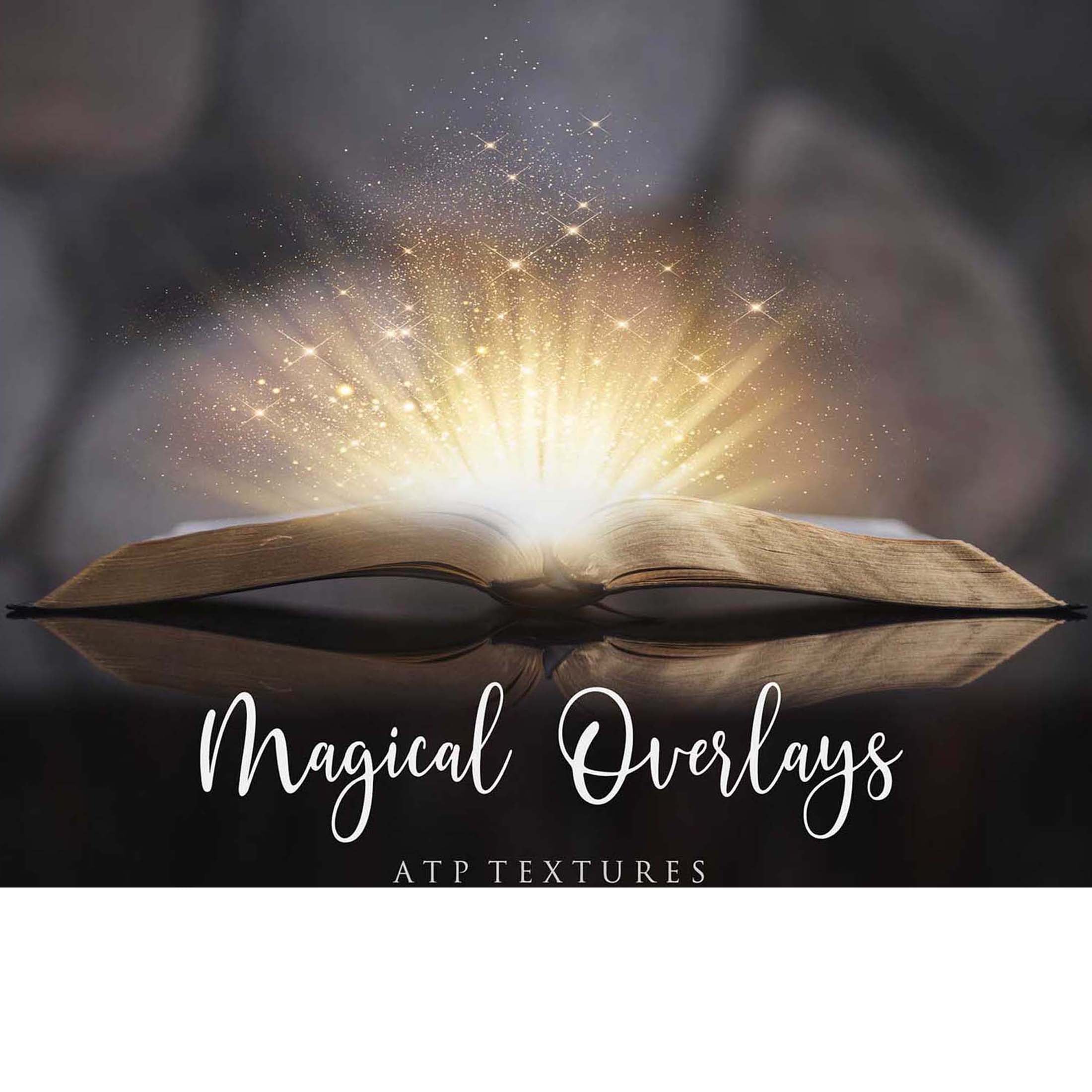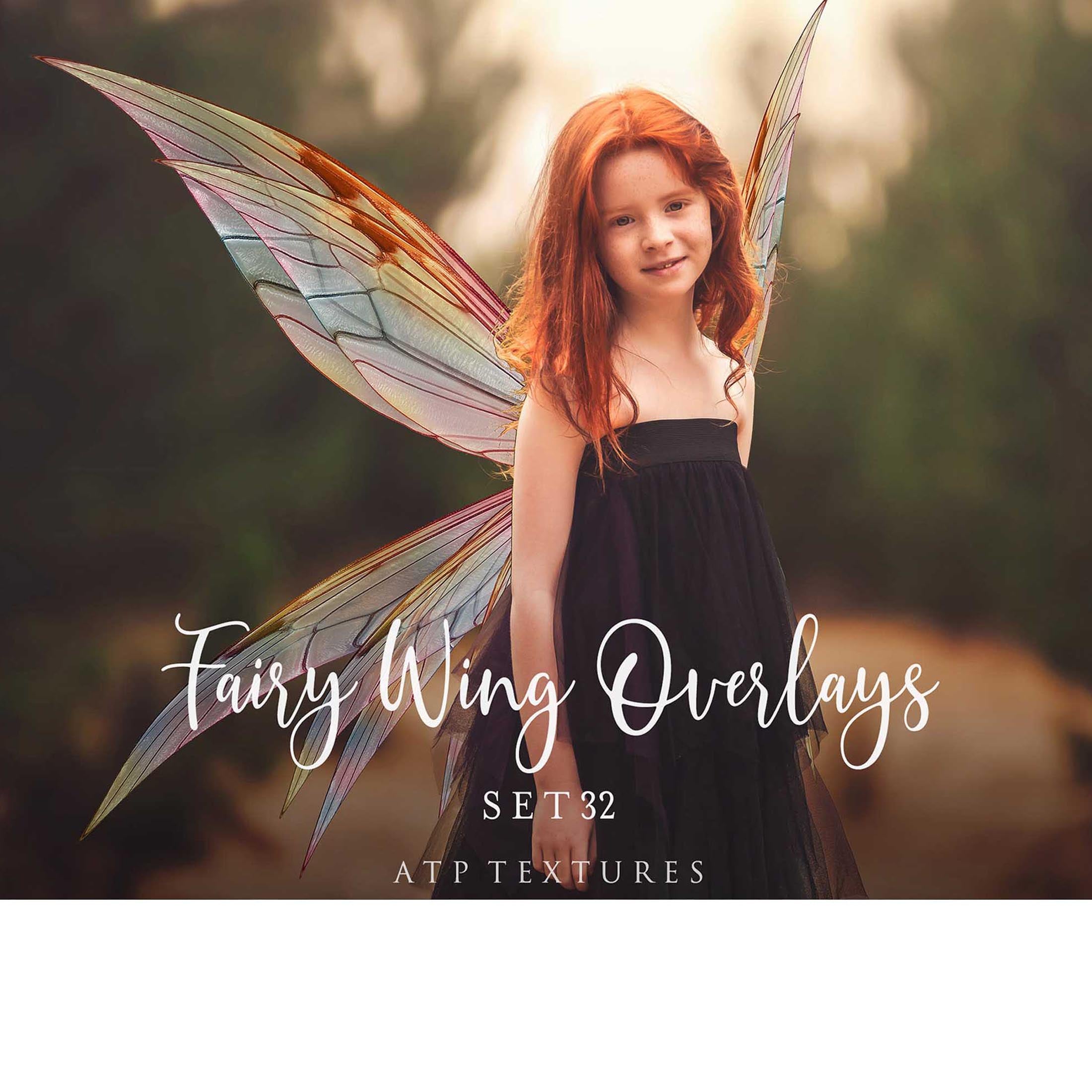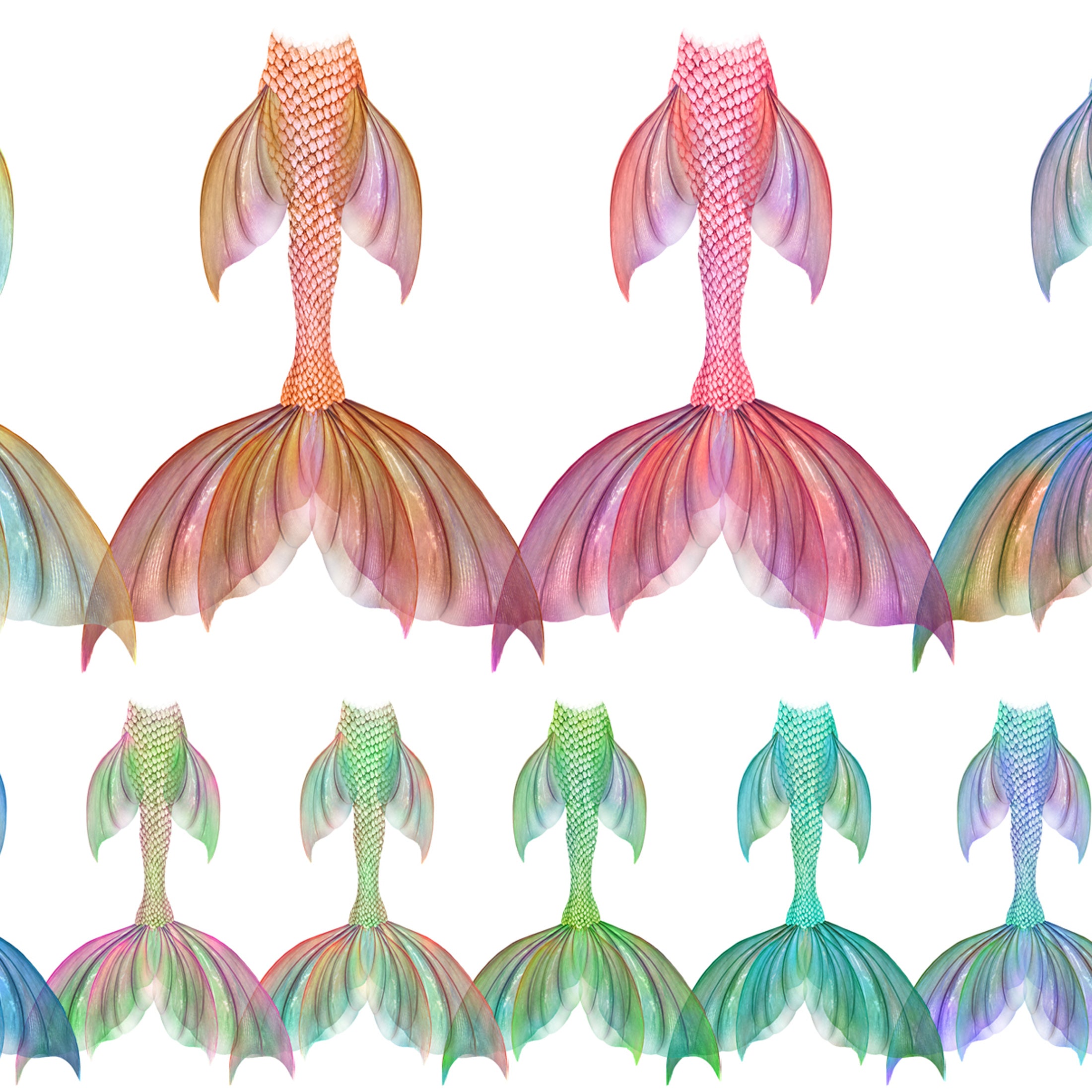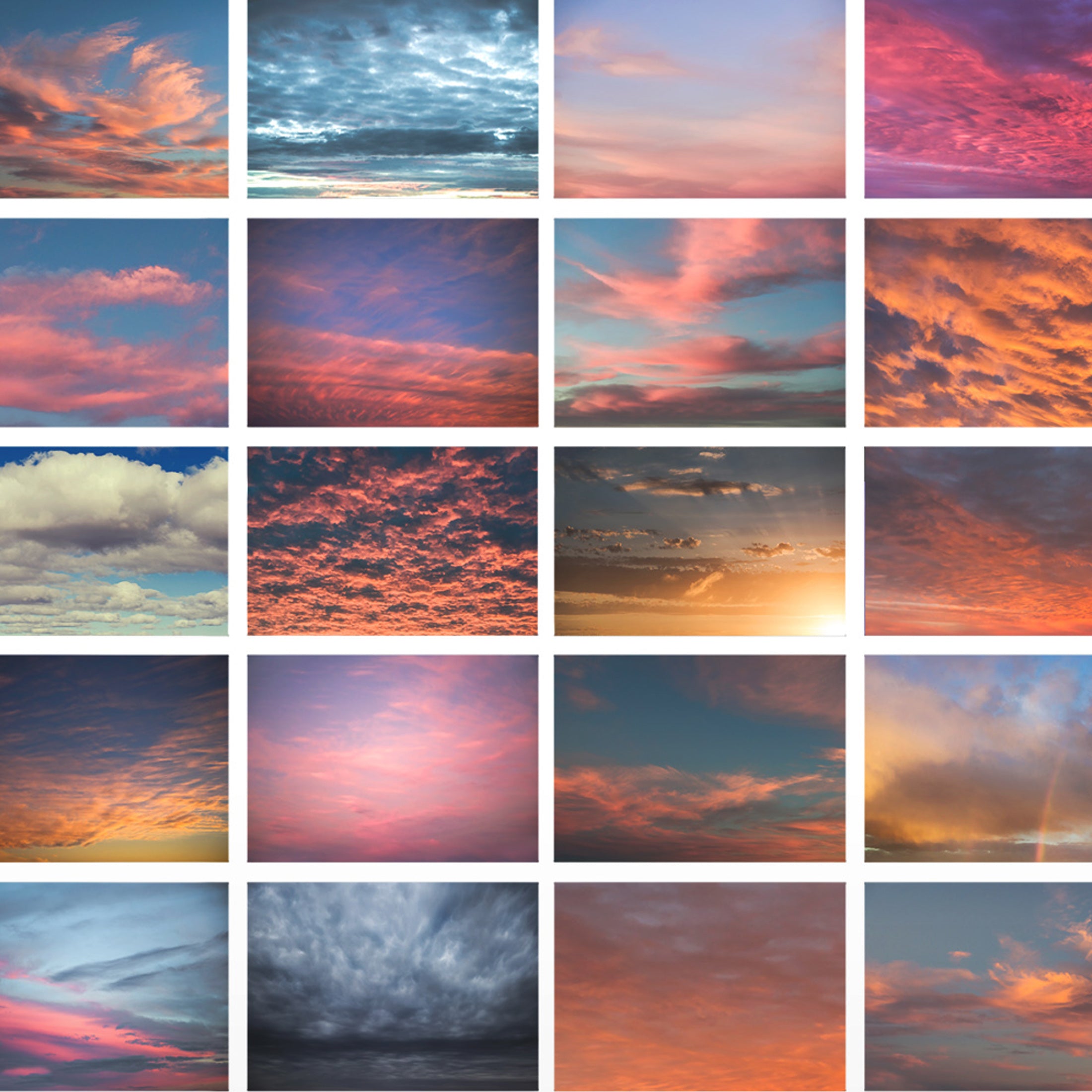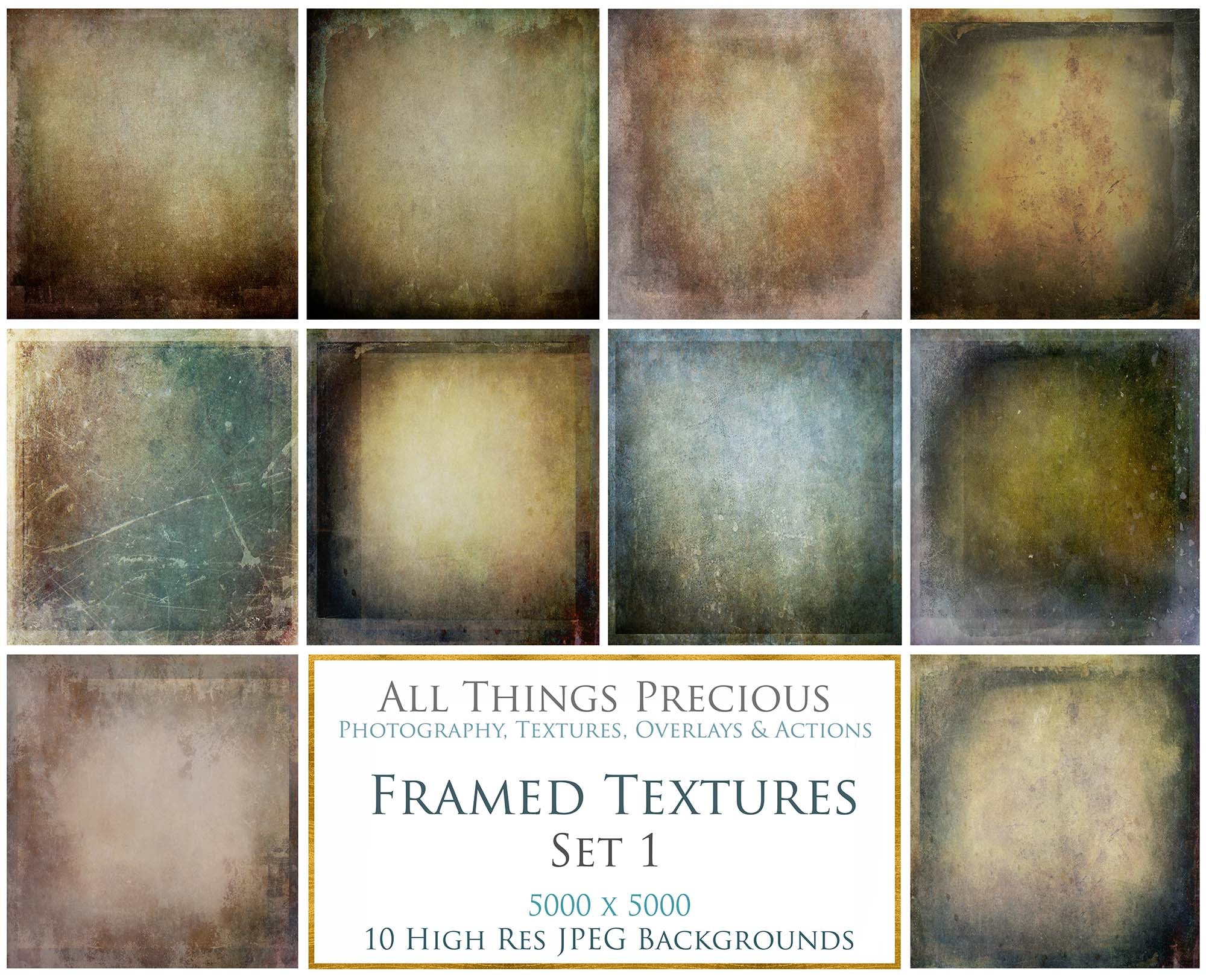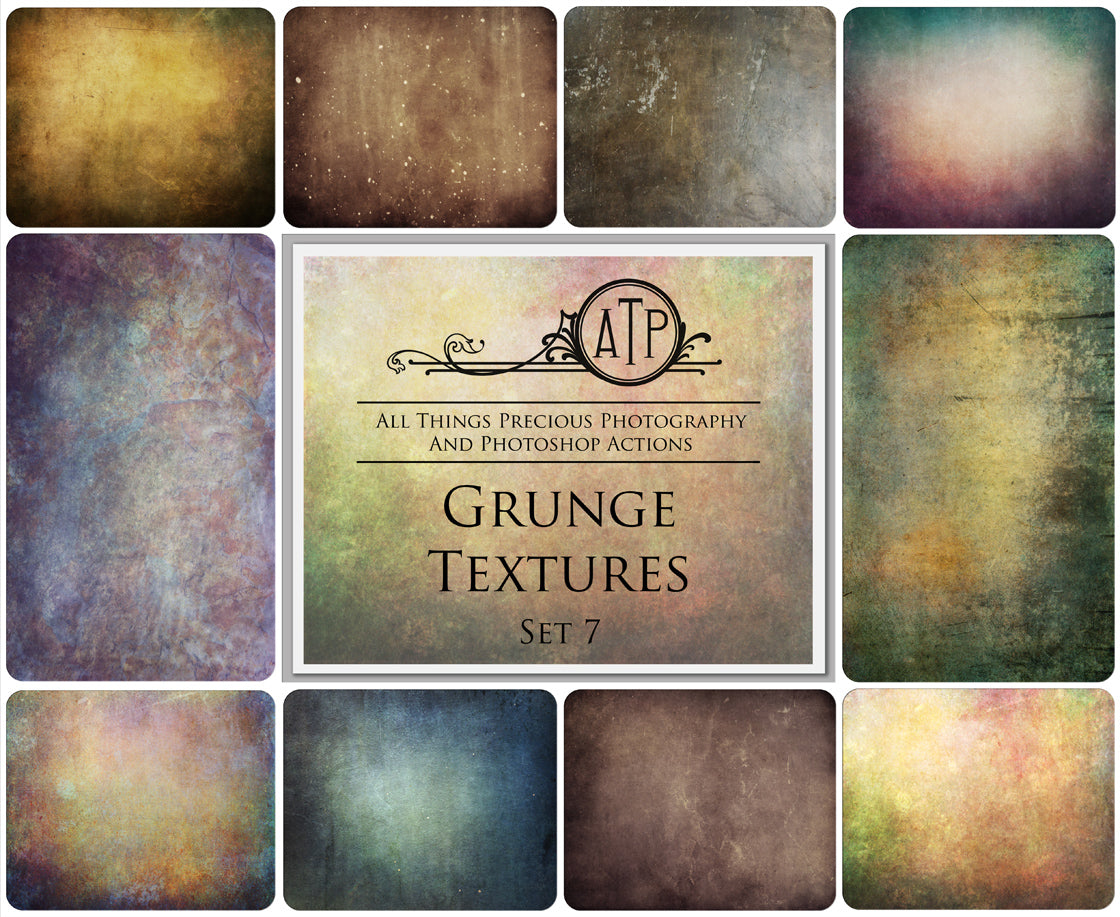All this information has been copied from QUORA. You can read the post HERE
There could be several reasons why newly downloaded images may not be showing up in your gallery. Here are a few things you can check:
- Gallery settings: Check if your gallery settings are configured to display newly downloaded images. Sometimes, the gallery may be set to only show images that were taken with your camera.
- File format: Make sure the file format of the image you downloaded is supported by your gallery app. Some gallery apps may not display certain file formats.
- File location: Check where the image was saved on your device. If it was saved in a folder that is not being scanned by your gallery app, it won't show up.
- Refresh the gallery: Try refreshing your gallery app by pulling down on the screen. This will prompt the app to rescan for new images.
- Clear cache and data: Sometimes, the gallery app may be glitchy or have corrupted data. Clearing the cache and data of the gallery app may help to fix the problem.
- Delayed indexing: Sometimes, it may take a few minutes for newly downloaded images to be indexed and appear in your gallery. You can try restarting your device or gallery app to force the indexing process to start.
- Incorrect file format: Make sure that the downloaded images are in a format that your gallery app can recognize. Most gallery apps support popular formats like JPEG, PNG, and GIF.
- File location: Check if the downloaded images are stored in the correct folder or directory that your gallery app is scanning for images. If the images are stored in a different folder or directory, you may need to move them to the correct location or change the scanning settings of your gallery app.
- Gallery app settings: Some gallery apps have settings that allow you to hide certain folders or files from the gallery view. Check the settings of your gallery app to see if there are any filters or settings that are hiding the newly downloaded images.
- Corrupted files: If the downloaded images are corrupted or incomplete, your gallery app may not be able to display them. Try downloading the images again or checking if the files are intact.
- Storage space: If your device's storage space is running low, it may affect the gallery app's ability to display newly downloaded images. Make sure that you have enough storage space available for the images to be saved and displayed.
- App updates: It's possible that there may be an issue with your gallery app that is preventing it from displaying newly downloaded images. Check if there are any available updates for your gallery app and install them to see if it resolves the issue.
- File permissions: If the downloaded images have restricted file permissions, your gallery app may not be able to access them. Check the file permissions of the downloaded images to make sure that they can be accessed by your gallery app.
-
If you've tried all these solutions and are still having issues with your gallery app, you may need to consider resetting your device or contacting the support team of your device or gallery app for further assistance.