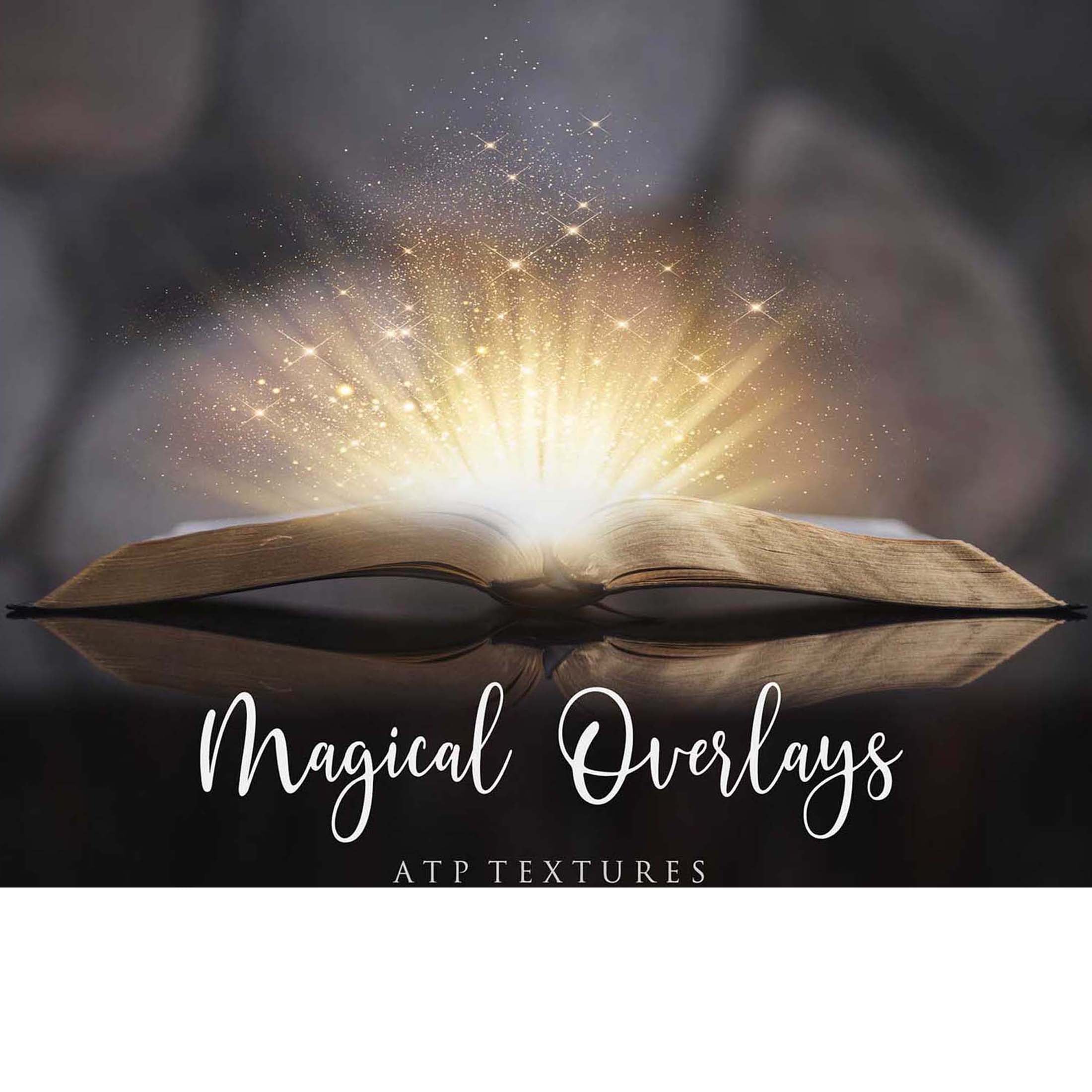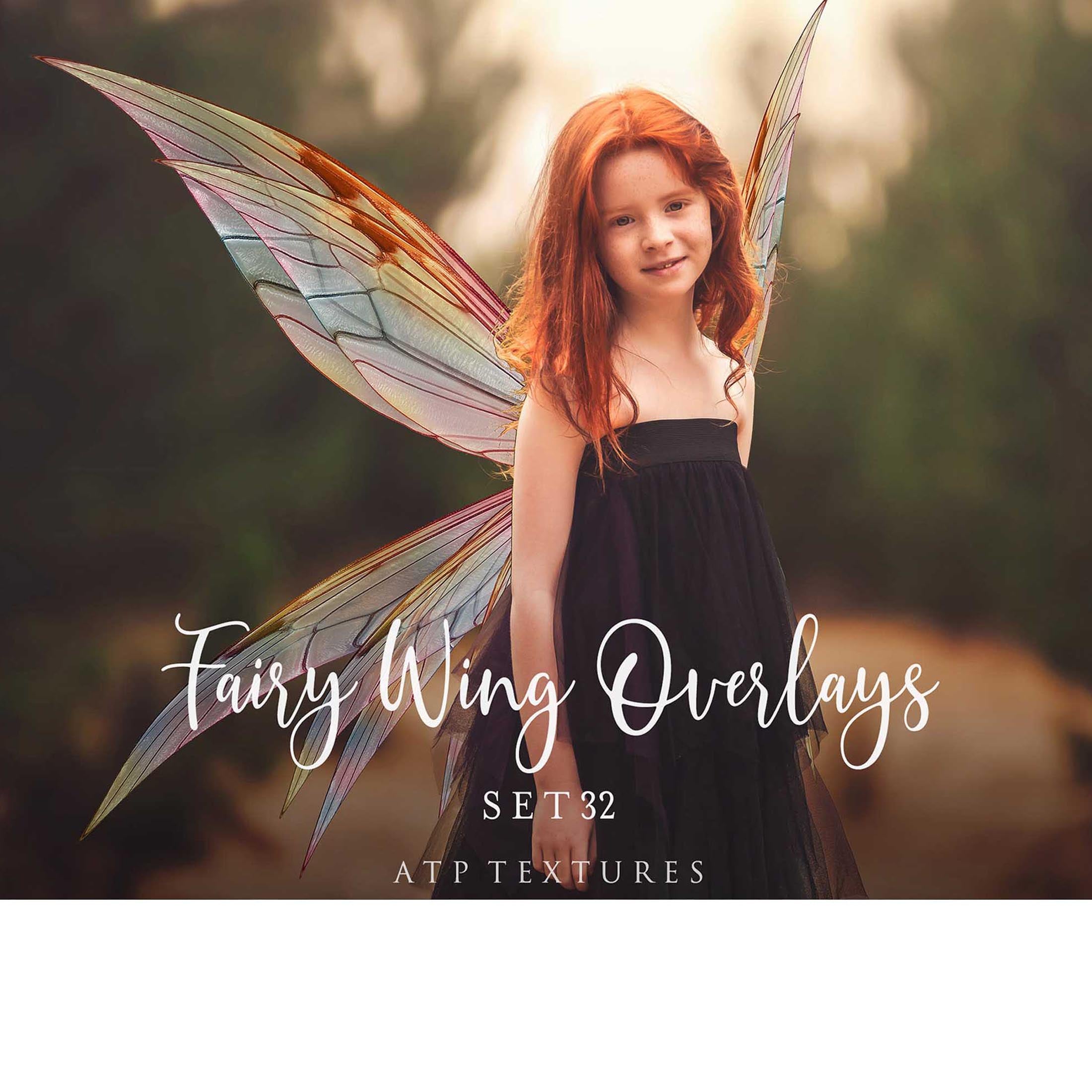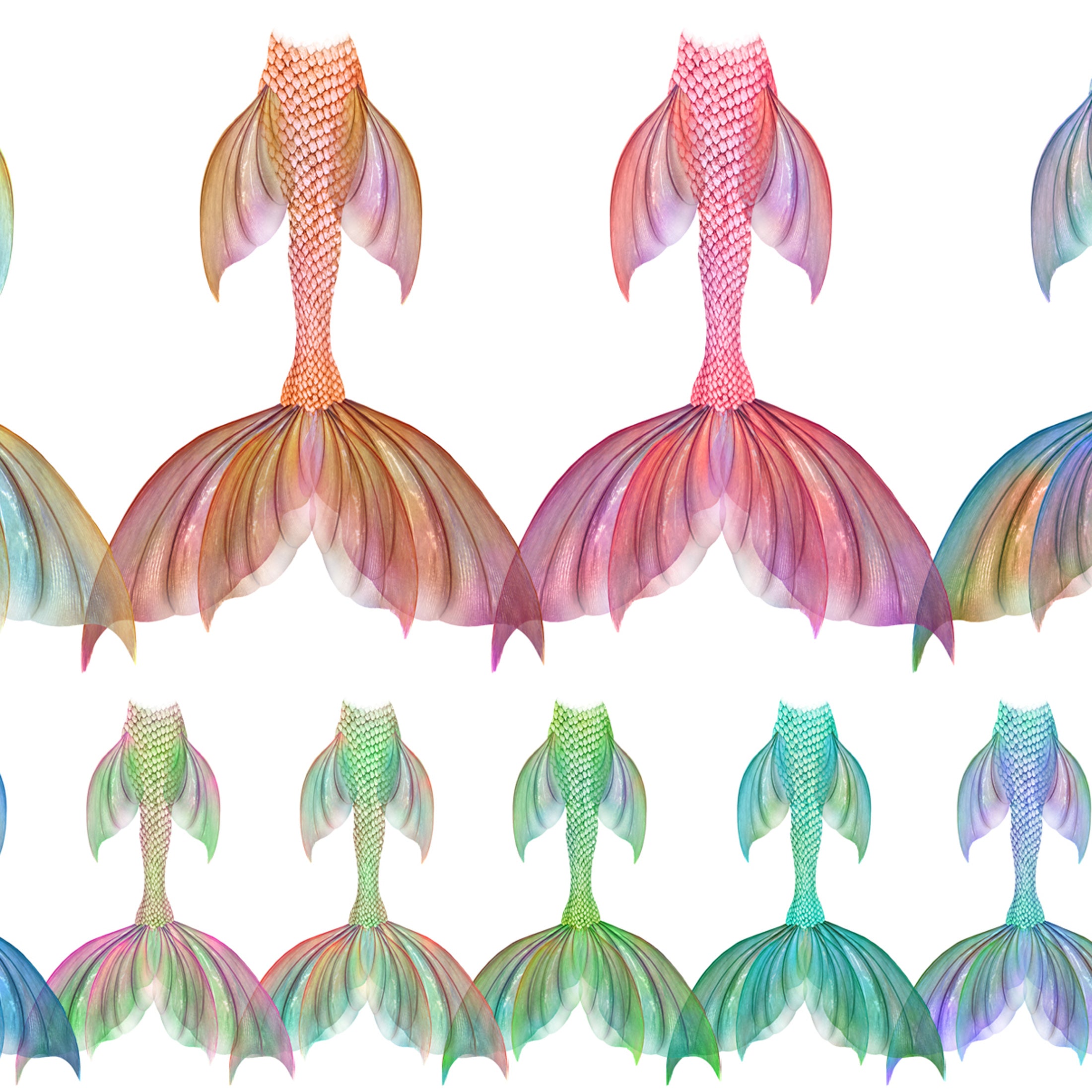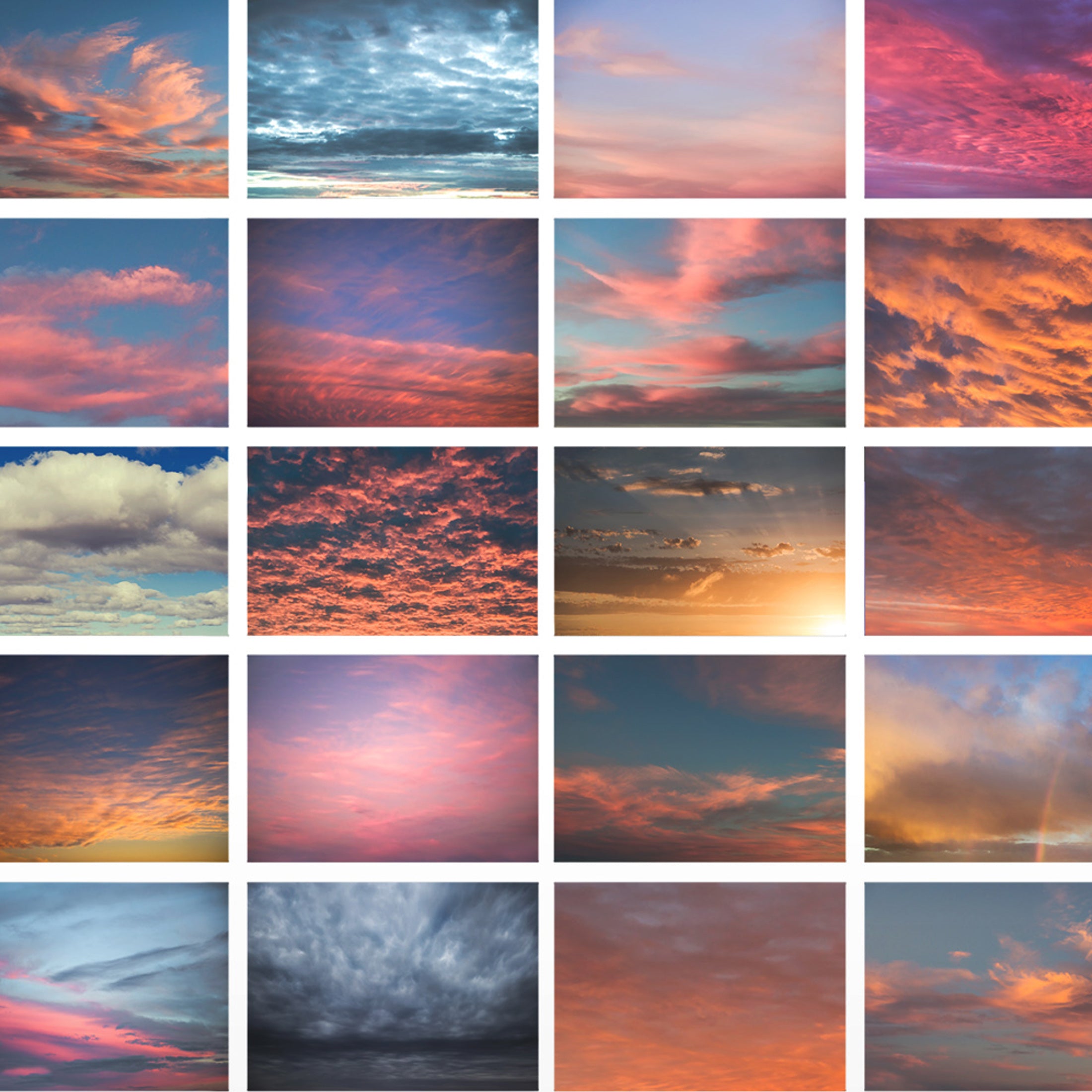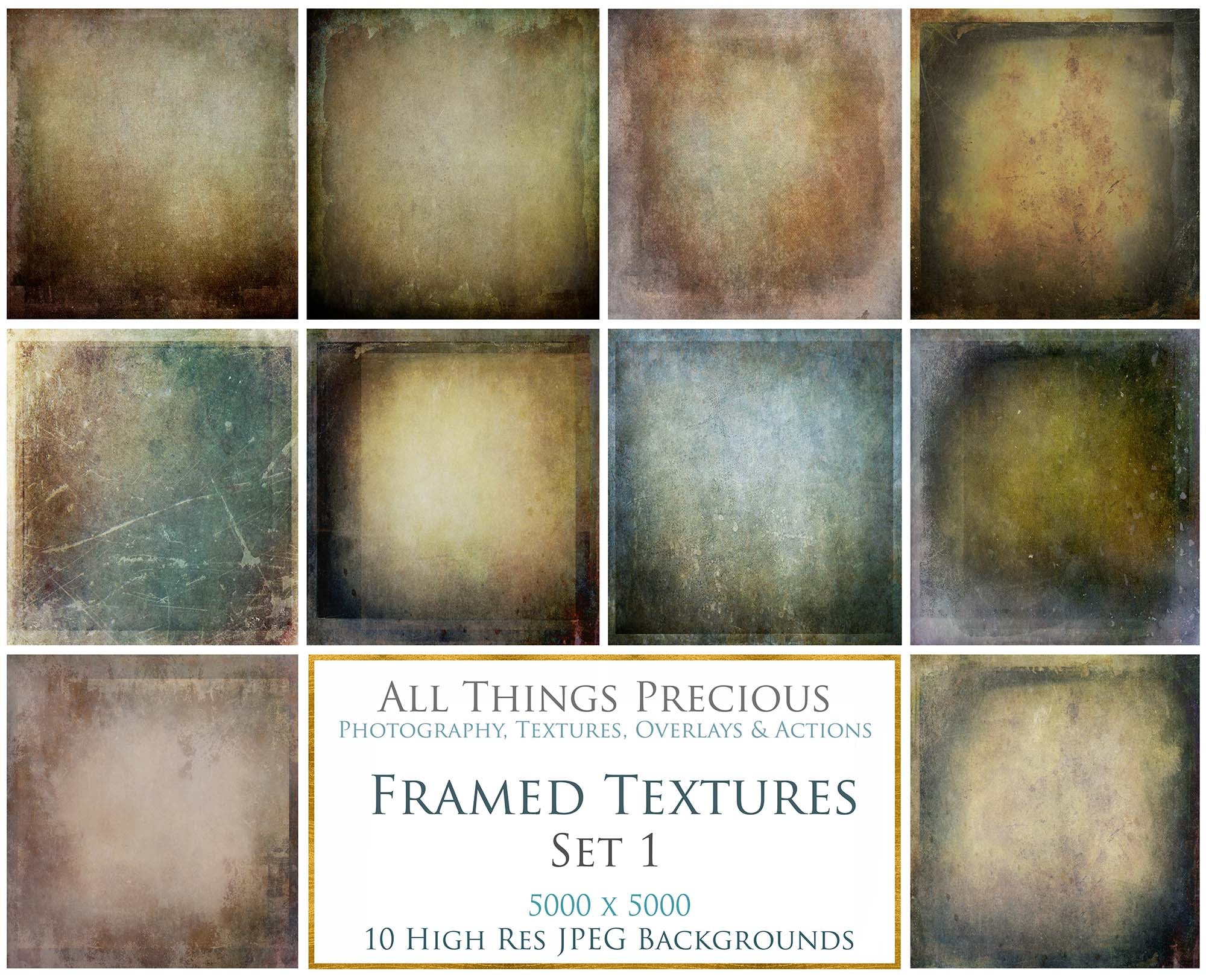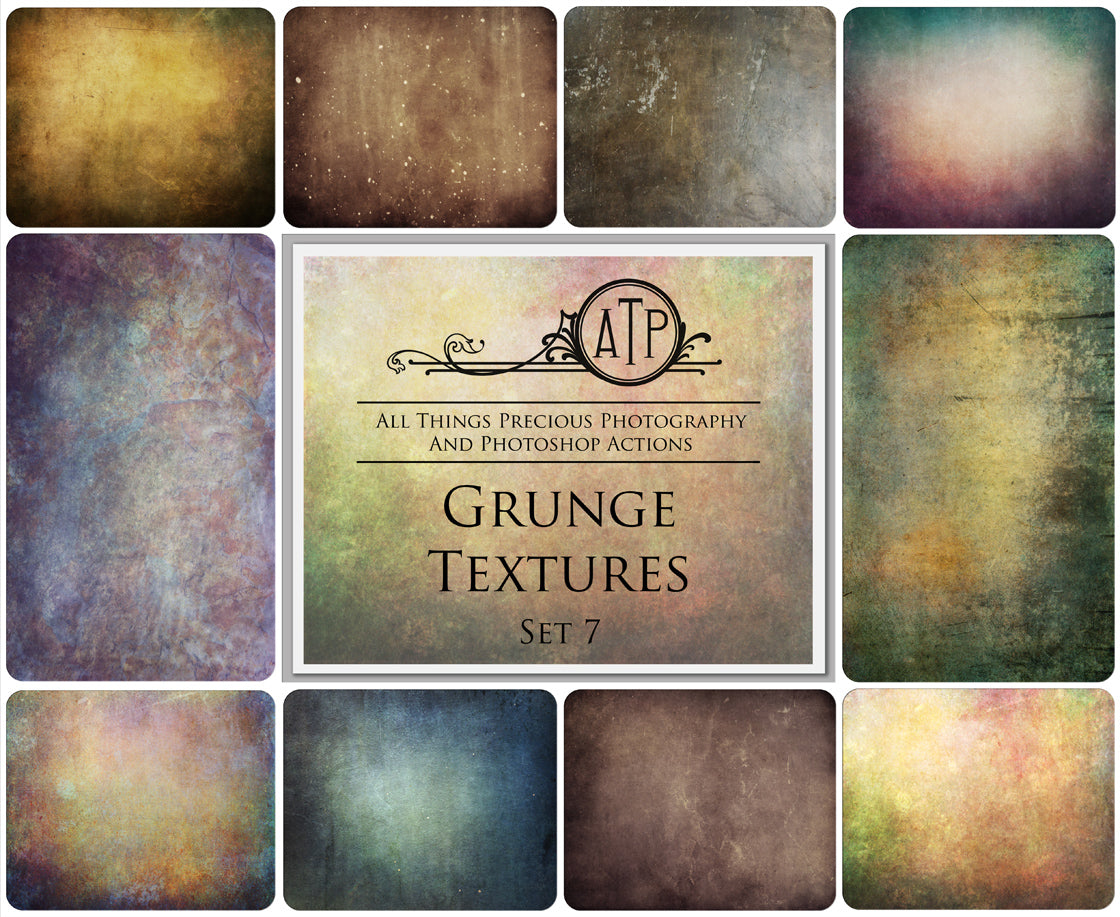HOW TO DOWNLOAD THE FILES.
All Mobile Lightroom Presets in my store come with a PDF file included in the zip folder. This needs to be downloaded onto your device. The PDF files have boxed in links, usually 5 or 6 of them. One for each .dng Preset. This enables you to just click on the link in each box and download the file. You can save it to your gallery and from there it's an easy find from your lightroom mobile app.
Unzip your file. From within the file you will need to look for your pdf which looks like the below image.

You will need to click on each seperate link, included in your file, from within your mobile device. Usually there are either 5 or 6 .dng presets per set.
Your PDF file has hyperlinks embedded into it.
When you tap on each seperate URL link, ( in PINK ) each preset link will download onto your phone. Your screen will show you this...

Click on the download button at the bottom. Do this for each seperate preset.
Your .dng image file will download and will usually be added to your device gallery. Just be aware of where your device stores your downloads, because it may be stored elsewhere on your phone.
HOW TO INSTALL PRESETS INTO LIGHTROOM MOBILE.
You will need to have the Lightroom app installed on your mobile phone. It is a free to use editing app and can be downloaded via mobile app and apple store.
Using the Lightroom app, open and load the files you have downloaded into the app.

Scroll across the bottom of the app till you find PRESETS.
Tap on it and then Tap again on Create Preset.

Select Create Preset.

Alternately, tap on the three small dots at the top right corner of your screen.
A drop down menu will appear. Tap on Create Preset.

Name your preset. ( You may wish to add it to a group so you can find all of them in the one spot. )
Then SAVE the preset.

You are now ready to add the filter to your own images!
Go to your gallery and select your images that you wish to add the preset to.

Scroll across till you find your presets and choose the new preset!

You will need to adjust the exposure and contrast. This is to be expected when you buy pre made presets. They will not always work perfectly right away. A small adjustment to these sliders is all that is needed to make the preset work for your image.

You can now save or share your image!