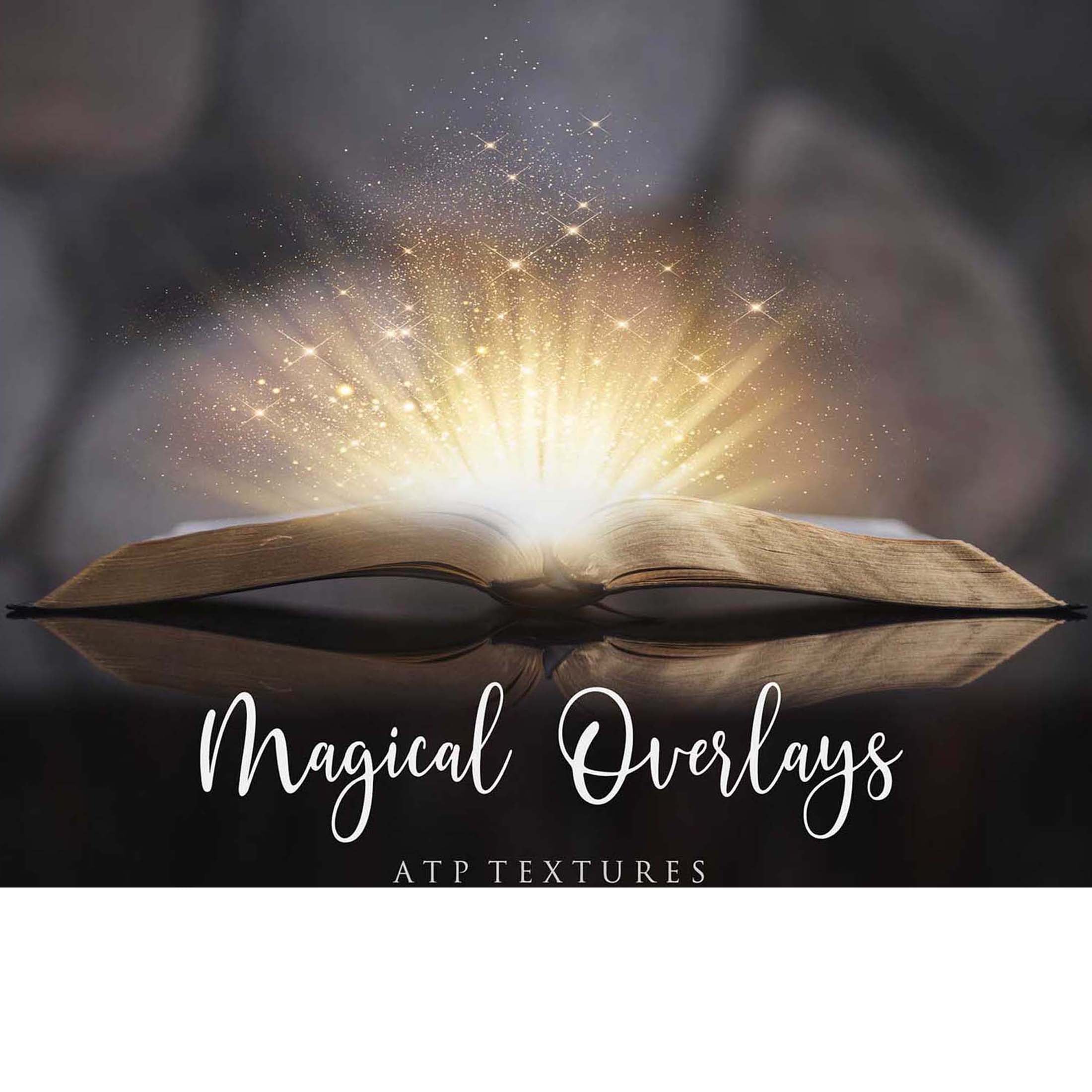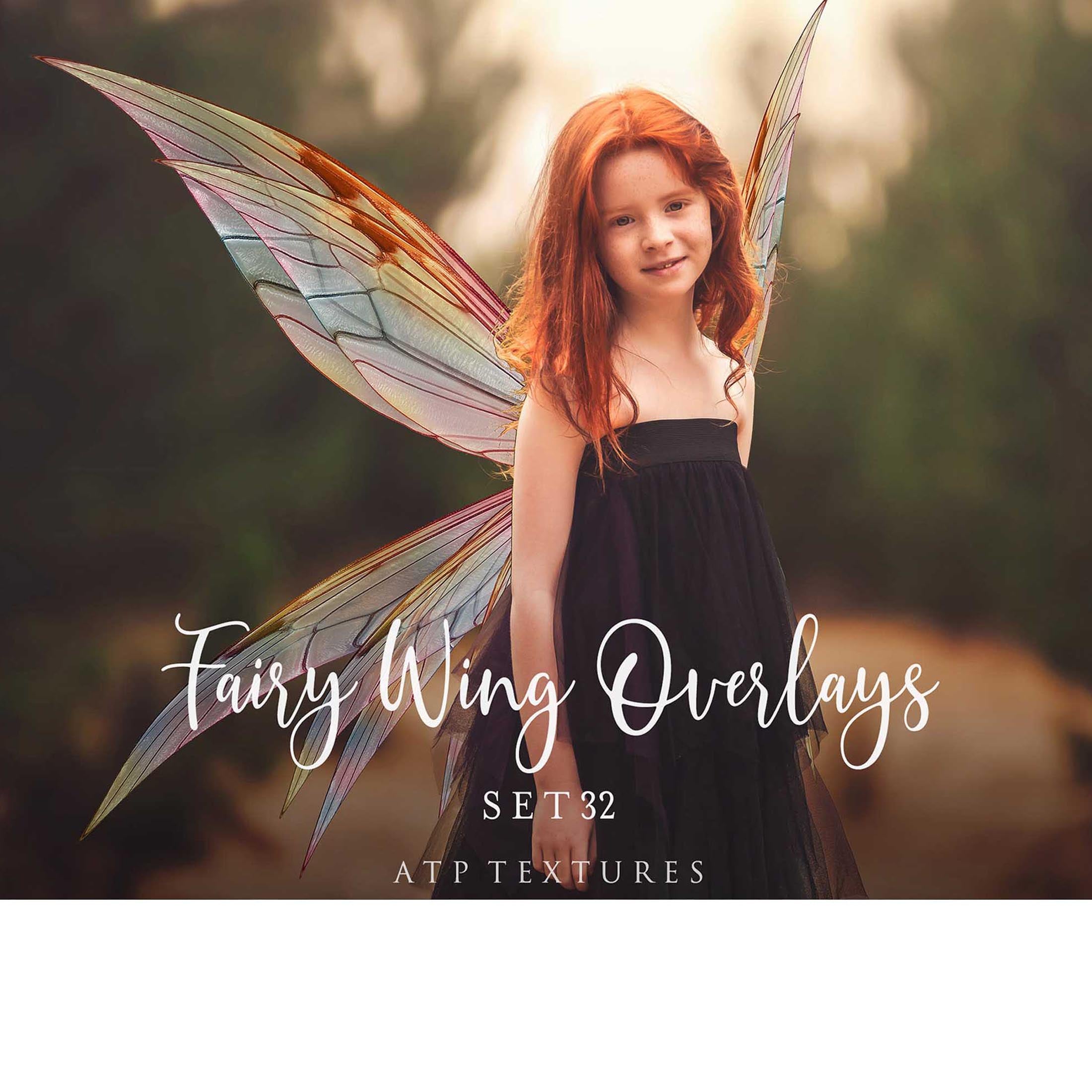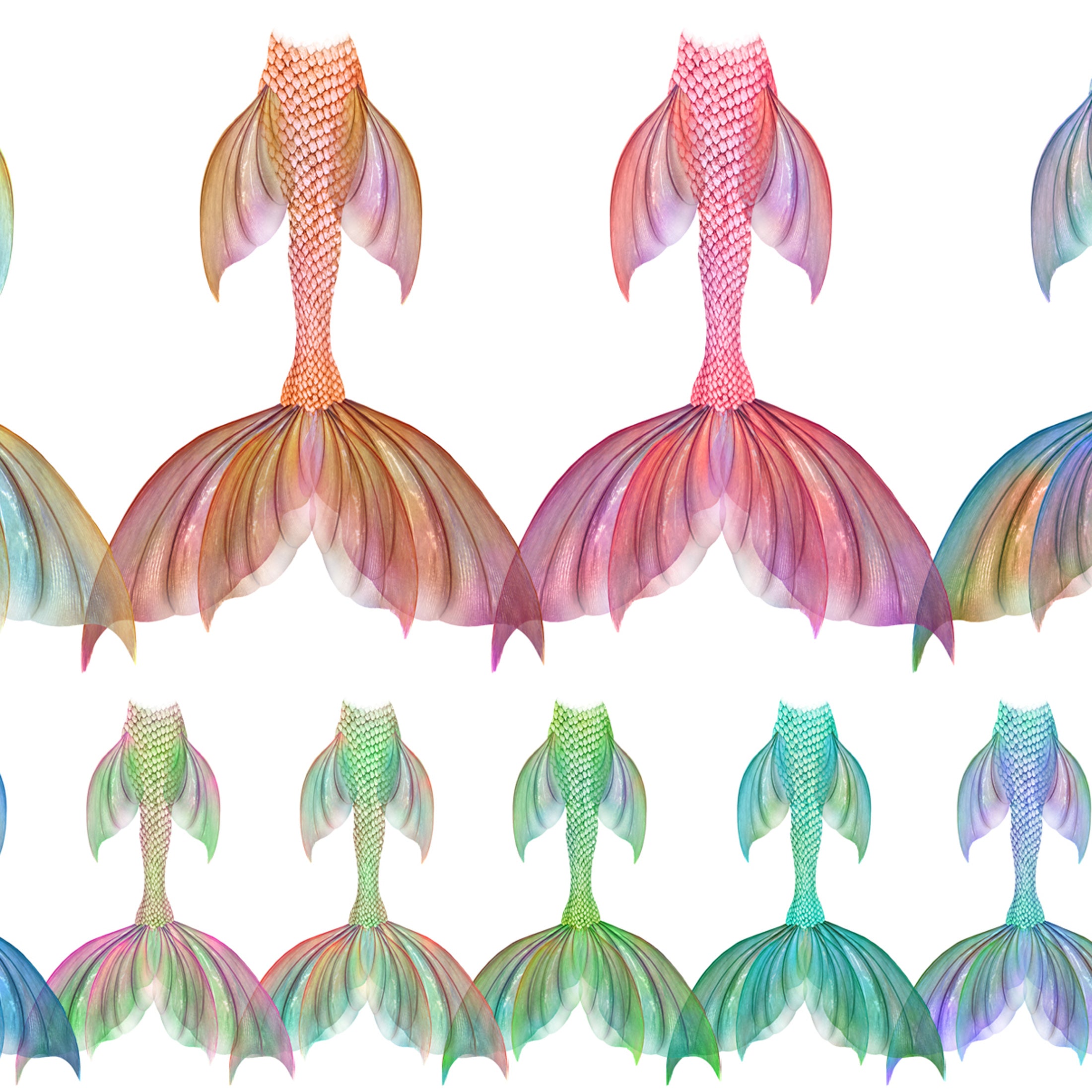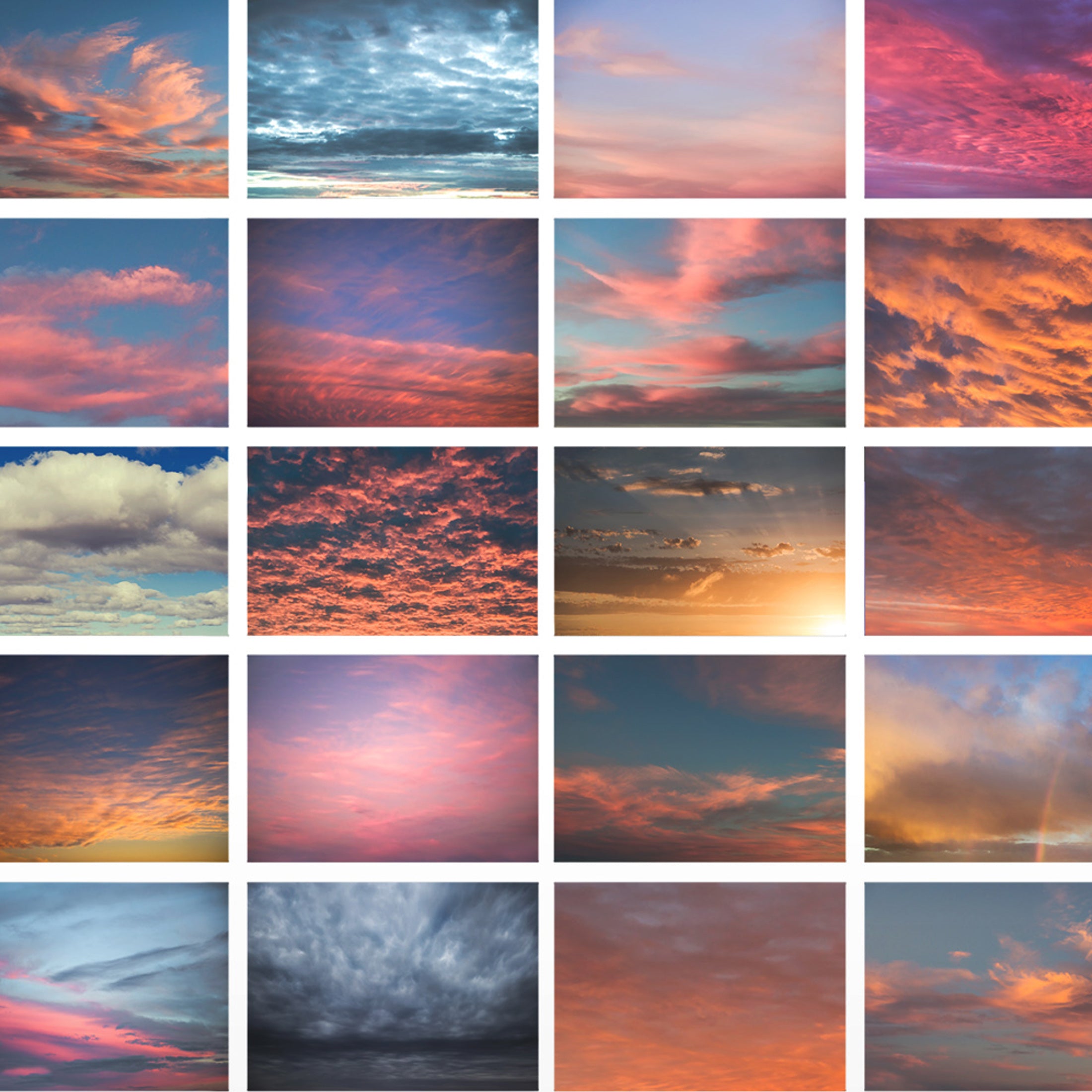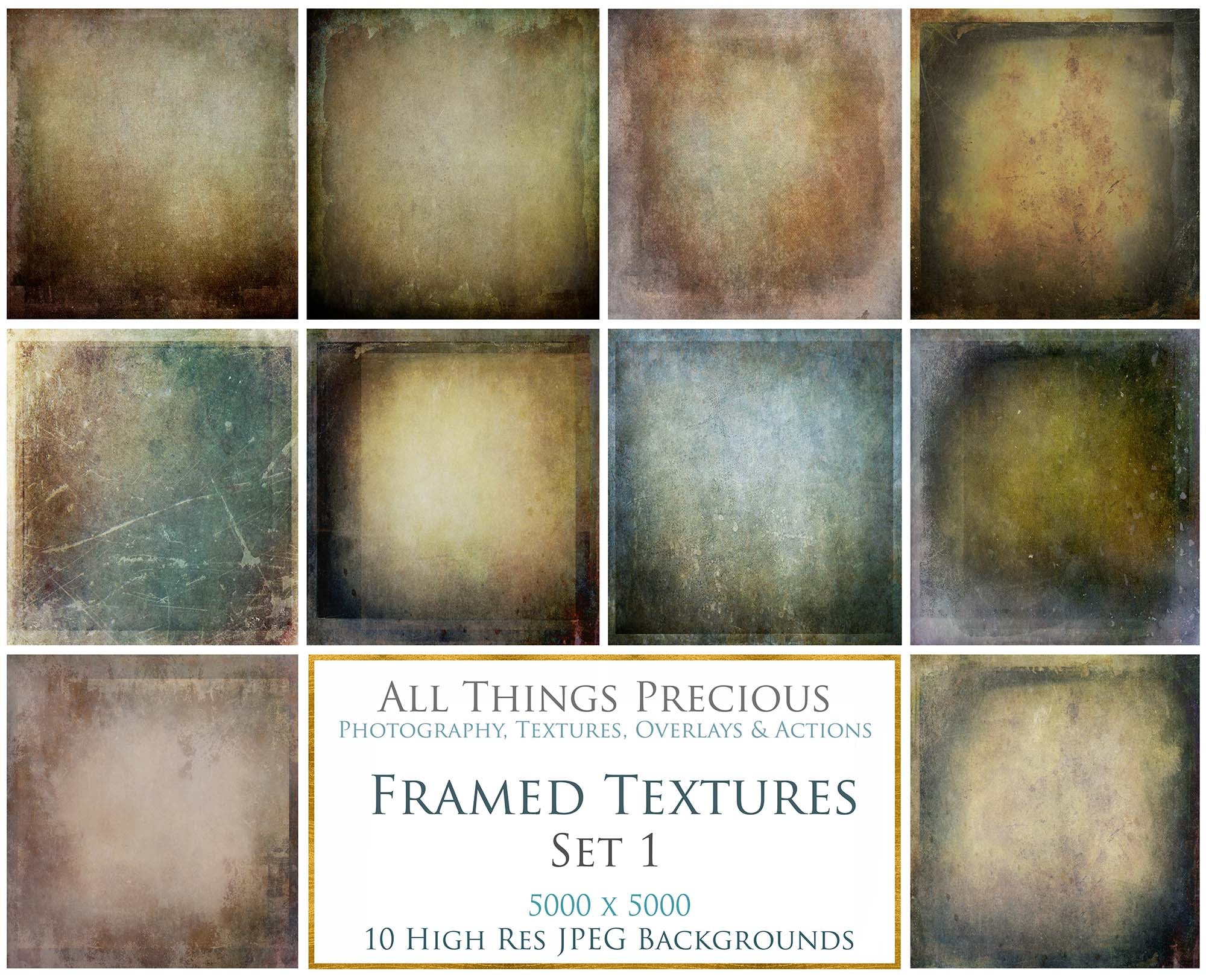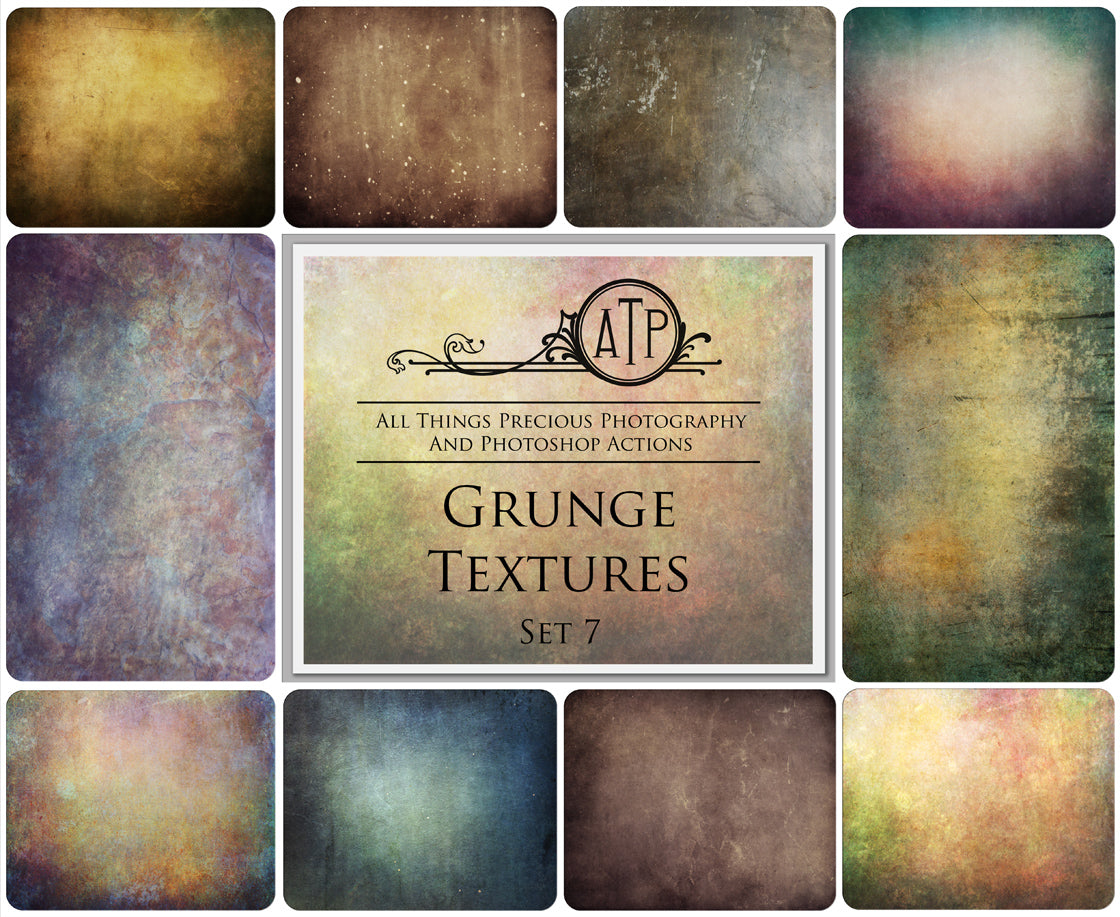Files that use the .zip extension are referred to as Zip files. Zip files compress and bundle many files together to make it easier to send, upload, and download a group of files. Zip files are used on websites to help visitors download a large number of documents or media at once without having to manually download each file individually.
To download and unzip your files on your mobile device, the following information should help! PLEASE BE AWARE. You will need a third party app installed onto your device to download zip files.
If you are struggling to download your files, you may need a third party app.
Also, check for Restricted Background data. If it is enabled then you will have problems while downloading irrespective of it being 4G or Wifi. Go to Settings -> Data usage -> Download Manager --> restrict background data option (disable).
You could also try any downloader like Download Accelerator Plus. All you need is to open your website in its local browser or provide download url in the app. Then save it to your sdcard or internal storage when you see download option.
Android Phones.
- Go to the Google Play Store and install Files by Google
- Open Files by Google and locate the ZIP file you want to unzip. If you downloaded the ZIP file from a website, it may be in the Downloads folder.
- ZIP files always have the .zip extension.
- Tap the file you want to unzip. The list of files in the compressed ZIP folder appears.
-
Tap Extract to unzip the file. After the files are extracted, a list of the unzipped files displays.
- Tap Done.
More info about problems with downloading files through google play store can be found here.
IPhone
- Tap the app store on your iPhone home screen. Select the search tab.
- Type "izip" in the search box then tap the search button.
- Select zip, tap "free", then "install".
- Open your web browser or email and find your zip file.
- Tap the zip file and then tap the "open in izip" button.
- Tap "ok" to open all the files, or click cancel to select individual files for unzipping. If you tap "cancel" you will need to select the files you want to view and then tap the extract button.
- Tap the file to view it using the zip viewer.
- The app supports all microsoft documents, images, pdf's and apple ilife documents.