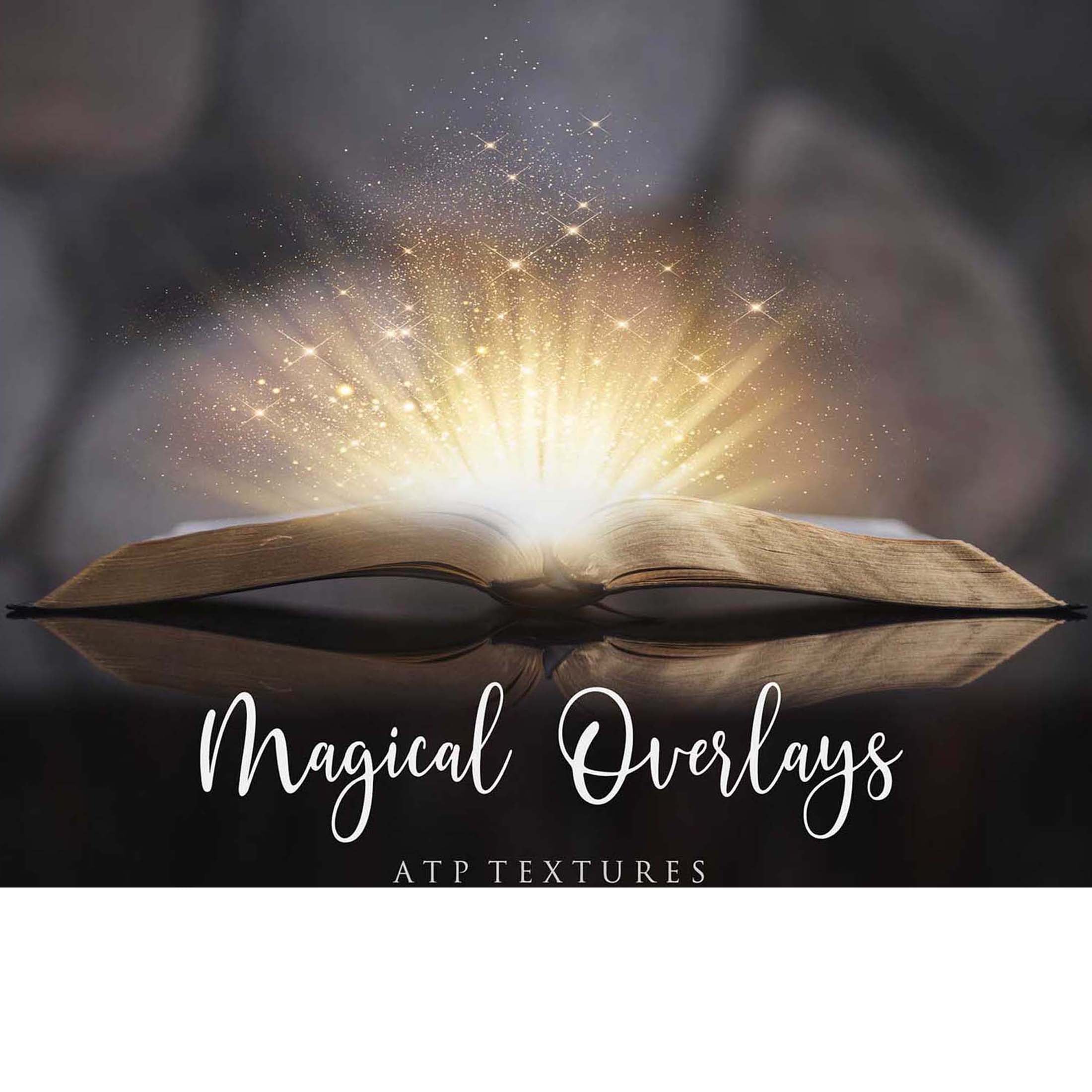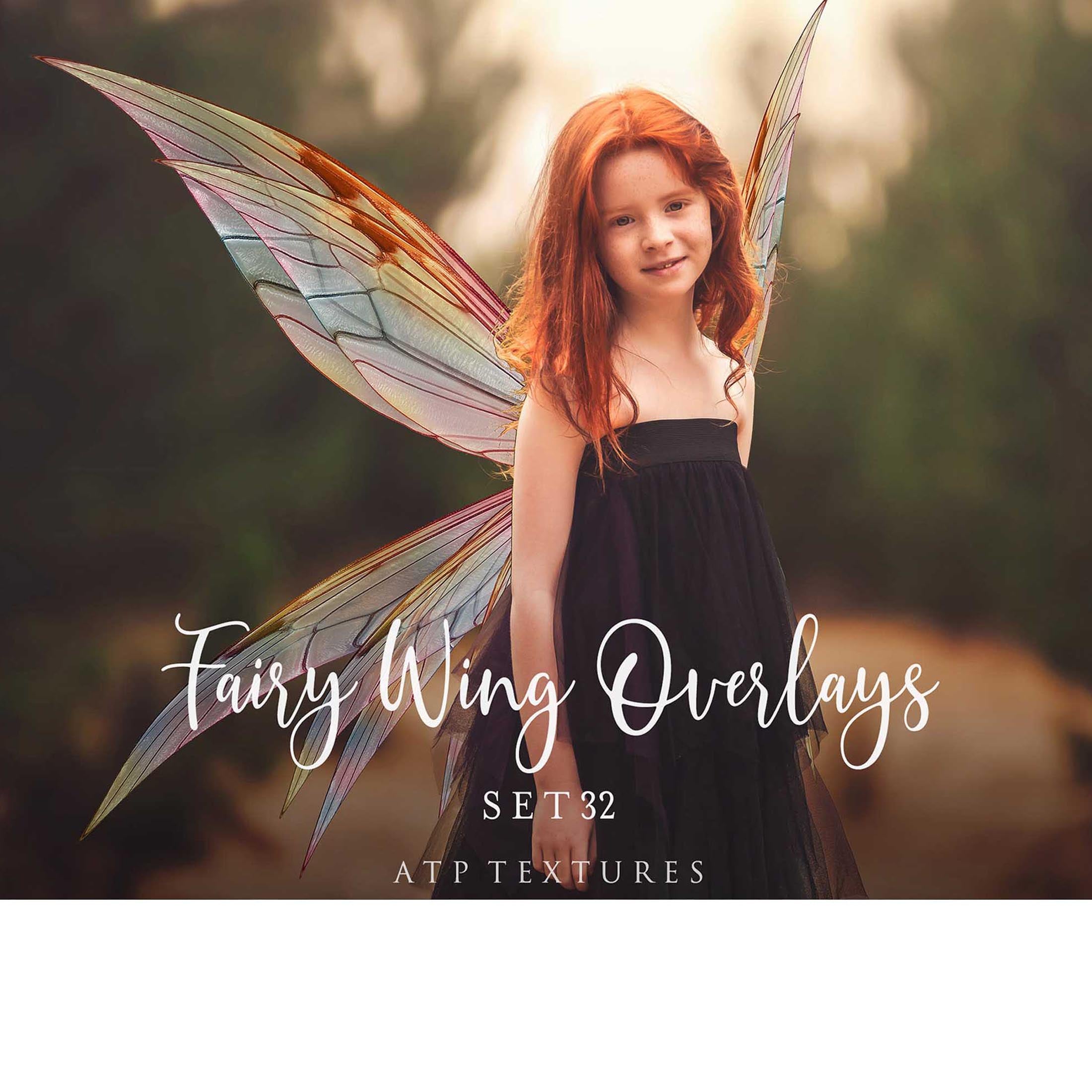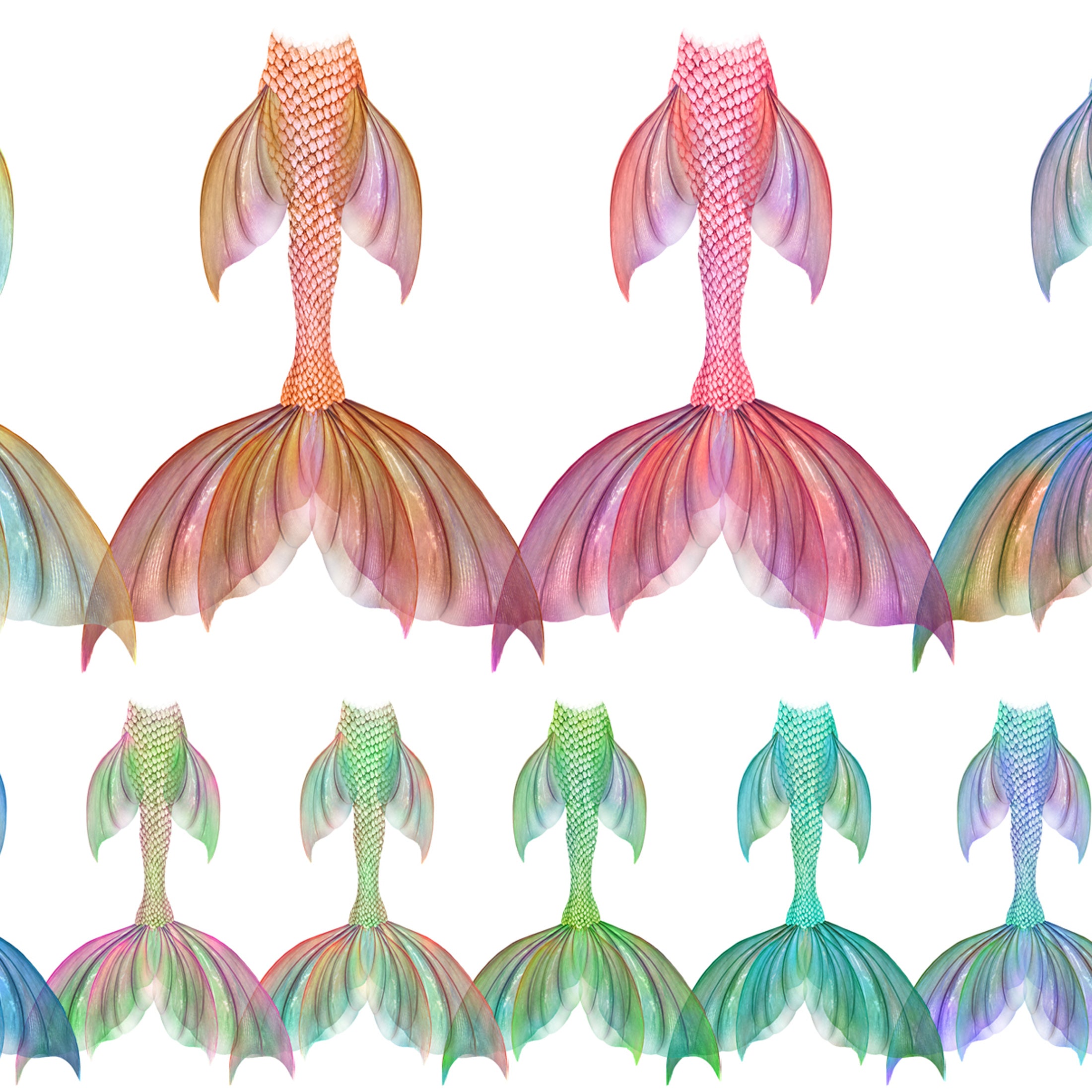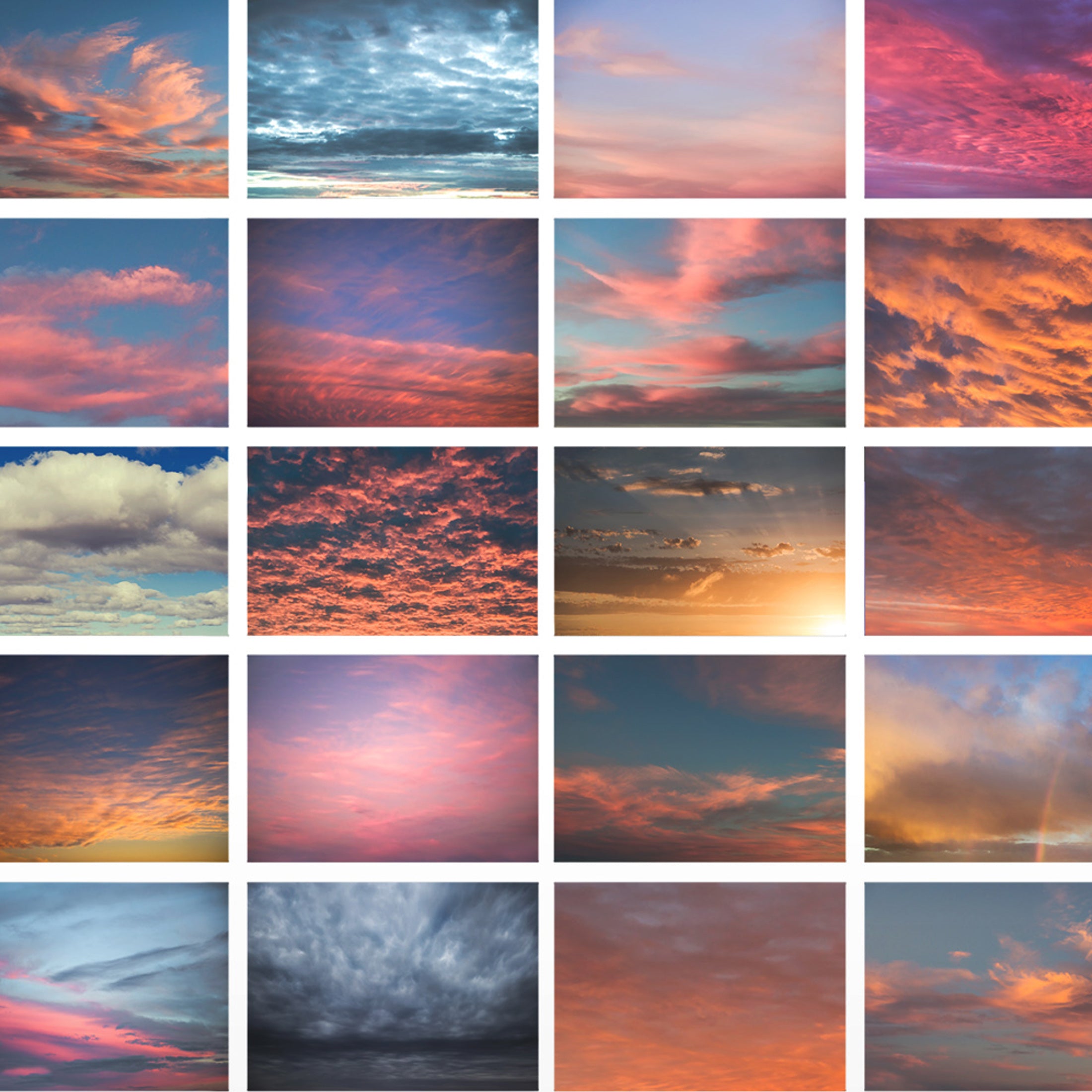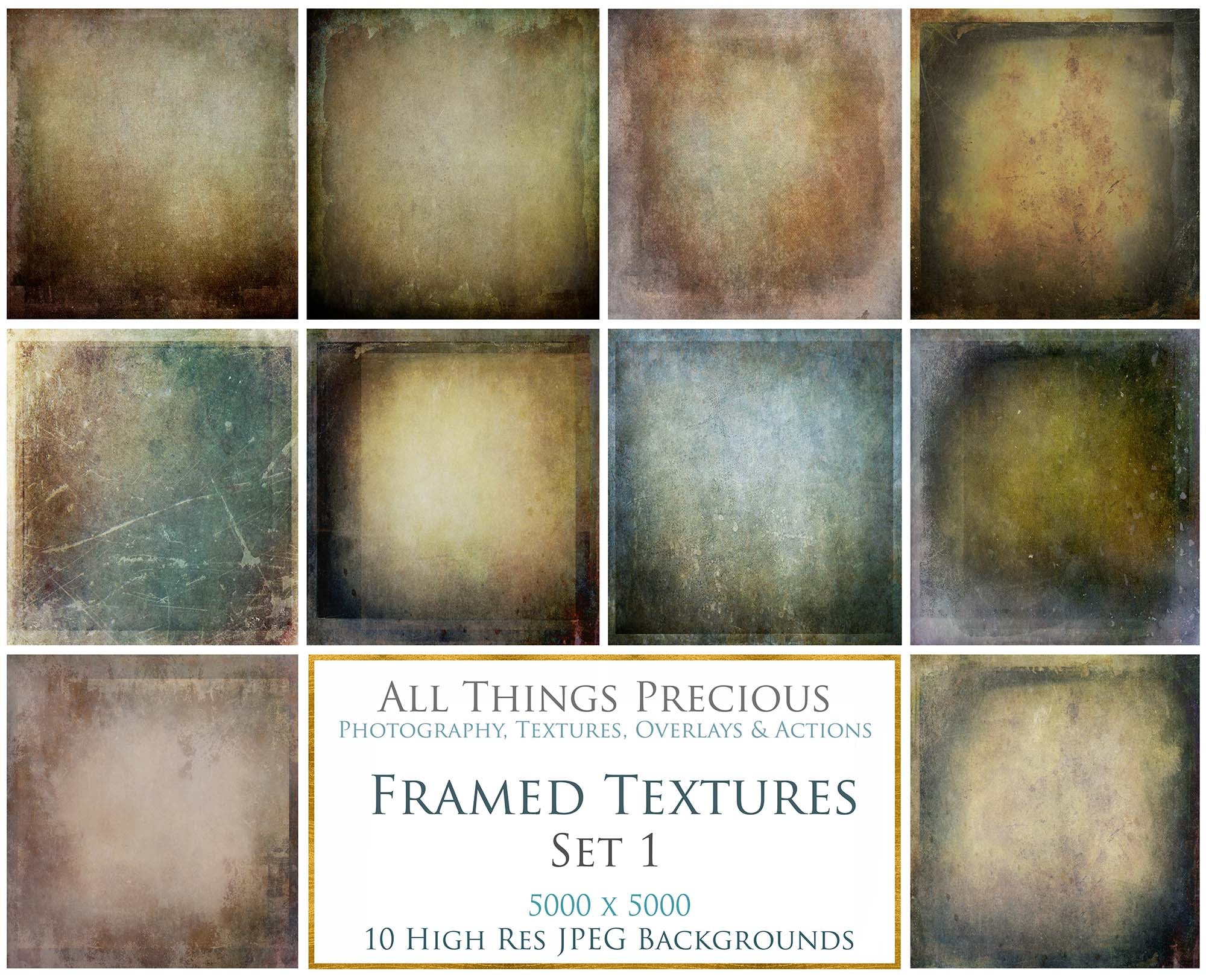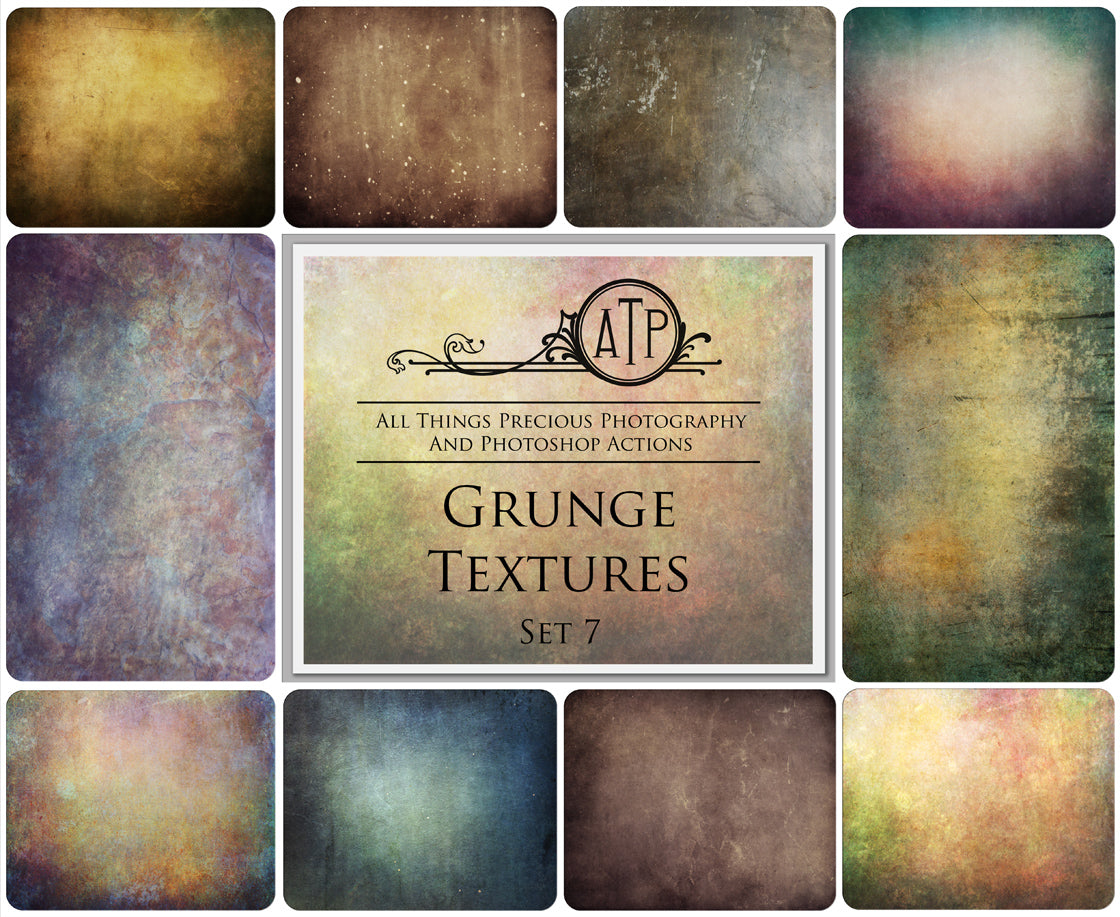The below information has been copied from this website. https://www.stellarinfo.com/blog/windows-10-cannot-open-jpg/
The above website link has images included that help understand what to do, so I do recommend popping over there to read the information copied below.
METHODS TO FIX WINDOWS 10 / 11 - CAN'T OPEN JPEG OR PNG FILES
Please make sure you are not trying to load ghost files. If you are operating in windows, when you open your folder, you may see duplicate files which start with ._ These are invisible / ghost files and will not load.
( Deleting these files is not advised because they contain information that could not be supported by the file format that is presented as for your computer. This information is referenced by programs when their associated files are opened on the Mac OS. ) Macs will split extra information for files into these ._ files (since the drive type being used in these cases is not Mac-specific).
This link will show you more information on this and a few tips for hiding the files. ( so they don't clutter your windows system. ) atptextures.com/pages/file-are-blank-in-windows
How to open JPEG files on Windows.
- Rename the JPEG file.
- Update to Windows 11 Photo Viewer.
- Run an SFC scan.
- Restore to the default Photos app.
- Repair the image viewer program on Windows.
- Open JPEG files in another application.
- Use JPEG repair software.
METHODS TO FIX WINDOWS WHEN IT WON"T OPEN FILES
Solution 1. Rename the file.
Sometimes wrong file extension cannot open JPG files with Windows Photo Viewer. Rename the file and use .jpeg as an extension. It may open the JPG image on Windows.
Solution 2. Update Window and Photo Viewer
Windows update automatically updates its default apps.
Solution 3. Run an SFC Scan.
Broken operating system components may not let Windows to open JPG files. Try to fix the problem by running an SFC scan on Windows.
Steps to run the SFC scan...
4. Restart your PC.
Now check if the JPG/ JPEG files can open in Windows, else move to the next method.
Solution 4. Restore to the default photos app.
Often an image file does not open in your system due to a software conflict. If you are using any third-party image viewer on Windows, prefer to go back to the default Photos app.
Steps to restore your settings in windows 10 /11
2. Scroll down and click on the Reset button.
This will reset all the default apps recommended by Microsoft on your version of Windows. Next, restart your PC and check whether the JPG file opens in Windows.
Solution 5. Repair the image viewer program on Windows.
You can also choose to “Reset” the image viewer program, but this will delete all the apps data on your system.
Steps to repair image viewer program on Windows
2. Scroll down to the picture viewer program that is causing the ‘JPEG file not opening’ problem. Click on it, and select Advanced options.
Solution 6. Open Jpeg files in another application.
If updating, repairing or resetting the image viewer doesn’t fix the ‘JPEG not opening’ issue, use a different application. There are plenty of other JPEG-friendly programs such as Paint 3D, IrfanView, Snip & Sketch, Cool File Viewer, Photoshop, Inkscape, etc.
Solution 7. Use Jpeg repair Software.
If some specific JPEG files are not opening in Windows, and you cannot view them in Paint, it indicates that JPEG photos may be corrupt.
Use an effective JPEG photo repair software – Stellar Repair for Photo to fix the file corruption.
The software can fix unreadable JPEG/ JPG image files by repairing corrupt header, data, invalid image file structure, etc. You can repair inaccessible and error showing JPEG photos as well.
Key advantages of Stellar Repair for Photos.
Preview the repaired JPEG photos, and click save repaired files.