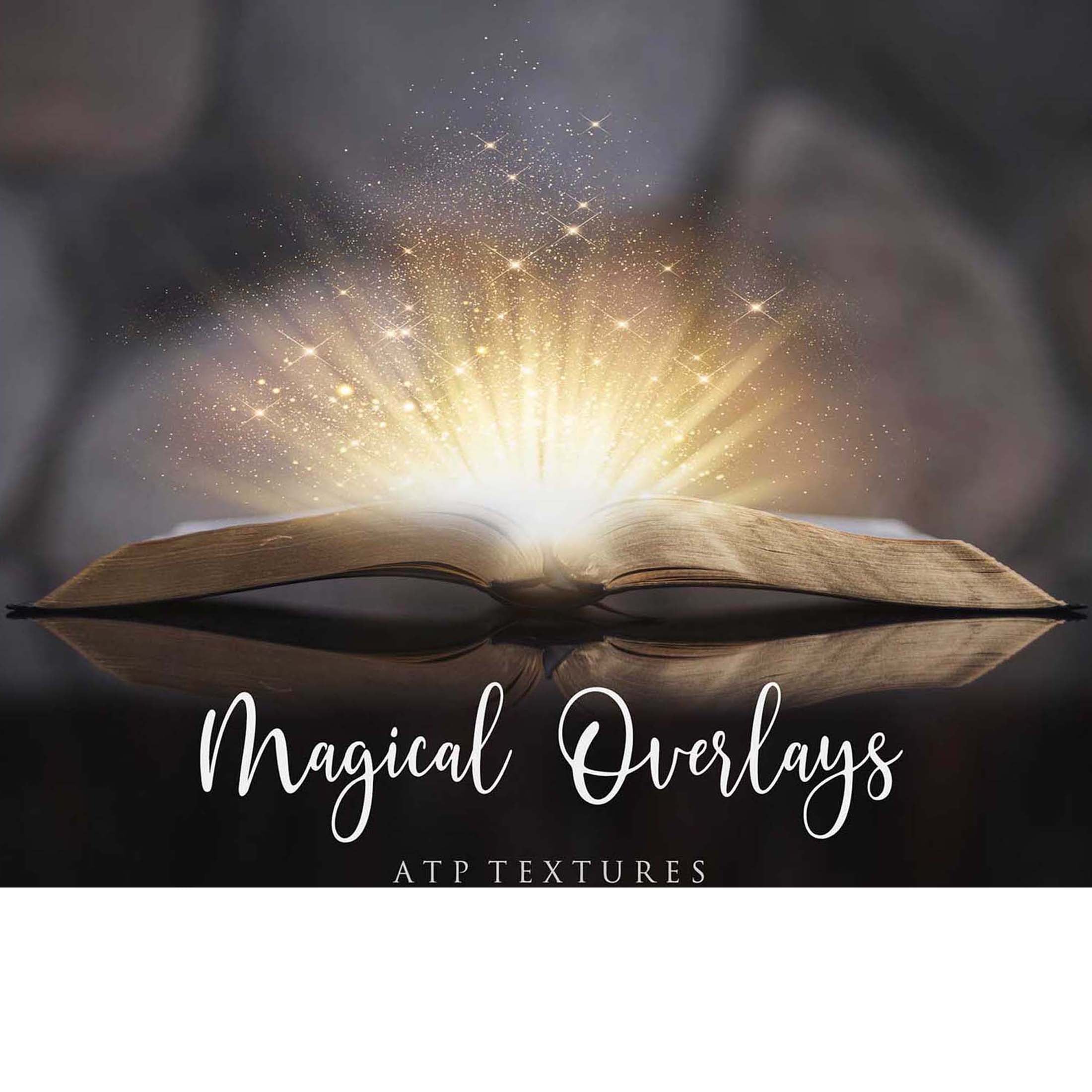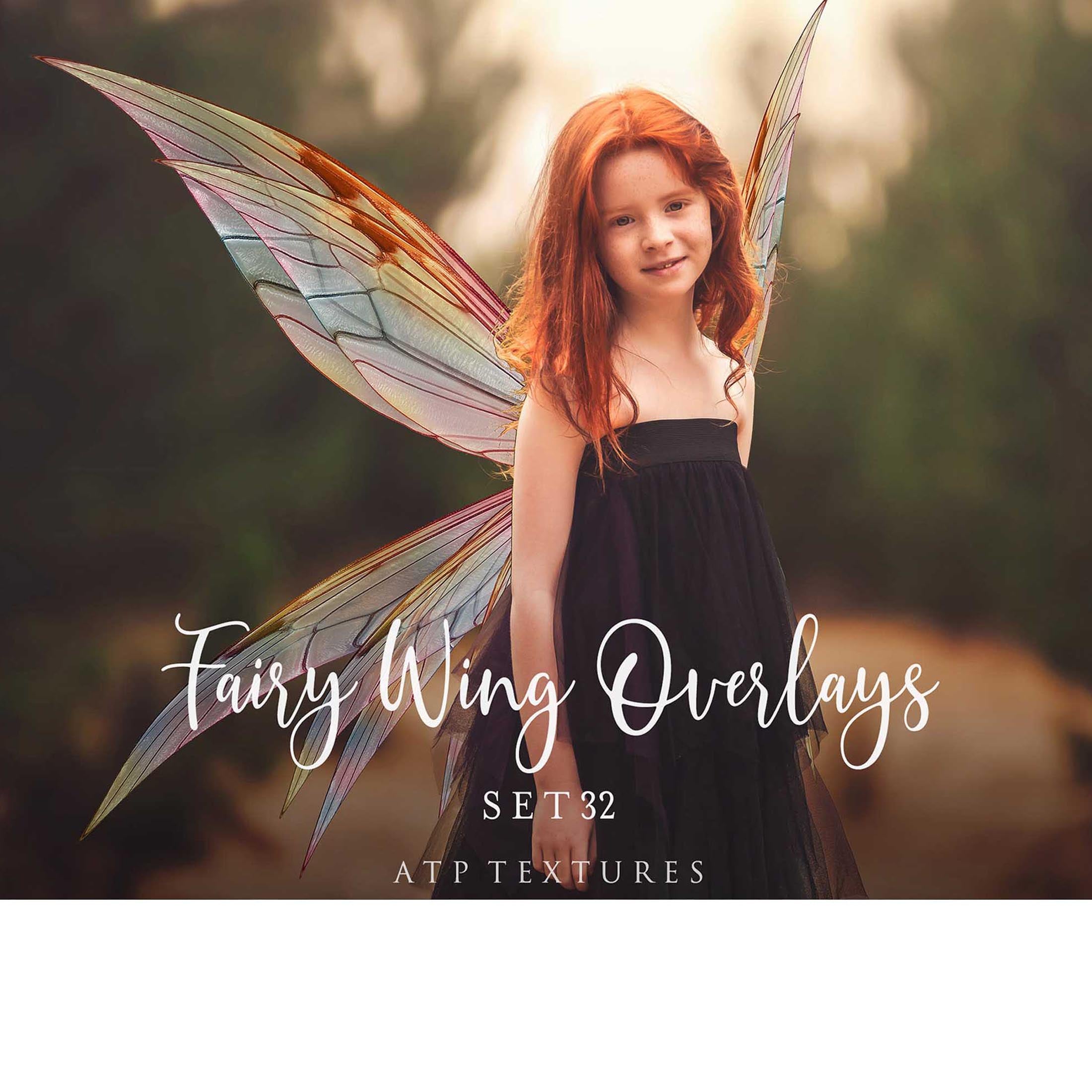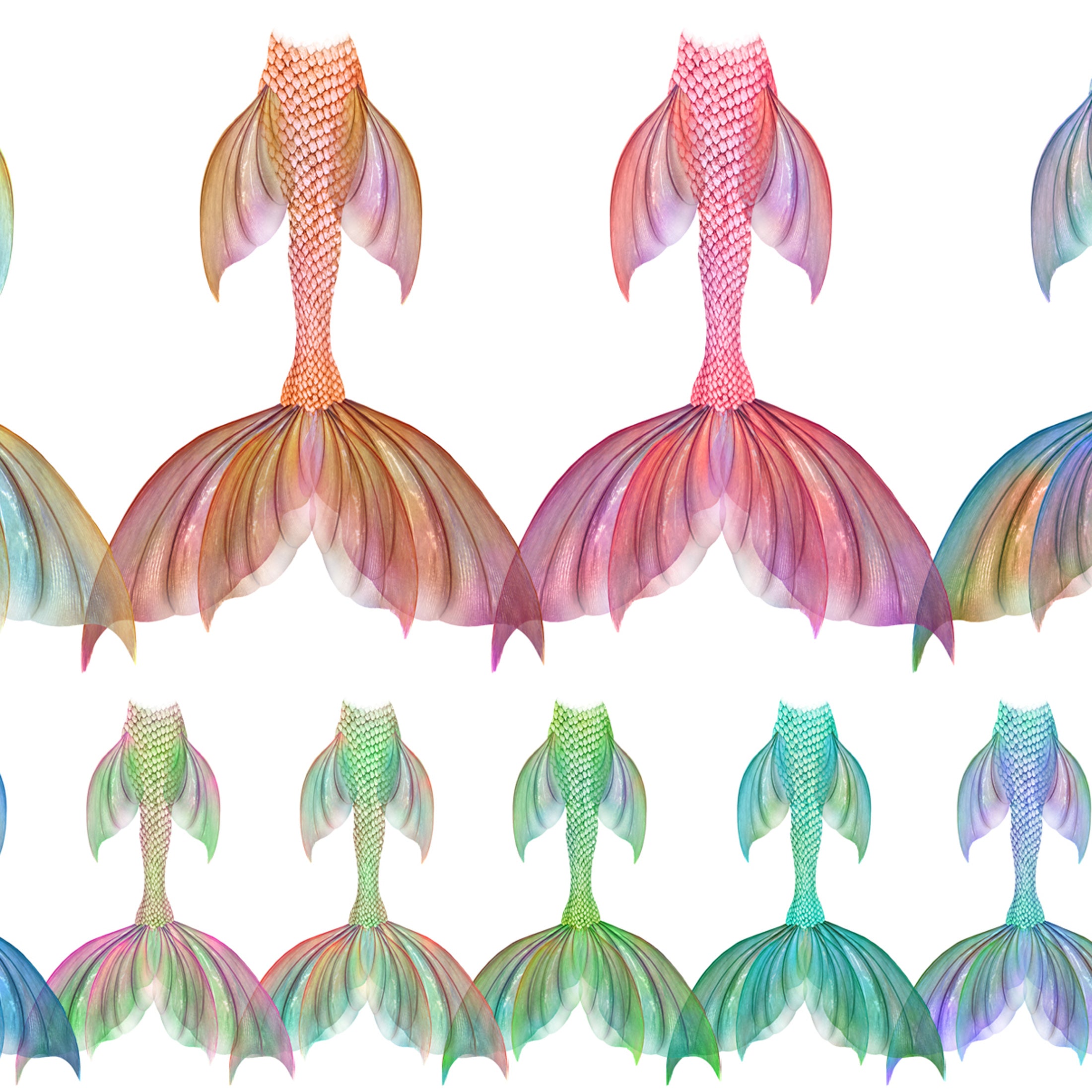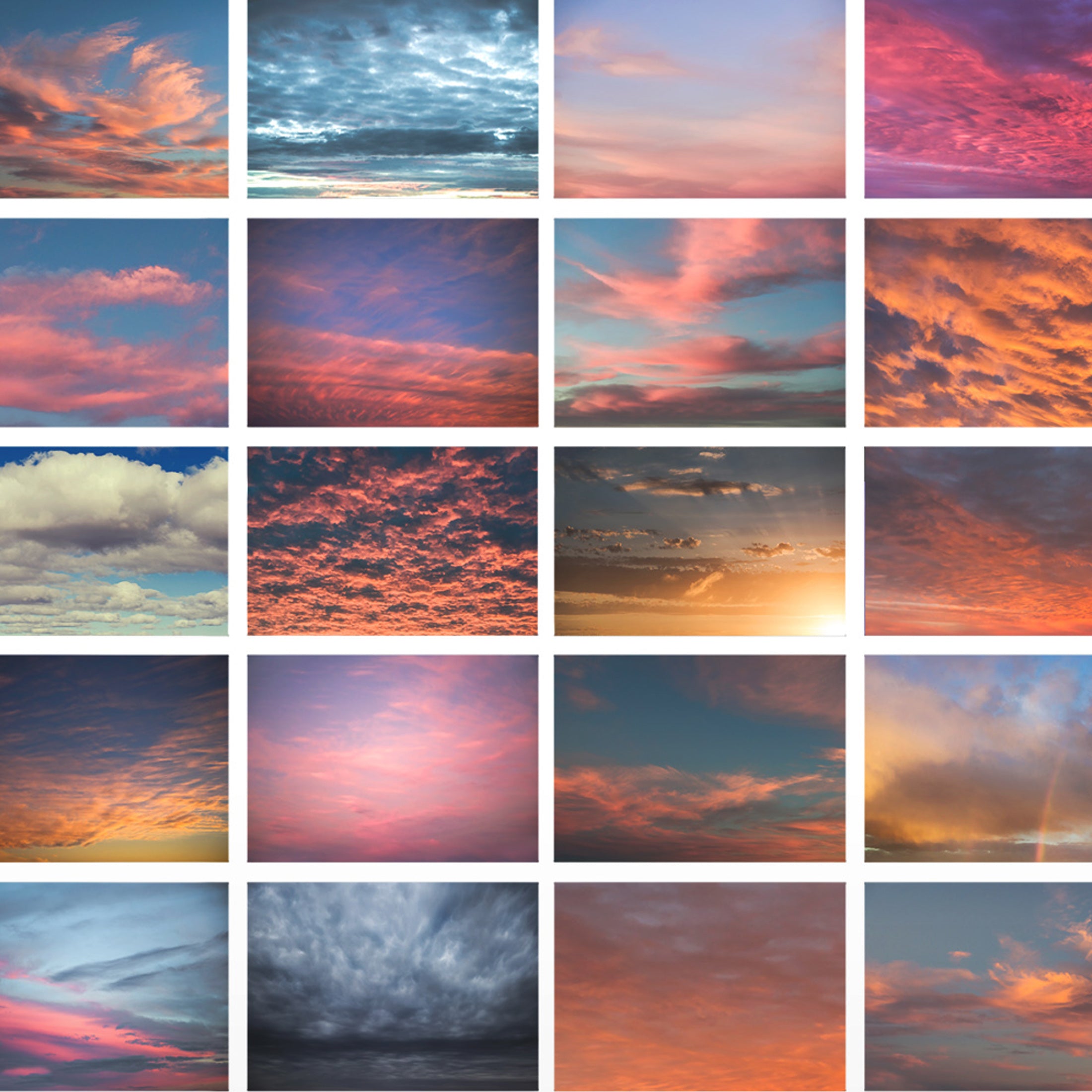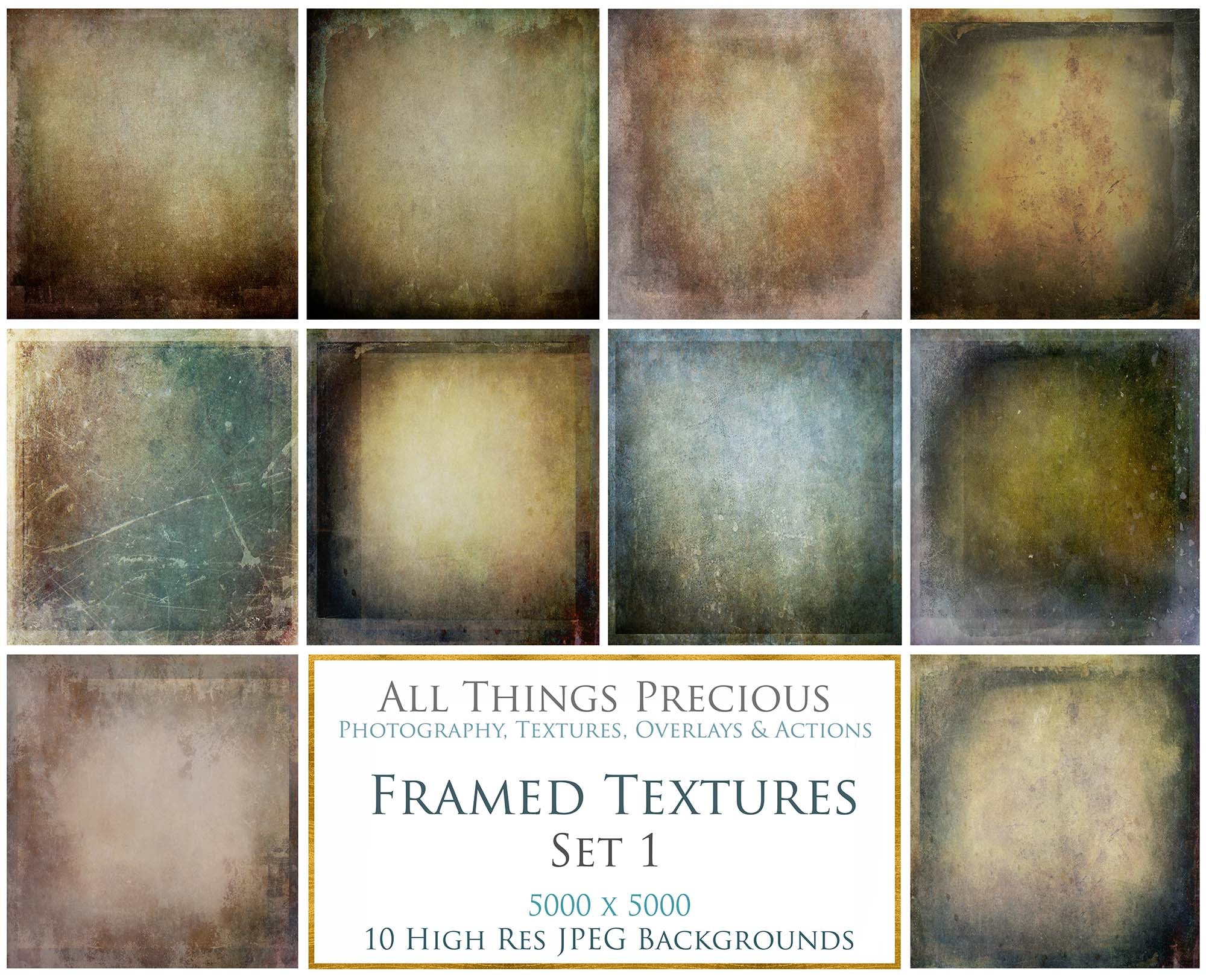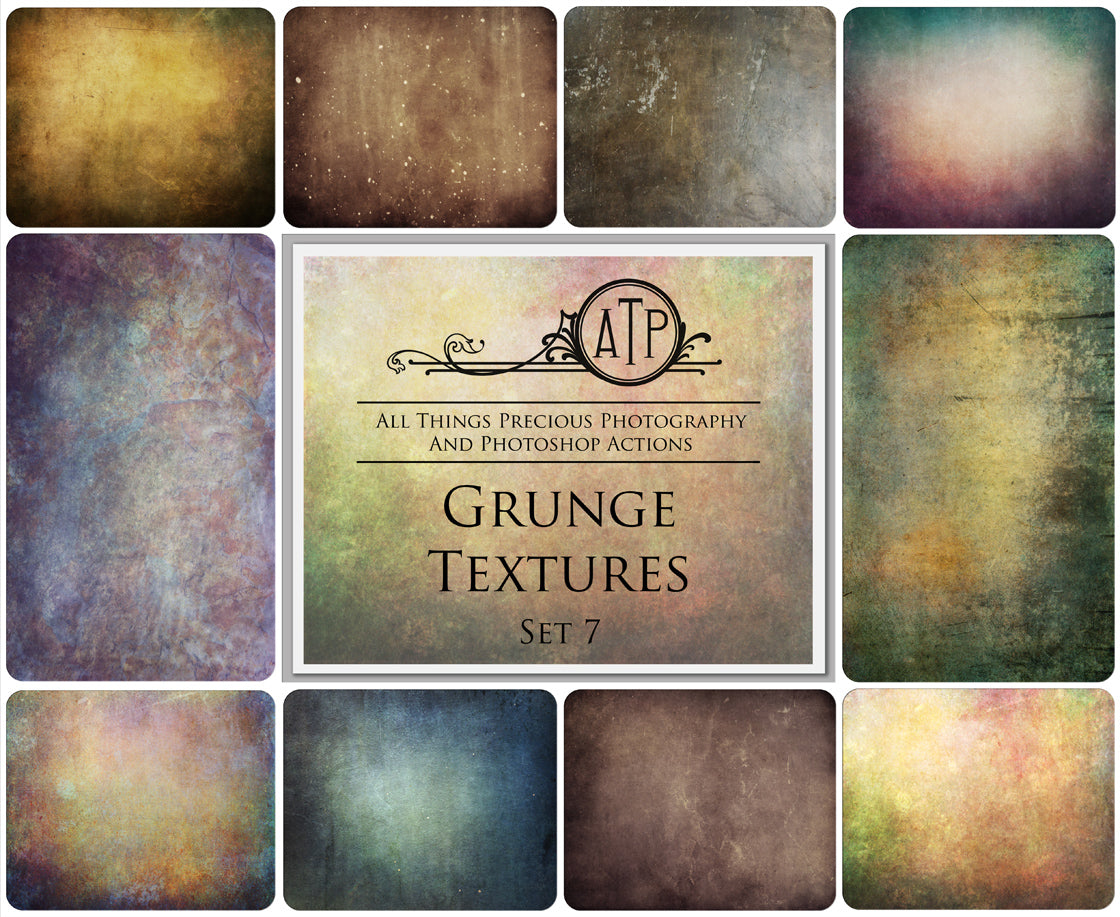When you open your folder you may see duplicate files which start with ._
Please ensure you are only trying to load the actual files into your software. These WILL NOT have ._ at the beginning. Eg. Actions or overlays. You will not be able to load any files with the ghost file duplicate which starts with ._
Understanding what ghost files are.
._ files are created automatically by Mac OS X and contain metadata related to the accompanying file that was placed there by programs in the Mac. ( All my work is created on a Mac, so this will happen if you open them on PC. )
These are invisible ghost files. They just have extra info in them because the files were created on a mac. Windows is notorious for cluttering up the system with extra files that are not really needed.
Mac hides these files automatically. But sometimes they will appear, within a folder you have downloaded, on a Windows system. It can look like you have selected the downloaded file, like a set of actions, when you have accidentally selected the metadata file instead. They look the same but the metadata file has ._ at the start of it.
This is what they look like.

+ Read on to learn how to hide them on your system!
Deleting these files is not advised because they contain information that could not be supported by the file format that is presented as for your computer.
Macs will split extra information for files into these ._ files (since the drive type being used in these cases is not Mac-specific).
OS X is notorious for cluttering windows-formatted volumes with other hidden files, such as trash folders and the irritating ".DS_Store" files which hold folder-specific settings.
These files can be created even when users just browse a windows volume, and while they may be invisible to Macintosh users, Windows users will see them created all over the place. Fortunately, deleting these files manually will not harm anything, but it can be very annoying to users to have these files constantly appearing.
There are several ways to manage these hidden files, and prevent them from occurring.
How do we get rid of them?
Files starting with ._ in Mac and Linux are hidden automatically.
But Windows doesn't handle period-prefixed files this way. So the recommendation (rather than deleting these files) would be to make them hidden in Windows as well.
The below information has been copied from LIFEWIRE. Since I do not have a windows system, I am using them to help show you how to hide your files.
How to Show or Hide Hidden Files and Folders in Windows
It's not difficult to show or hide hidden files and folders in Windows. To accomplish either, see below:
1. Open Control Panel. One quick way to do this in newer versions of Windows is to search for it from the taskbar.
2. Select the Appearance and Personalization link.
3. Select File Explorer Options (Windows 11/10) or Folder Options (Windows 8/7).
4. Select the View tab.
5. In the Advanced settings section, locate the Hidden files and folders category.
You should be able to see it at the bottom without scrolling. There are two options within it.
6. Choose what you want to do:
-
- Don't show hidden files, folders, or drives will hide the files, folders, and drives that have the hidden attribute toggled on.
- Show hidden files, folders, and drives lets you see the hidden data.
-
Select OK at the bottom.
7. You can test to see if hidden files are actually being hidden by browsing to the C:\ drive. If you do not see a folder named ProgramData, then hidden files and folders are being hidden from view.
Copied directly from the website LIVEWIRE.


Use a third party app to hide the files.
Unfortunately there is no way of preventing the resource fork from being saved as a secondary file. However, if too many of them are being created then users can use third-party utilities to locate and remove the files. BlueHarvest is a popular and cheap program that can manage hidden files created by OS X.
Save the file in an updated format.
Since resource forks are a legacy way of storing file information, users can try updating the file format to a more modern one. Users would have to open the document in a program that can properly read it, and then re-save it. For instance, if an old ".doc" Word document has a resource fork, loading it into the latest version of Word and saving it in the new ".docx" format should remove the resource fork.