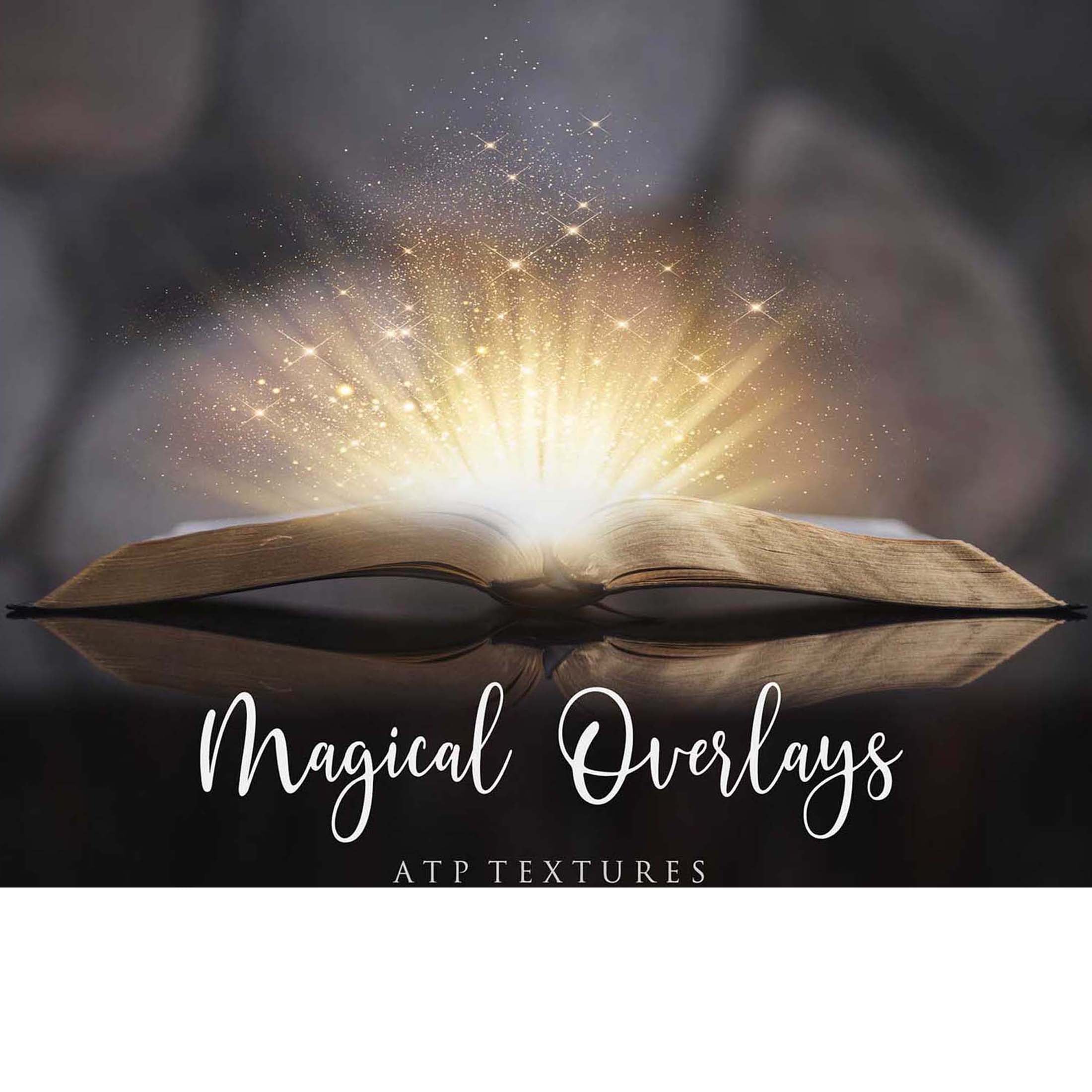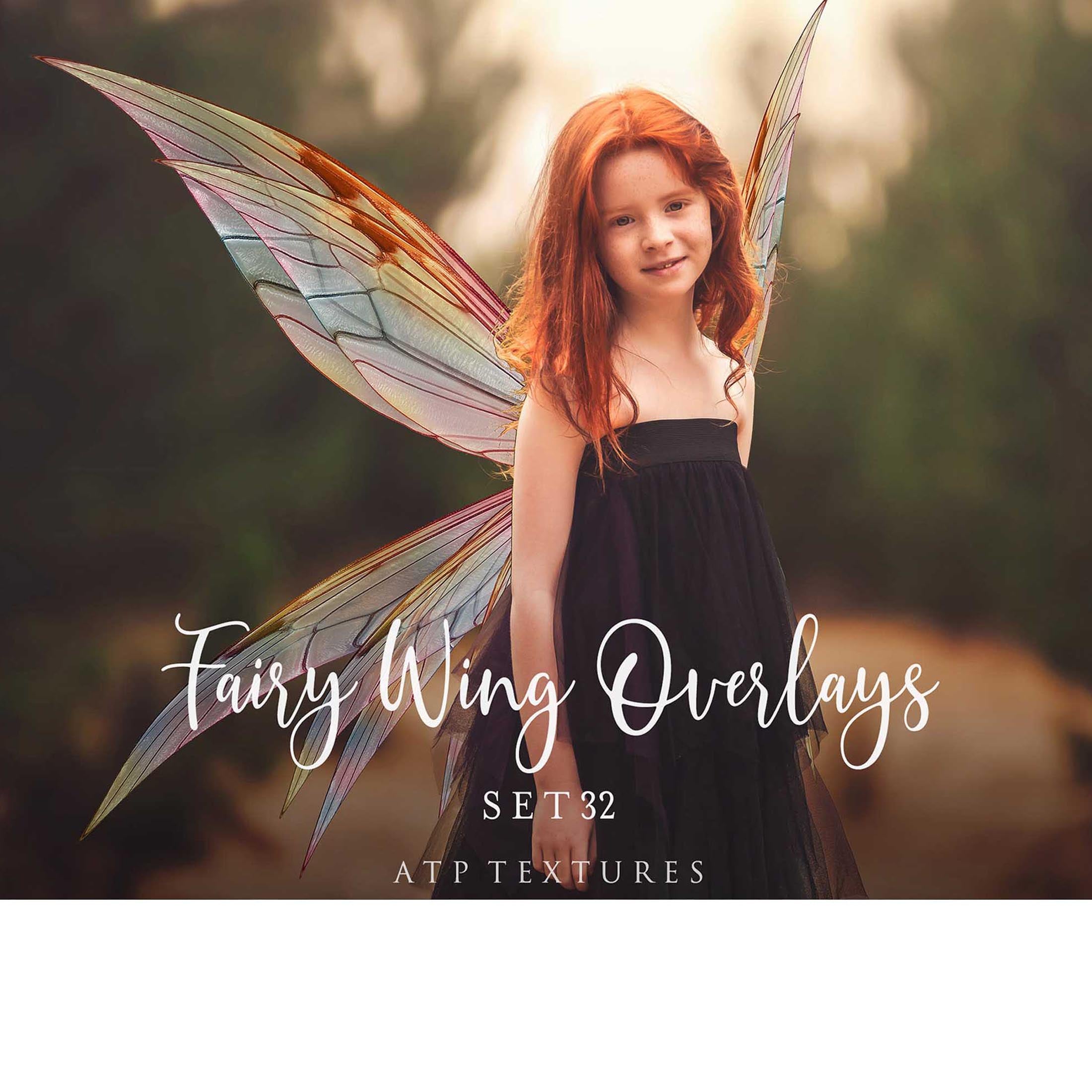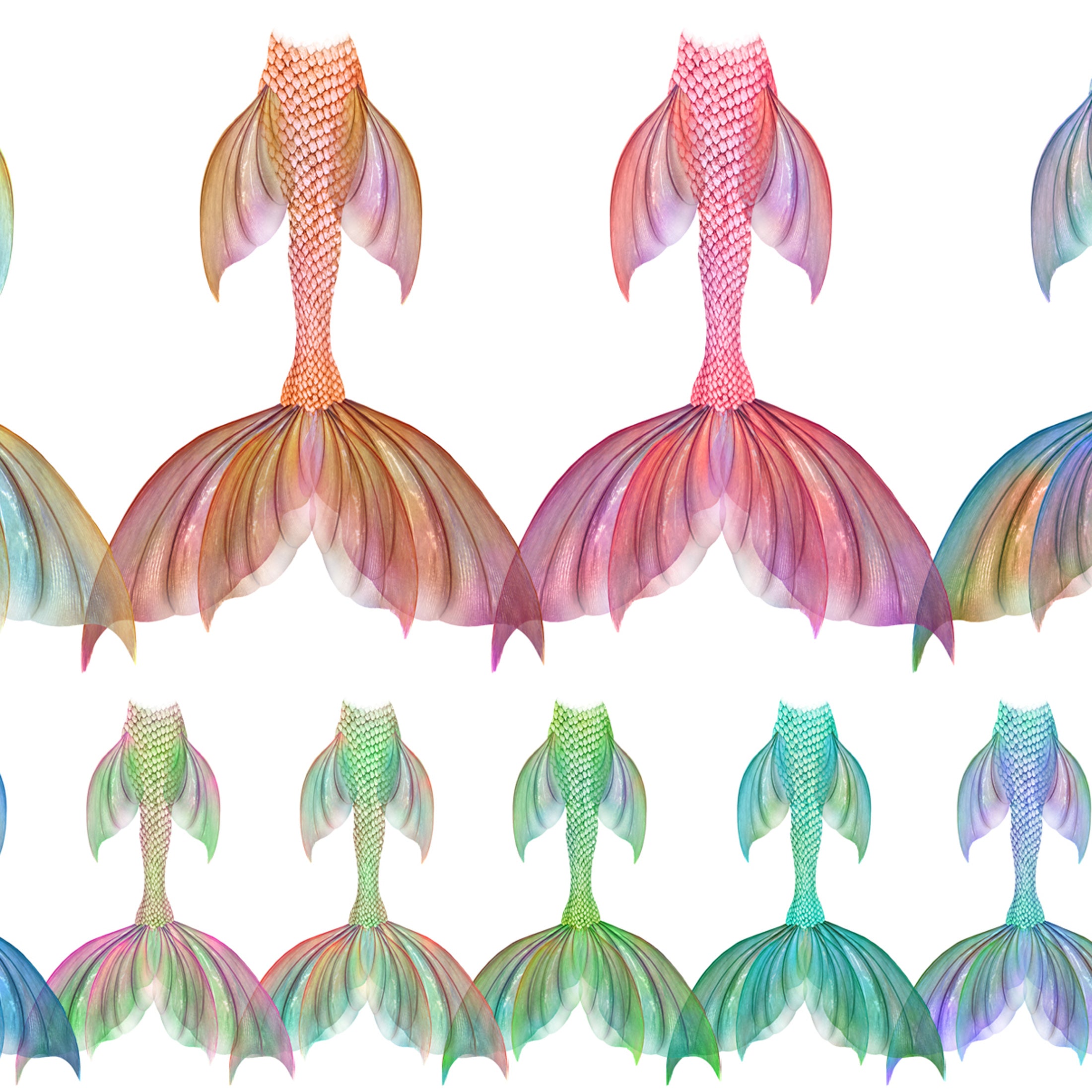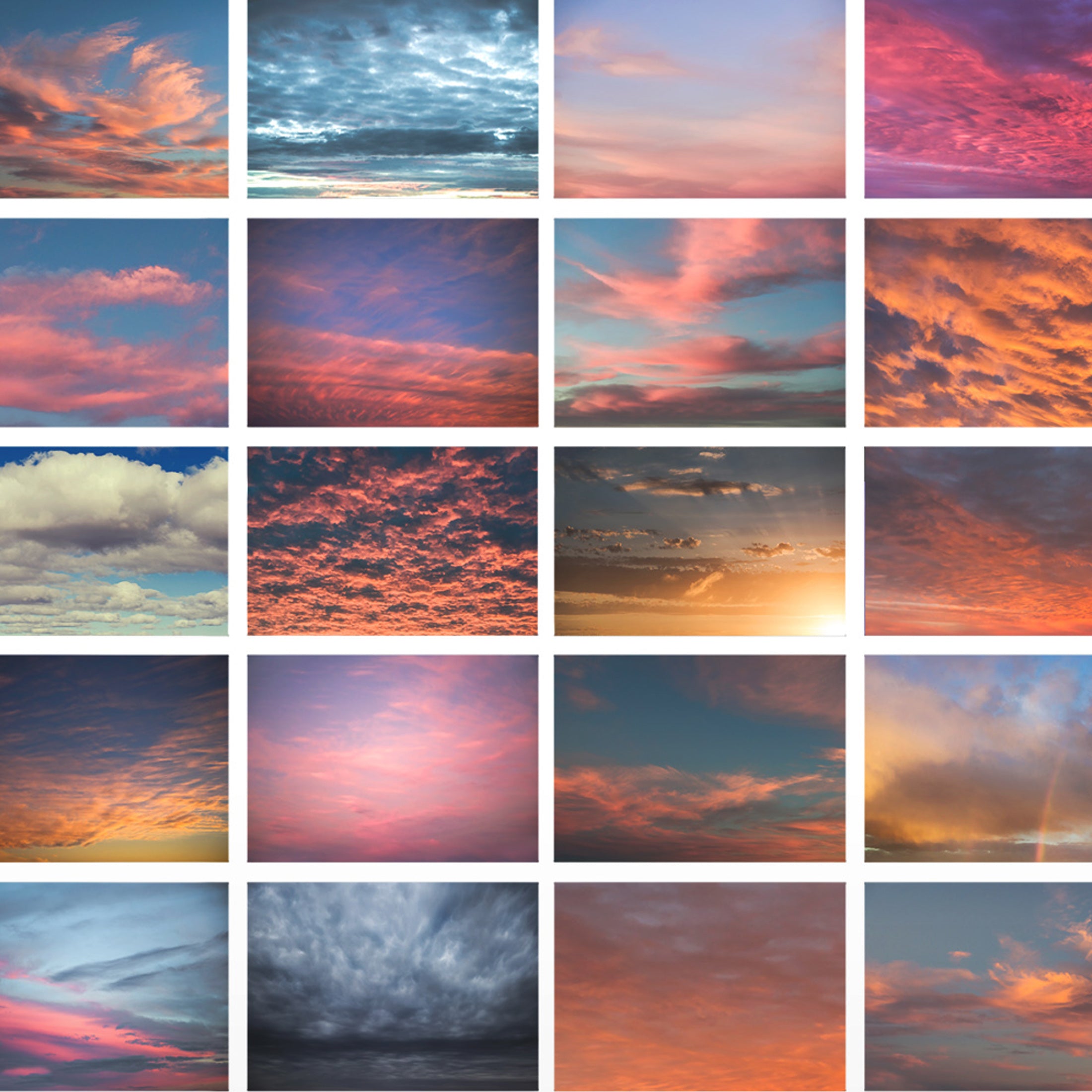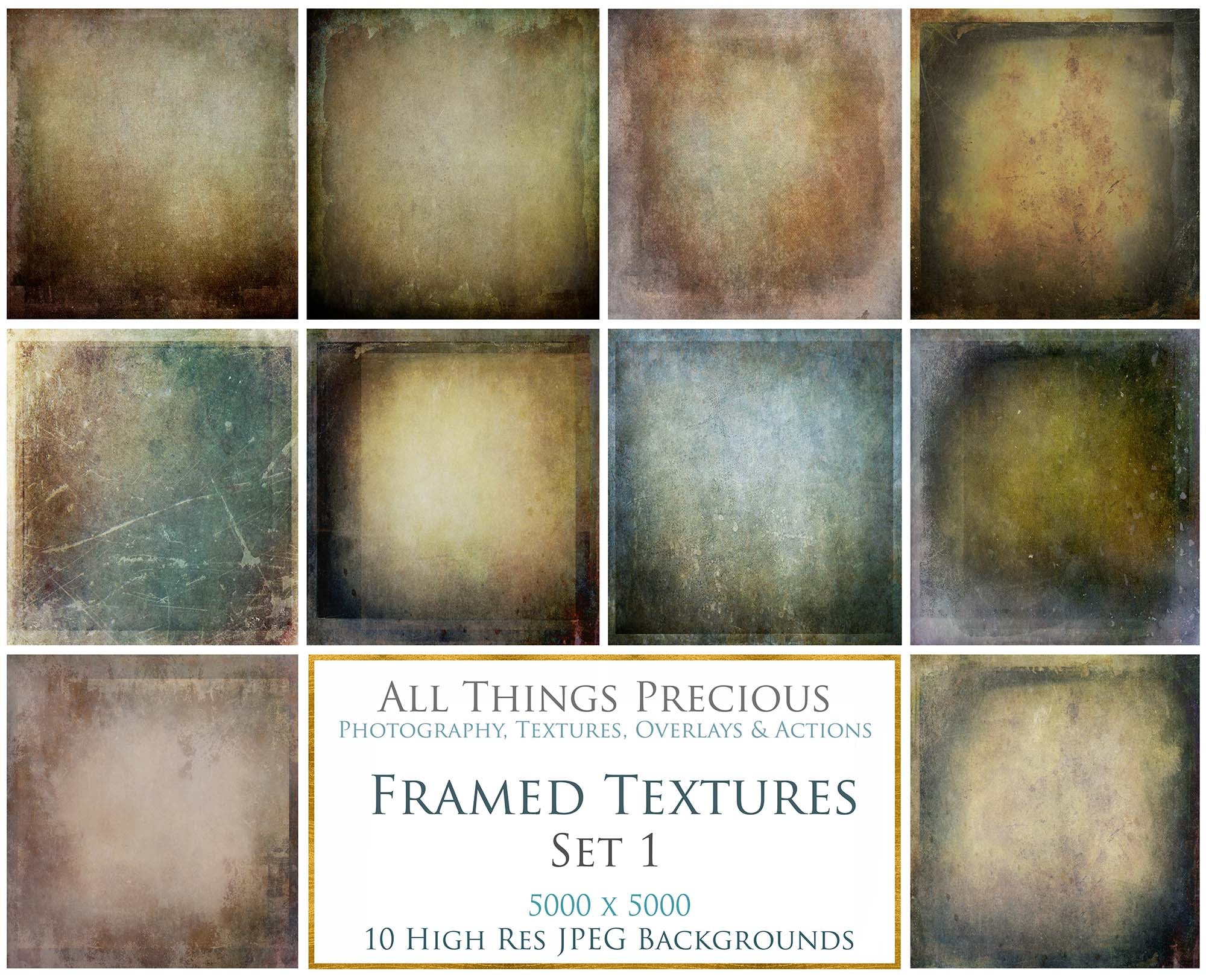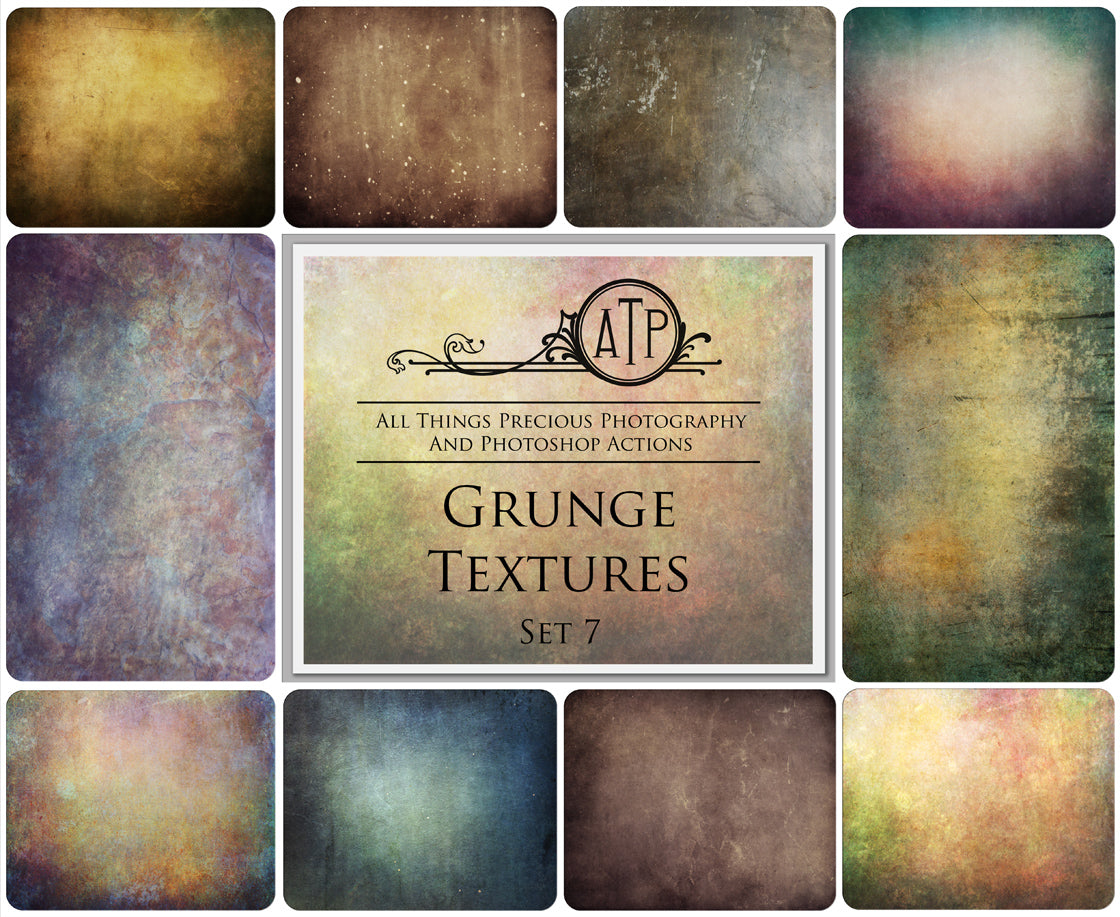These are super easy to use!
- First, start by loading your image into Adobe Photoshop and make sure you are editing in high resolution. eg. 240 - 300dpi.
- Find and place your first .png overlay file (File –> Place –> Choose Texture File).
- Transform the overlay to fit your image. ( I have more details regarding using the Transform tool in the Help Centre if you are looking for help with it. )
- Resize/reposition to fit as needed and apply changes.
- You don't need to change the blend mode on .png overlays. Some, however, do look nice with a changed mode, like Screen, to make things brighter and more transparent, or Multiply, to make the overlay darker.
- Adjust opacity as desired.
- You can add multiple overlays to your image. Like bubbles, fairy stars, snow or rain.
- Adding a layer mask will help keep the overlay looking realistic, especially with the wing overlays
- Remove some of the encroaching overlay from your main subject.
Watch the video below.