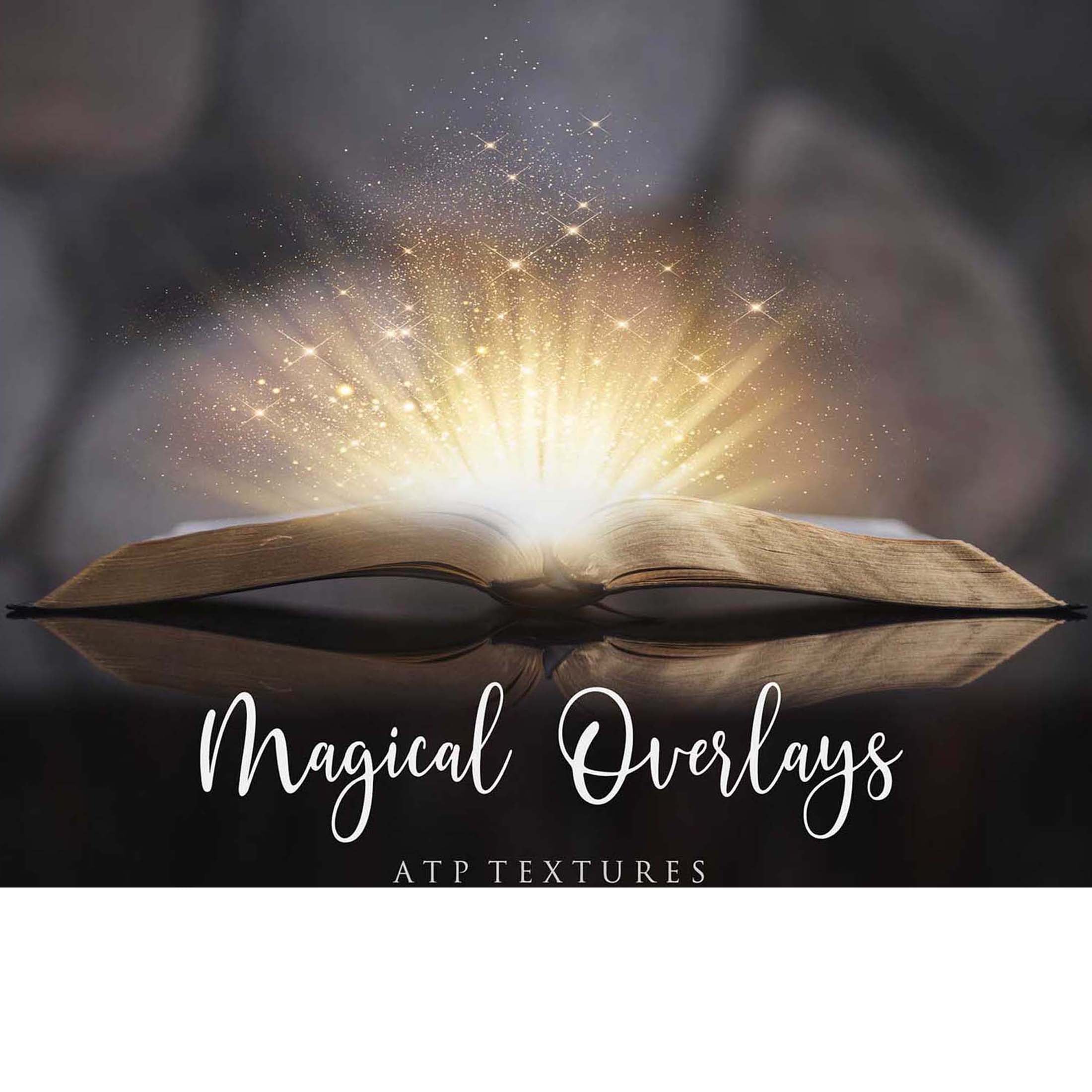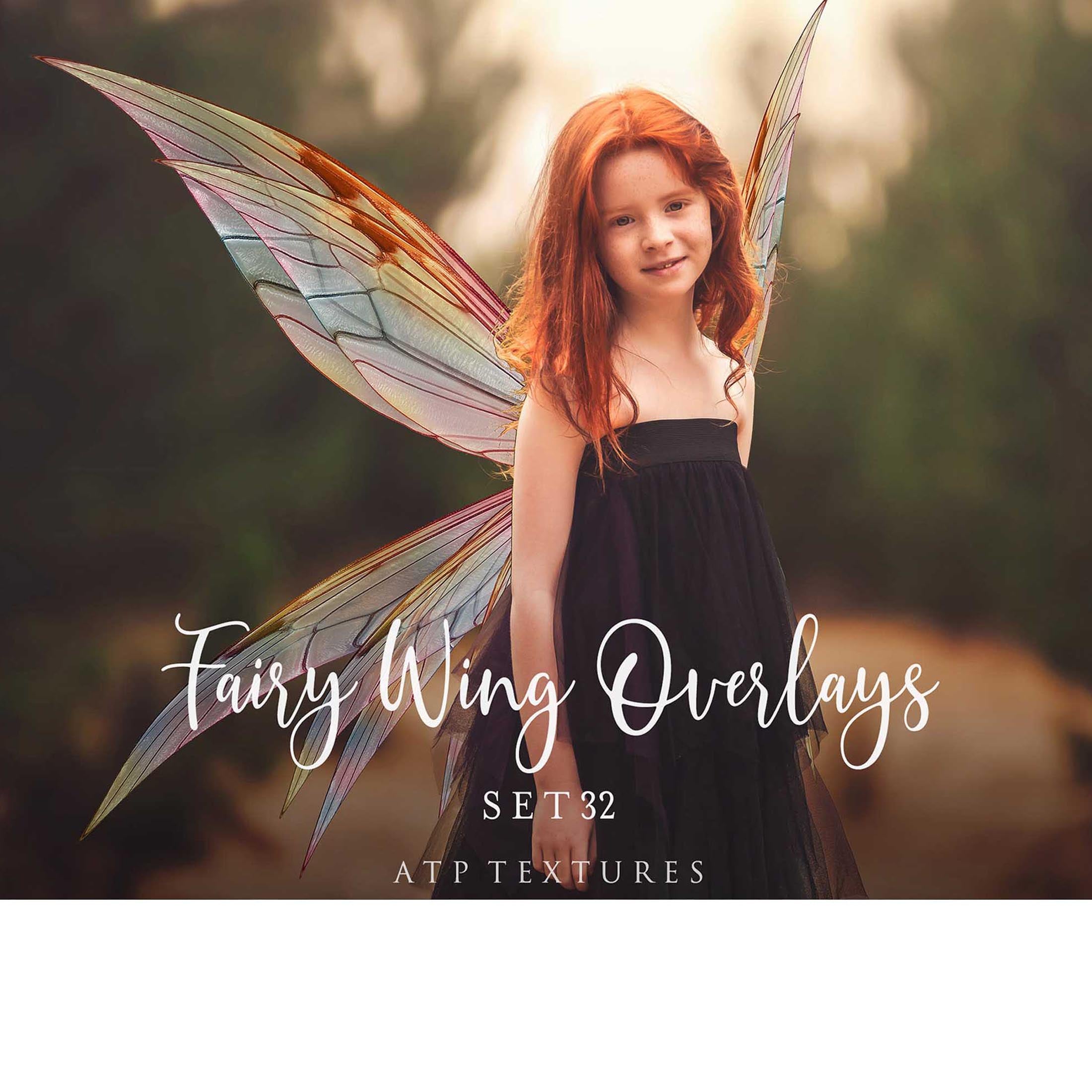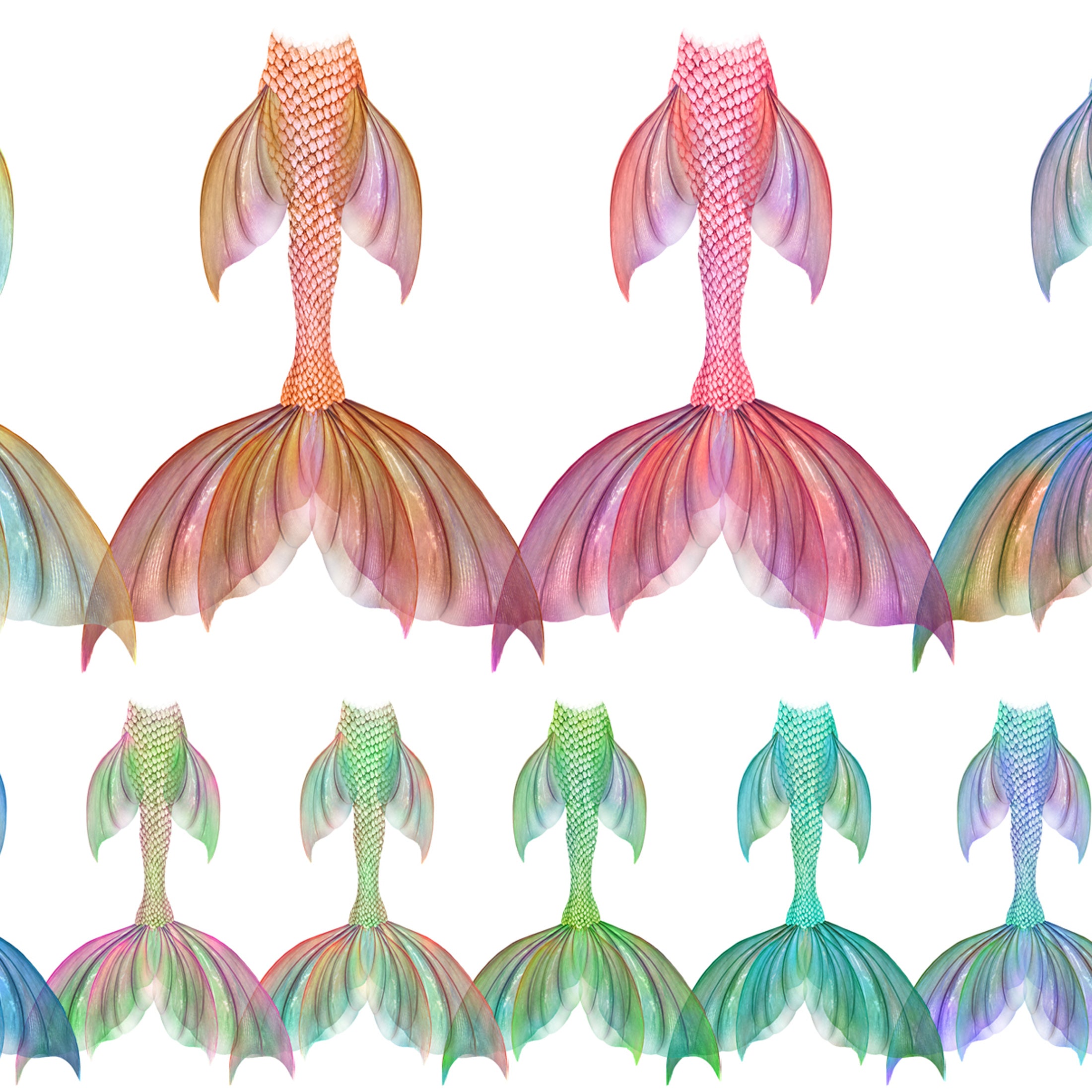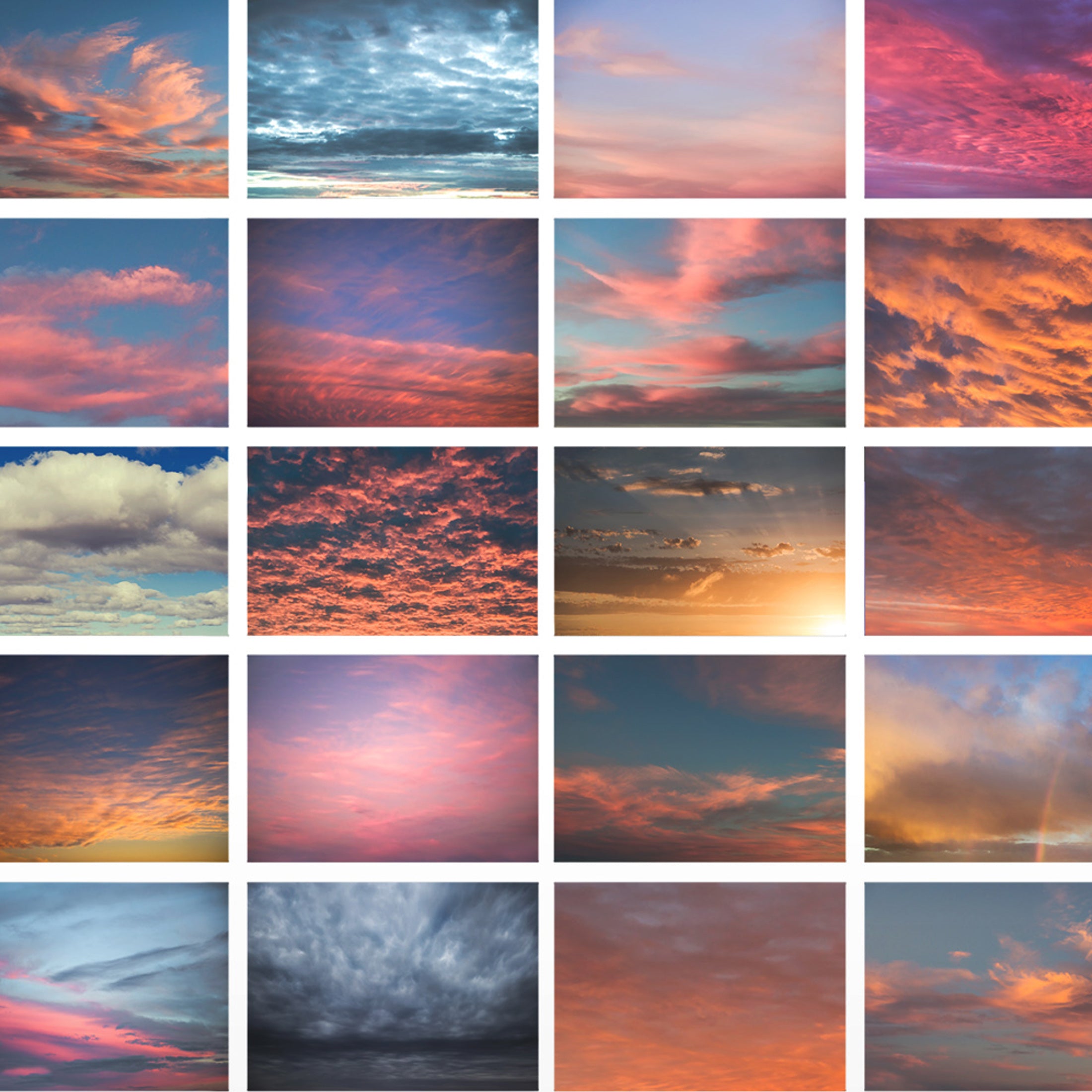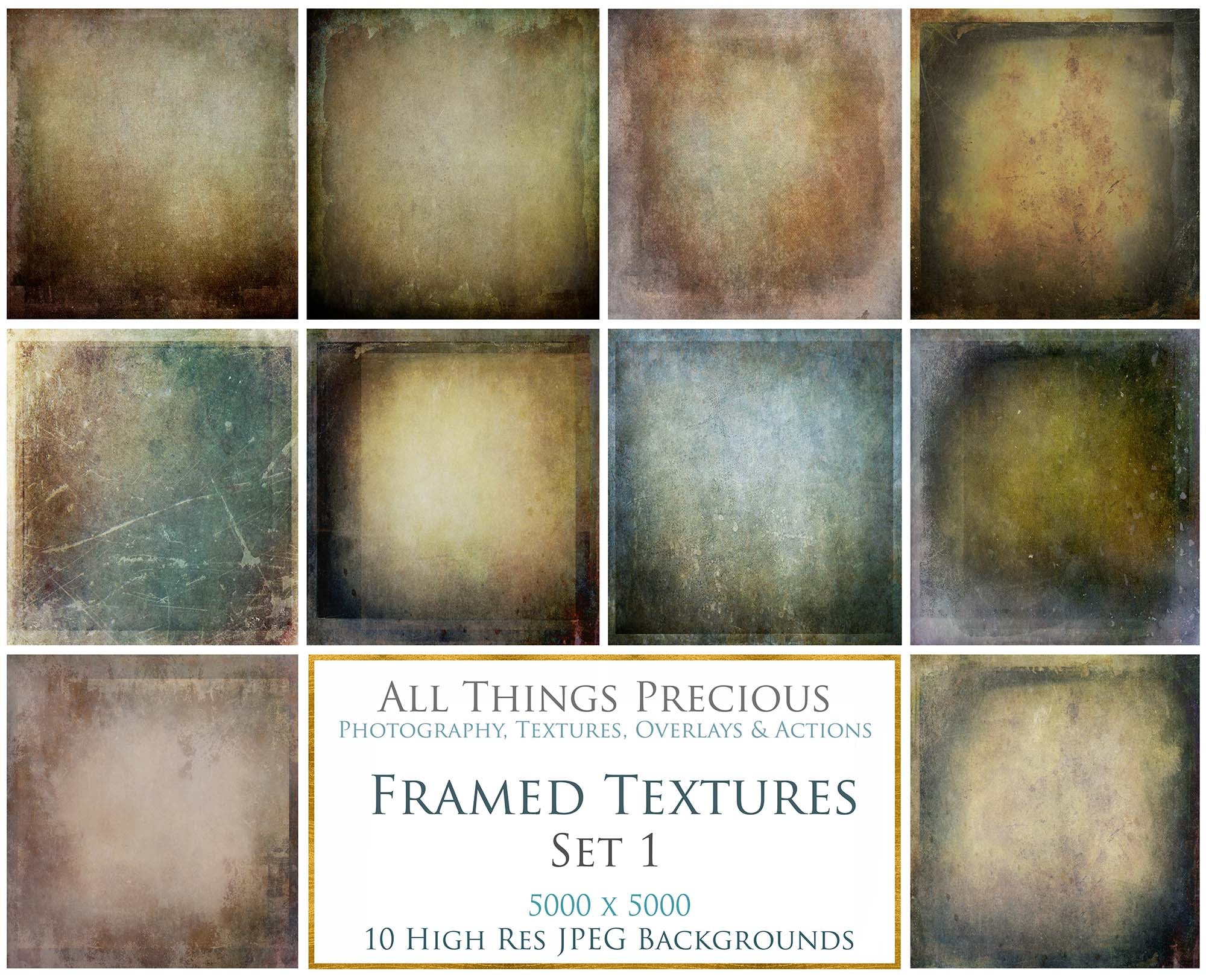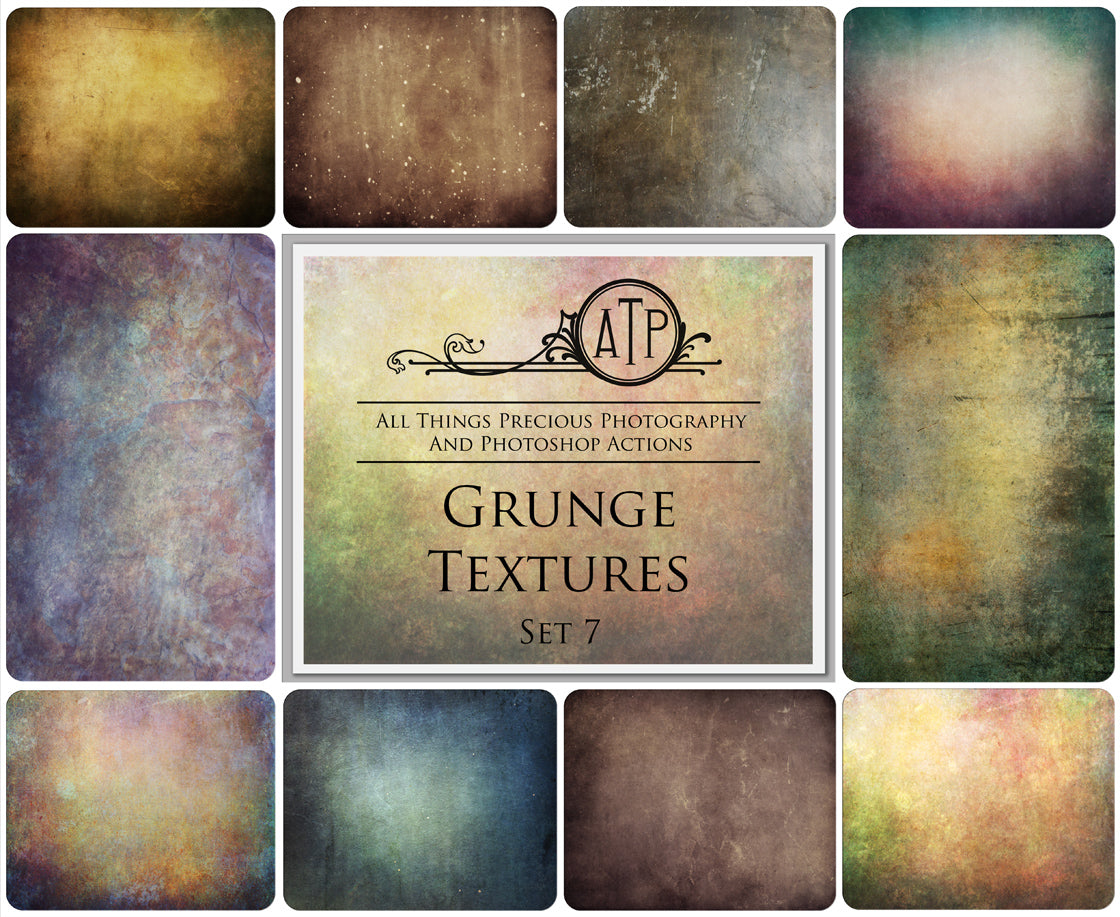You can follow the instructions below, or watch the video.
INSTALL ACTIONS ( Old Way )
- Open Photoshop, and click on the Actions Palette menu button. This is located in the top-right of the Actions Palette.
- Select Load Actions.
- Select one of the .atn files from the download.
- Repeat for the other .atn files if necessary.
- Make sure you are not trying to load ghost data files. These start with ._
OR USE THE DRAG & DROP METHOD ( Photoshop CC )
( This may solve any issues with newer versions of Photoshop not opening .atn files which say it is incompatible or greyed out. )
- Open Finder ( on Mac ) or Explorer / File manager ( Windows ) and find your file.
- Make sure you have Photoshop open.
- Double click on the . ATN file and it should automatically load into photoshop.
- OR drag the .atn file down to your Photoshop Icon. ( Usually found in your dock or desktop ) Drop it into PS!
- Open your actions palate, and you will find your new photoshop actions there.
- Video below will take you through the steps!
TROUBLE LOADING ACTIONS
If you are having trouble loading actions, please pop over to THIS PAGE for trouble shooting info.
DON'T LOAD GHOST FILES
Also, if you are working with a windows system, you may see extra ghost files that start with ._ These files are remnants of data which are created on a MAC. ( Which I use! ) Please do not try to upload files starting with ._ They should be hidden on your system. This page will give you more info on them. - GHOST FILES
ACTIONS ARE NOT PRESETS
Photoshop actions are NOT presets! Presets work in Lightroom and Camera Raw. They are .xmp files. Photoshop Action Files end with .atn. And they only work in adobe photoshop.
VIDEO TUTORIAL 1 - INSTALL ACTIONSVIDEO - ALL ACTIONS ARE FULLY ADJUSTABLE.