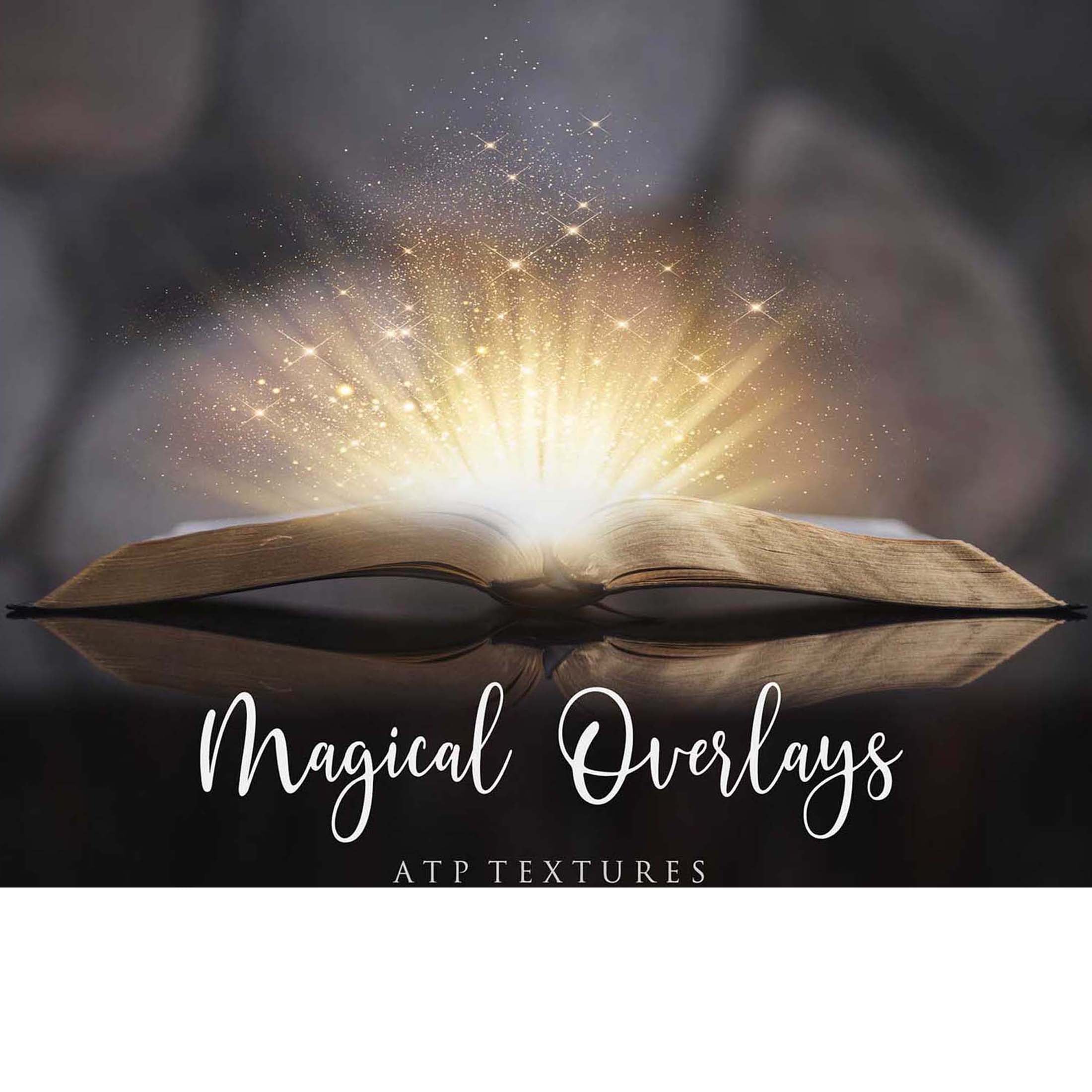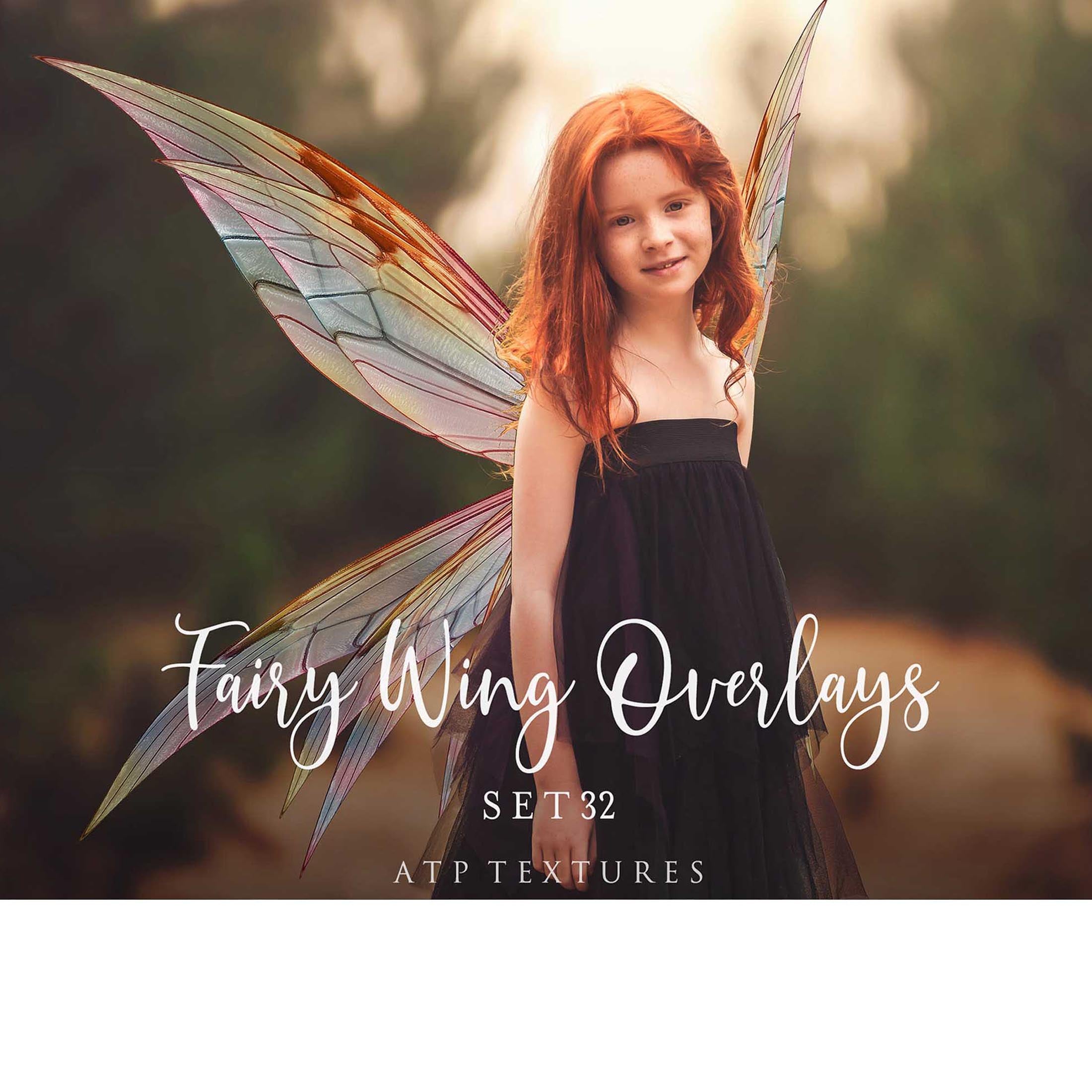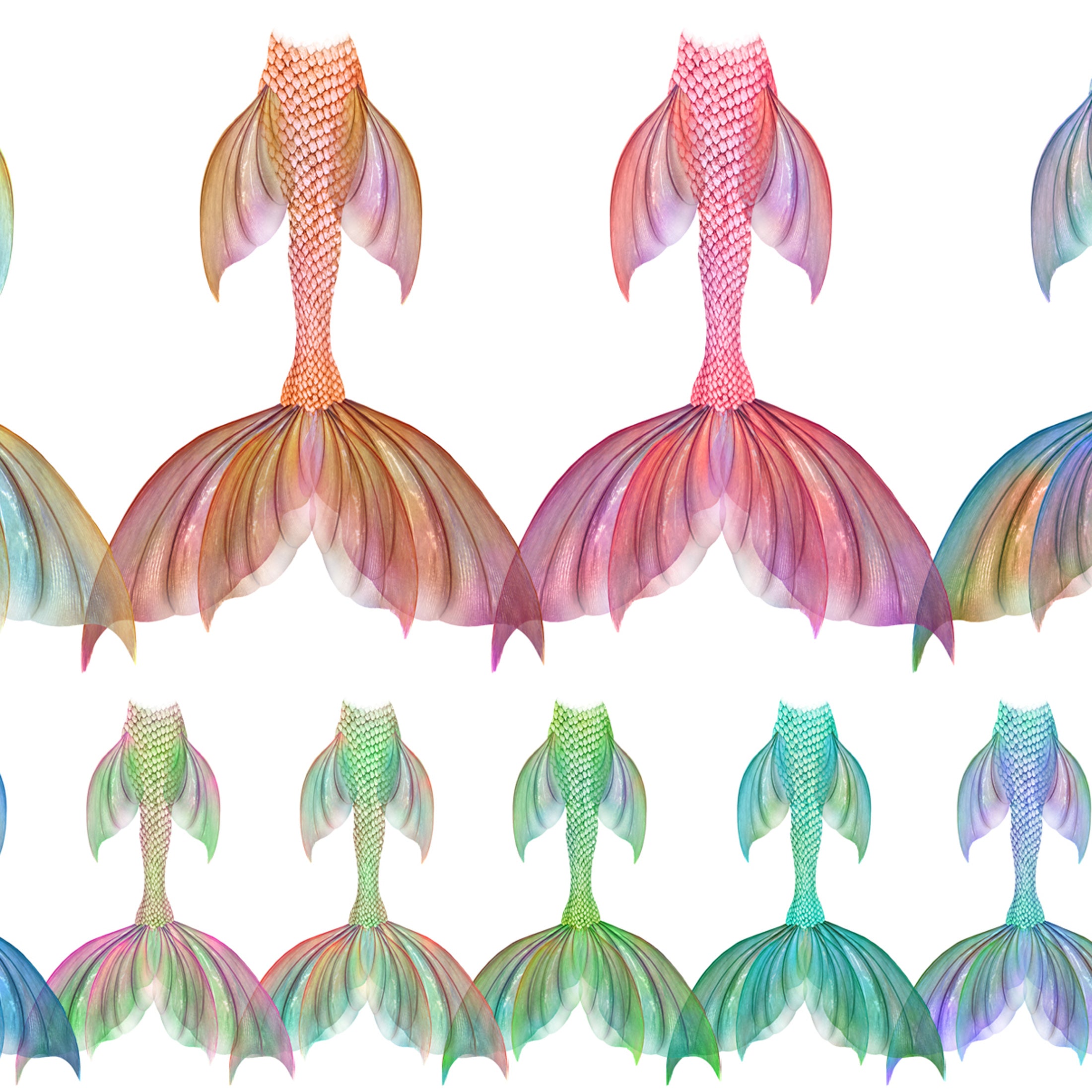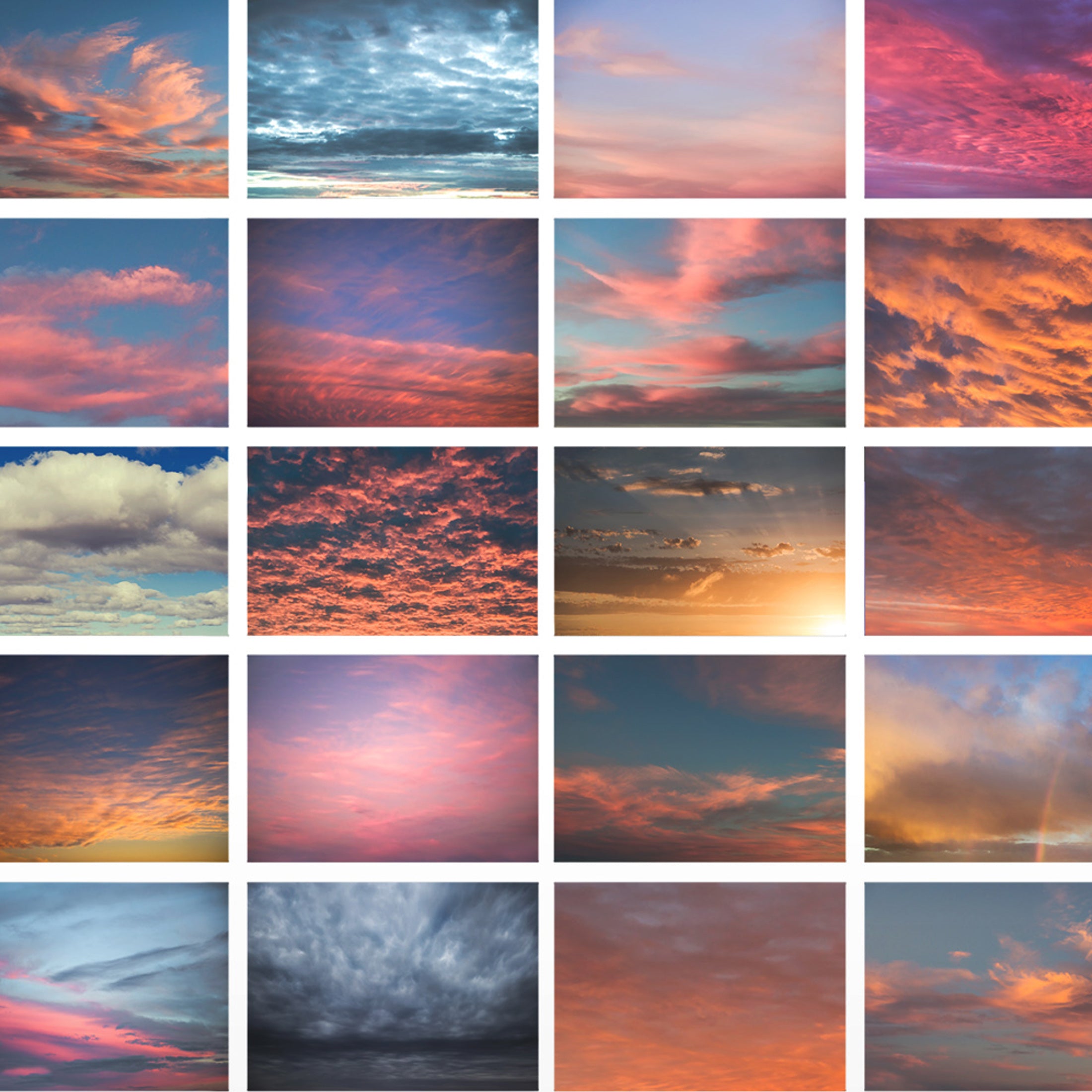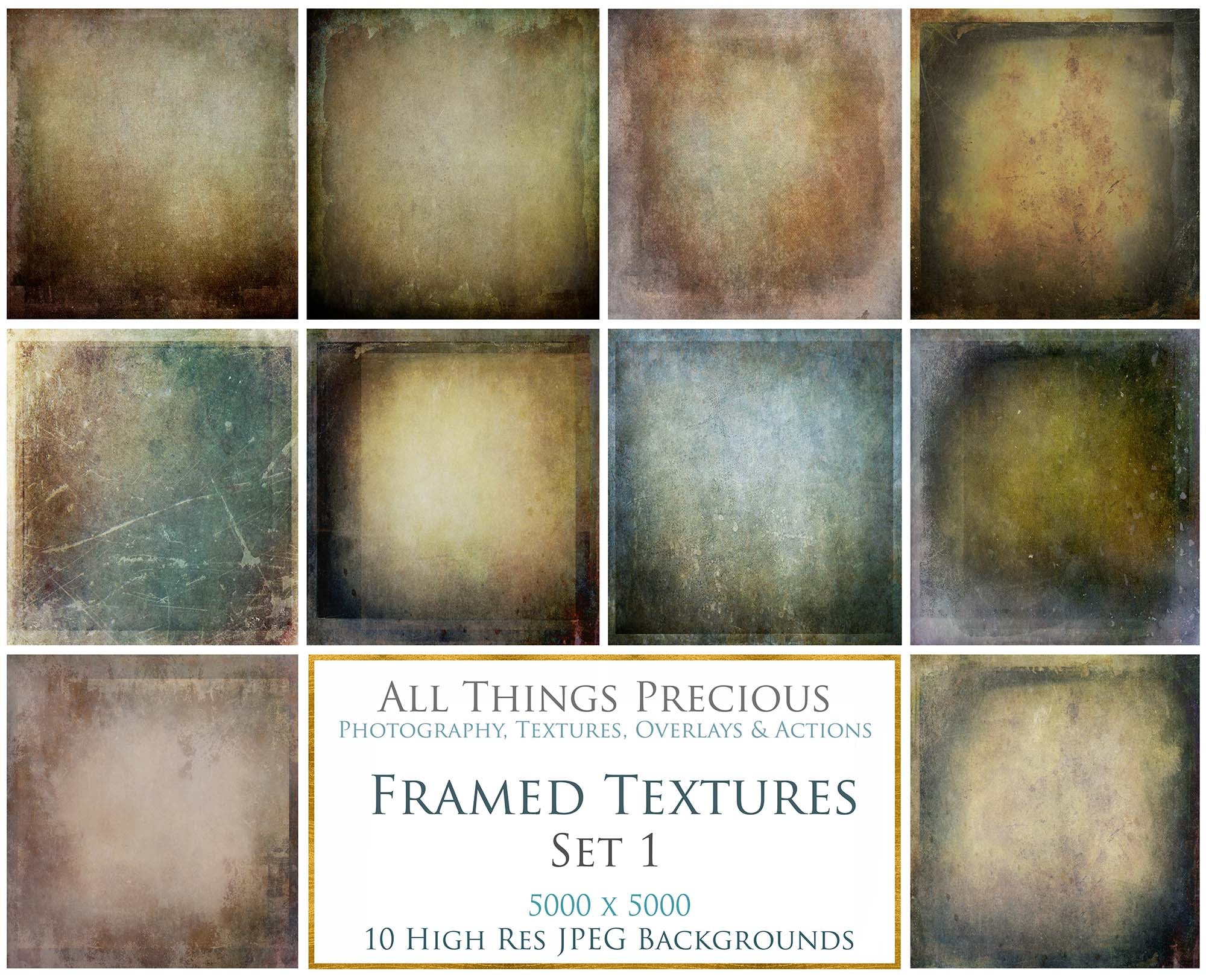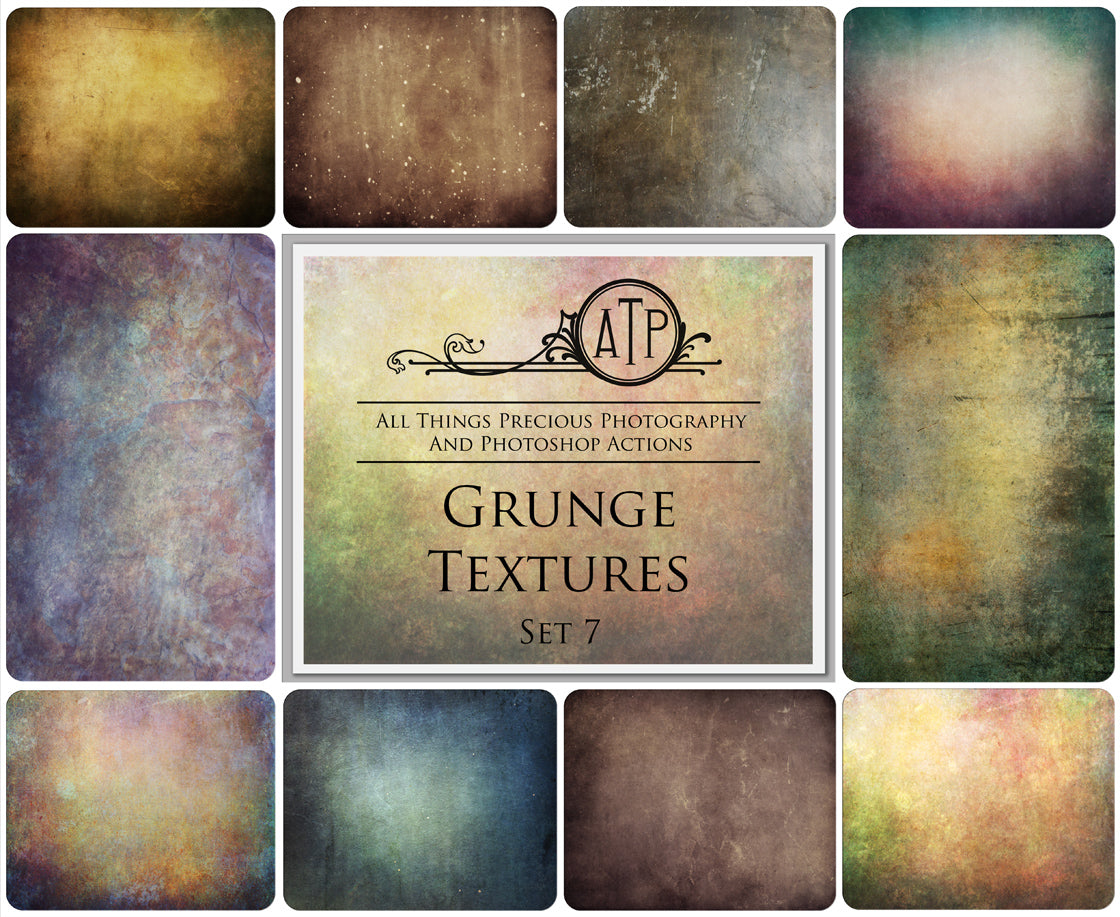This video will walk you through using my tinted vignette overlays.
These are super easy to use!
- First, start by loading your image into Adobe Photoshop and make sure you are editing in high resolution. eg. 240 - 300dpi.
- Find and place your first .png overlay file (File –> Place –> Choose Texture File).
- Transform the overlay to fit your image. ( I have more details regarding using the Transform tool in the Help Centre if you are looking for help with it. )
- Resize/reposition to fit as needed and apply changes.
- You don't need to change the blending mode if you don't want to. These will look like peek throughs if you leave them as they are and just reduce the opacity.
- You will want to change the blending mode of these. Soft Light, Overlay or even Multiply work best.
- Always adjust opacity as desired.
- Remove some of the encroaching overlay from your main subject.
Watch the video below.