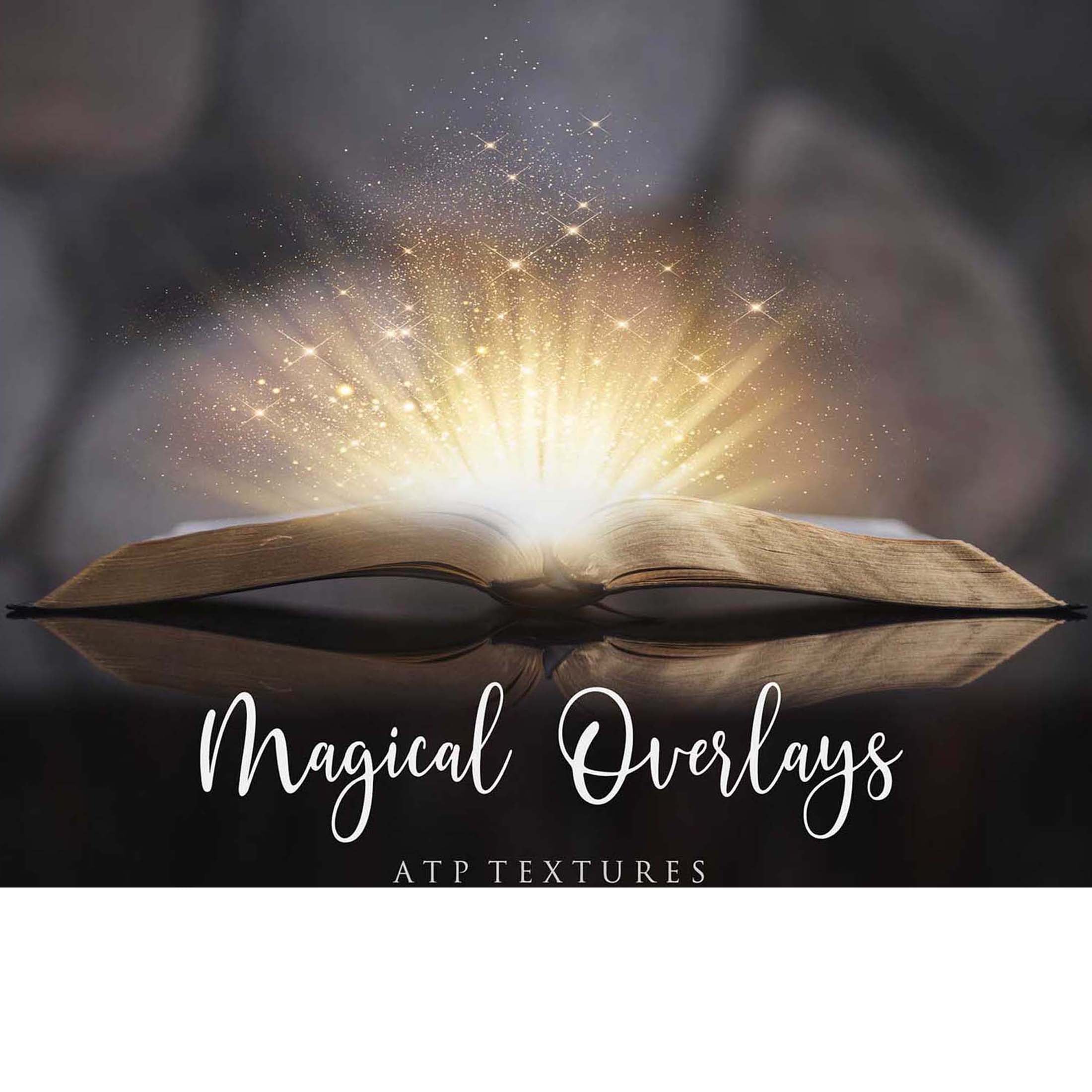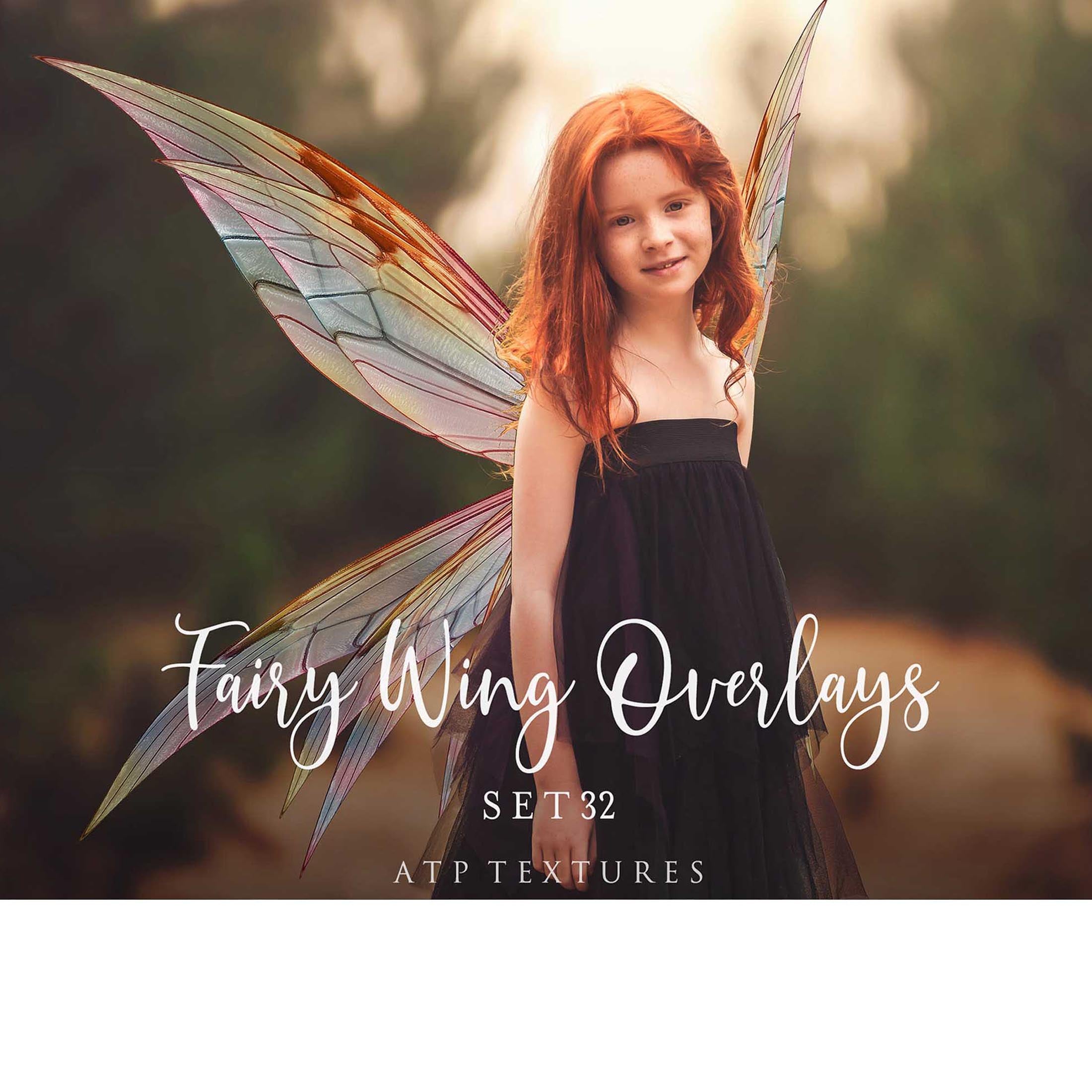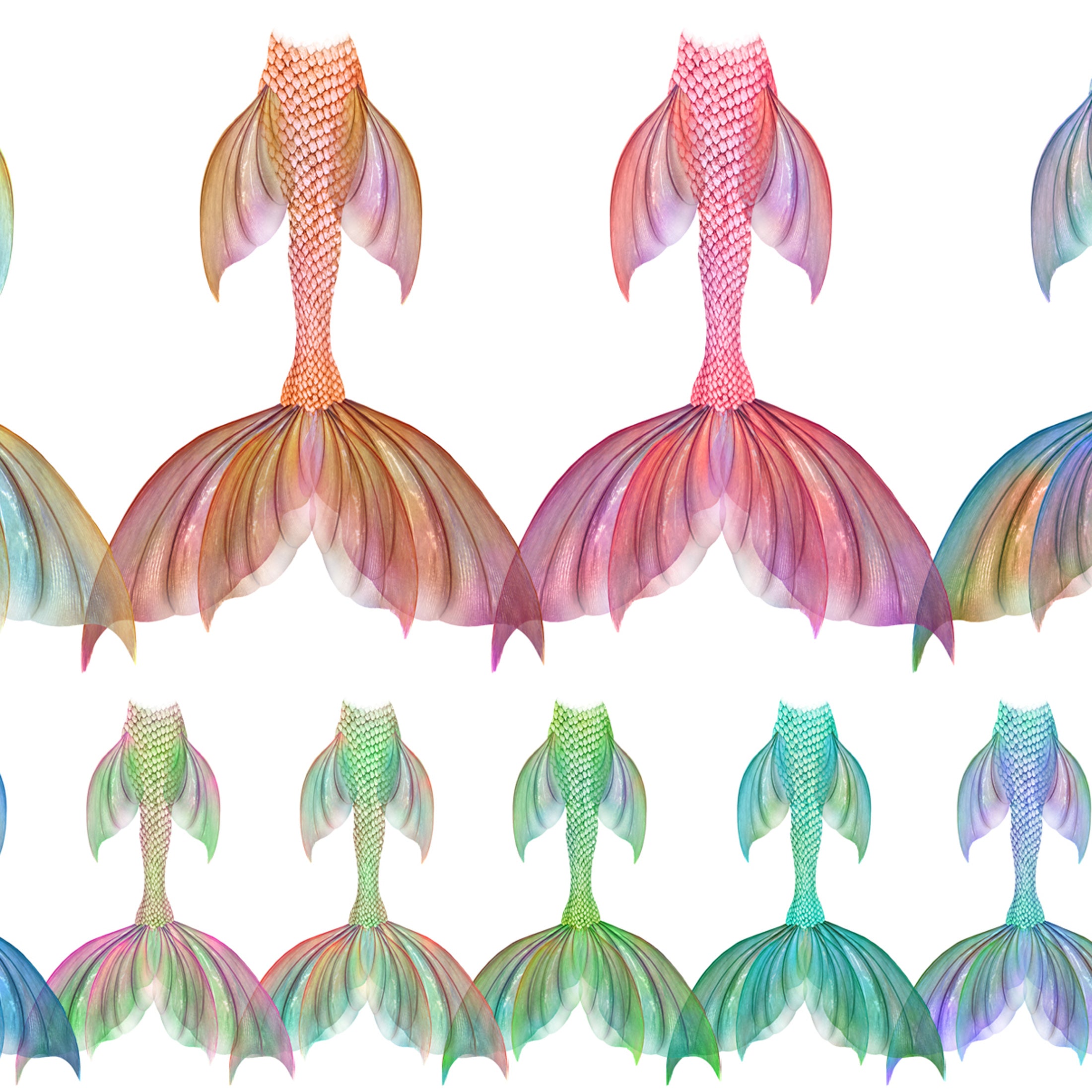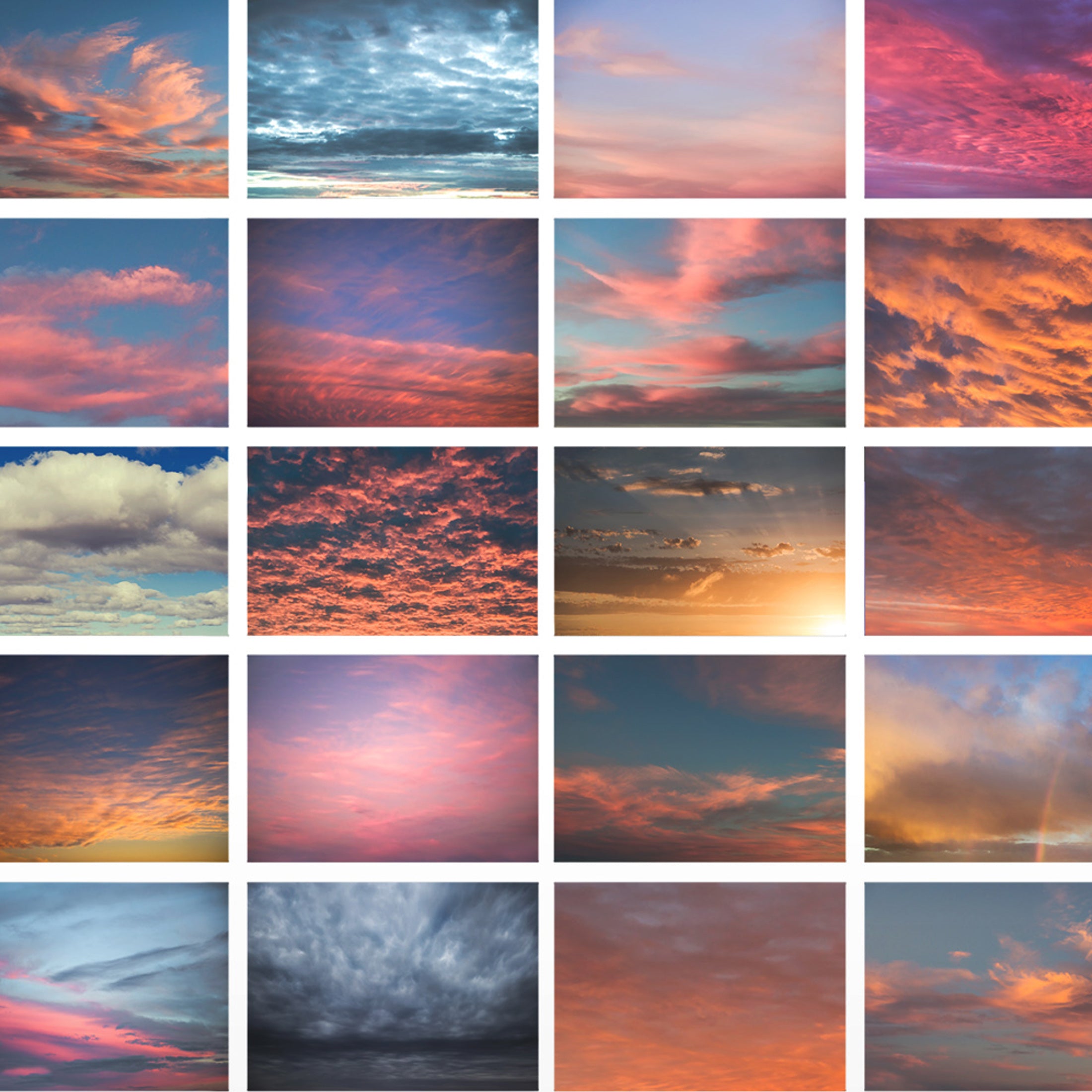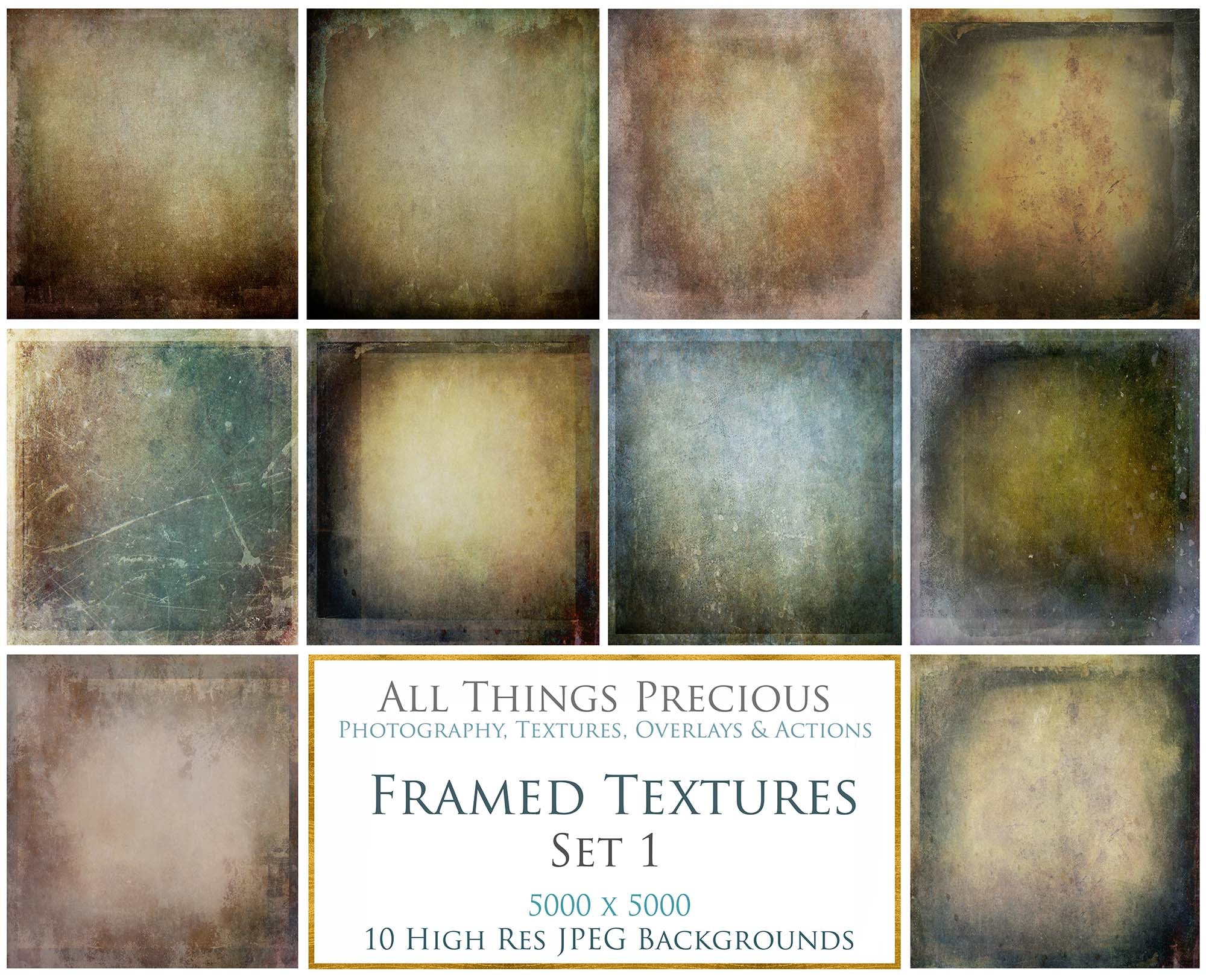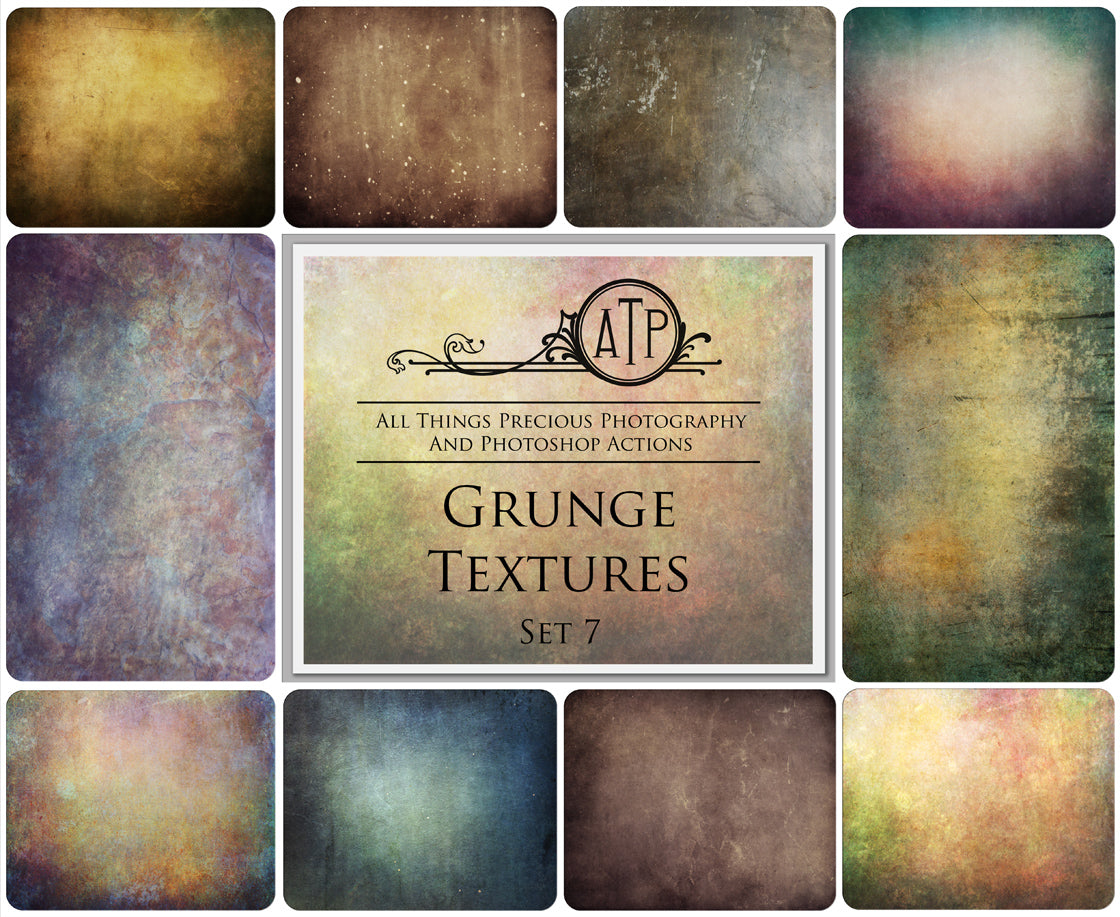Sometimes you will get a dialogue box in photoshop when you are trying to open a new file. And it says "Could not complete your request because an unknown or invalid JPEG marker type is found" or " Could not complete your request because it is not the right kind of document."
I don't know why this happens sometimes, but all I can advise is that it may have something to do with the download being corrupted.
I have also found that this is usually an issue with Windows, and very rarely happens on Mac.
Solution 1 - Try Downloading Again.
Please try downloading the file again. I know this is a pain, but sometimes a file can be corrupted in the downloading process. ( Contact me if you need help with a new download link, I am happy to help! )
Solution 2 - Don't Load Ghost Files. ( They won't work! )
If you are operating in windows, when you open your folder, you may see duplicate files which start with ._ These are invisible / ghost files and will not load. ._ files are created automatically by Mac OS X and contain metadata related to the accompanying file that was placed there by programs in the Mac. ( All my work is created on a Mac, so this will happen if you open them on a windows operating system - PC. )
( Deleting these files is not advised because they contain information that could not be supported by the file format that is presented as for your computer. This information is referenced by programs when their associated files are opened on the Mac OS. ) Macs will split extra information for files into these ._ files (since the drive type being used in these cases is not Mac-specific).
This link will show you more information on this and a few tips for hiding the files. ( so they don't clutter your windows system. ) atptextures.com/pages/file-are-blank-in-windows
This link will show you more information on this and a few tips for hiding the files. ( so they don't clutter your windows system. ) atptextures.com/pages/file-are-blank-in-windows
Solution 3 - Rename The JPEG File
Sometimes wrong file extension cannot open JPG files with Windows Photo Viewer. Rename the file and use .jpeg as an extension. It may open the JPG image on Windows 1
Solution 4 - Update Windows Photo Viewer
Updates usually fix bugs and glitches in applications. Begin by updating your image viewer program to fix the “JPEG file not opening” error in Windows.
Windows update automatically updates its default apps.
The below solution has worked for most customers who have had this problem.
- Open the image in a photo app such as Preview (on macOS) or Photos (on Windows). (if you have paint that will work just as well. )
- REMEMBER to save the file as a COPY, so the original file is kept. This will require renaming the file, e.g. With the text "copy" added at the end.
- Now you can save the file again as a JPEG or PNG image from within such an app. Try opening the file again in Photoshop.
- This should resolve the issue.
Solution 5 - Move The File.
ALSO it may help to MOVE the file folder to another location. Sometimes this is all it needs!
This great Youtube tutorial will help you along the way. It's by KelbyOne.
( There are heaps of fabulous tutorials available on this great channel too! )