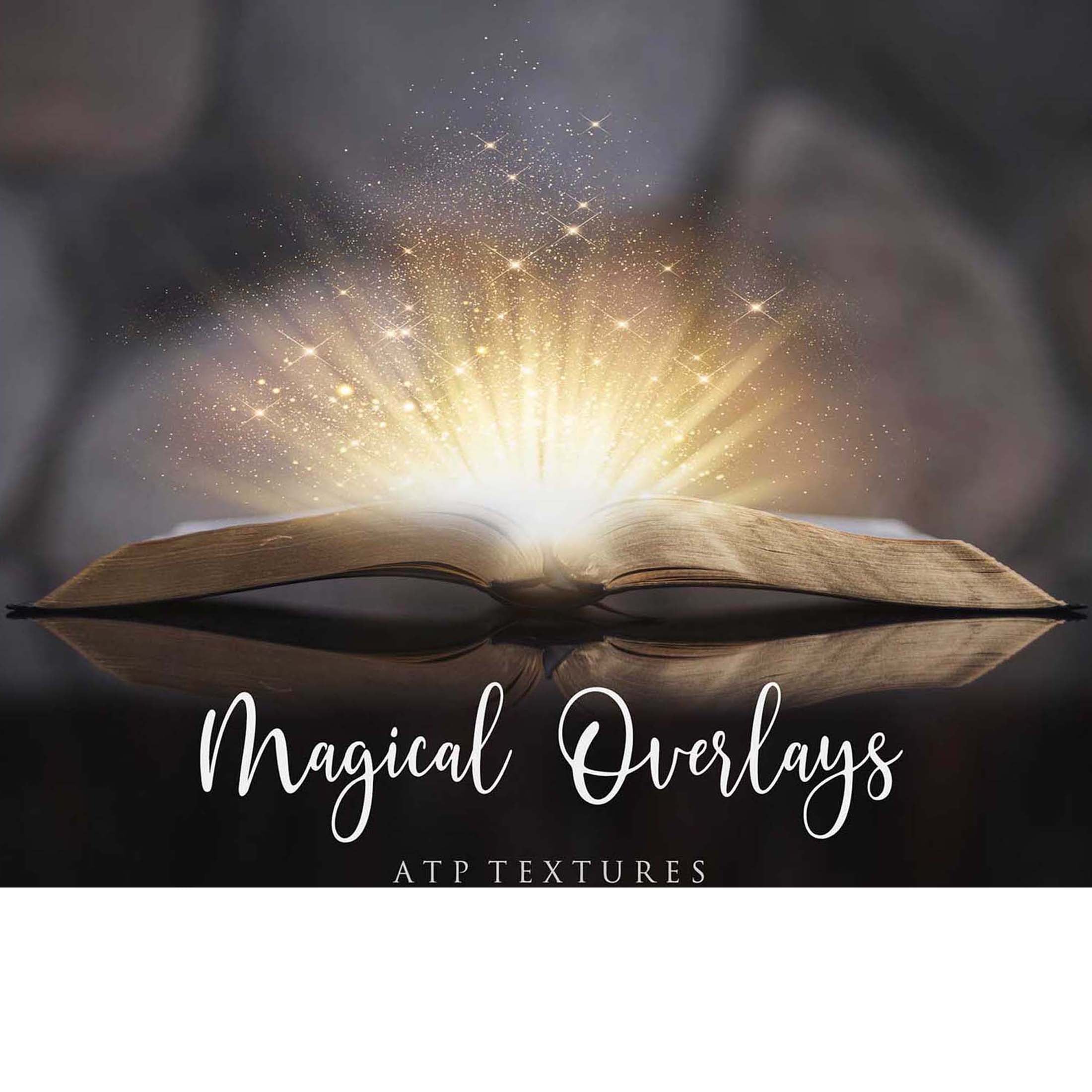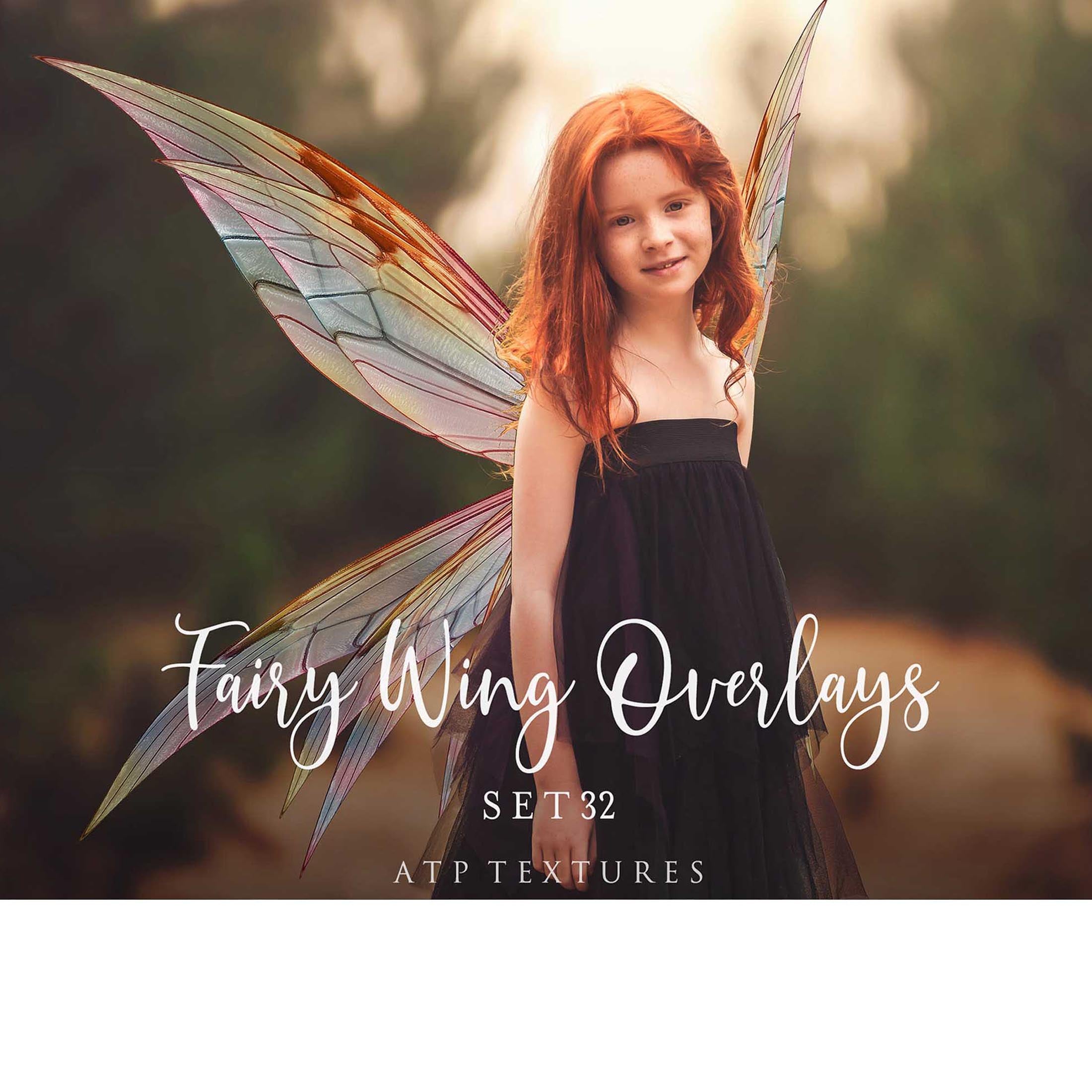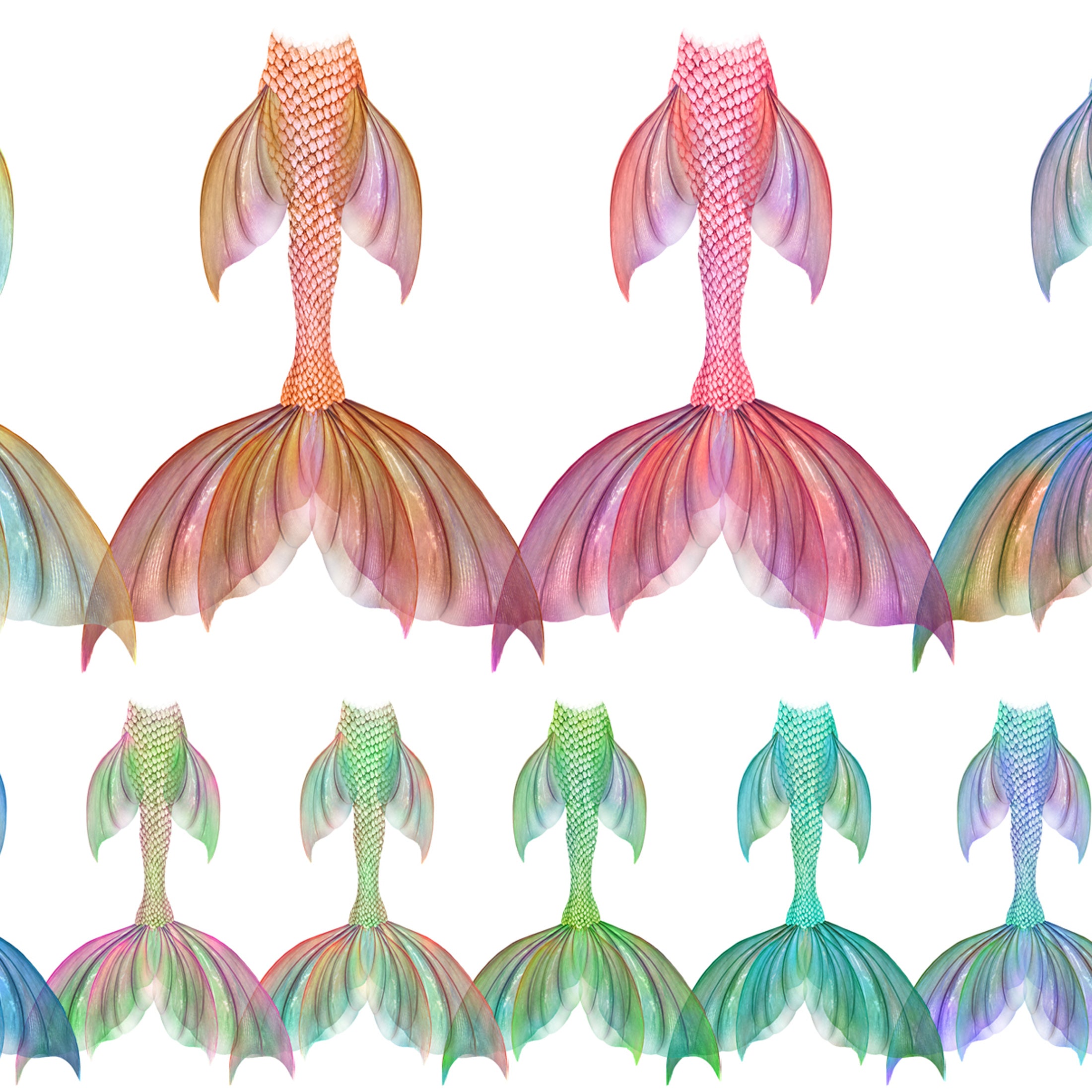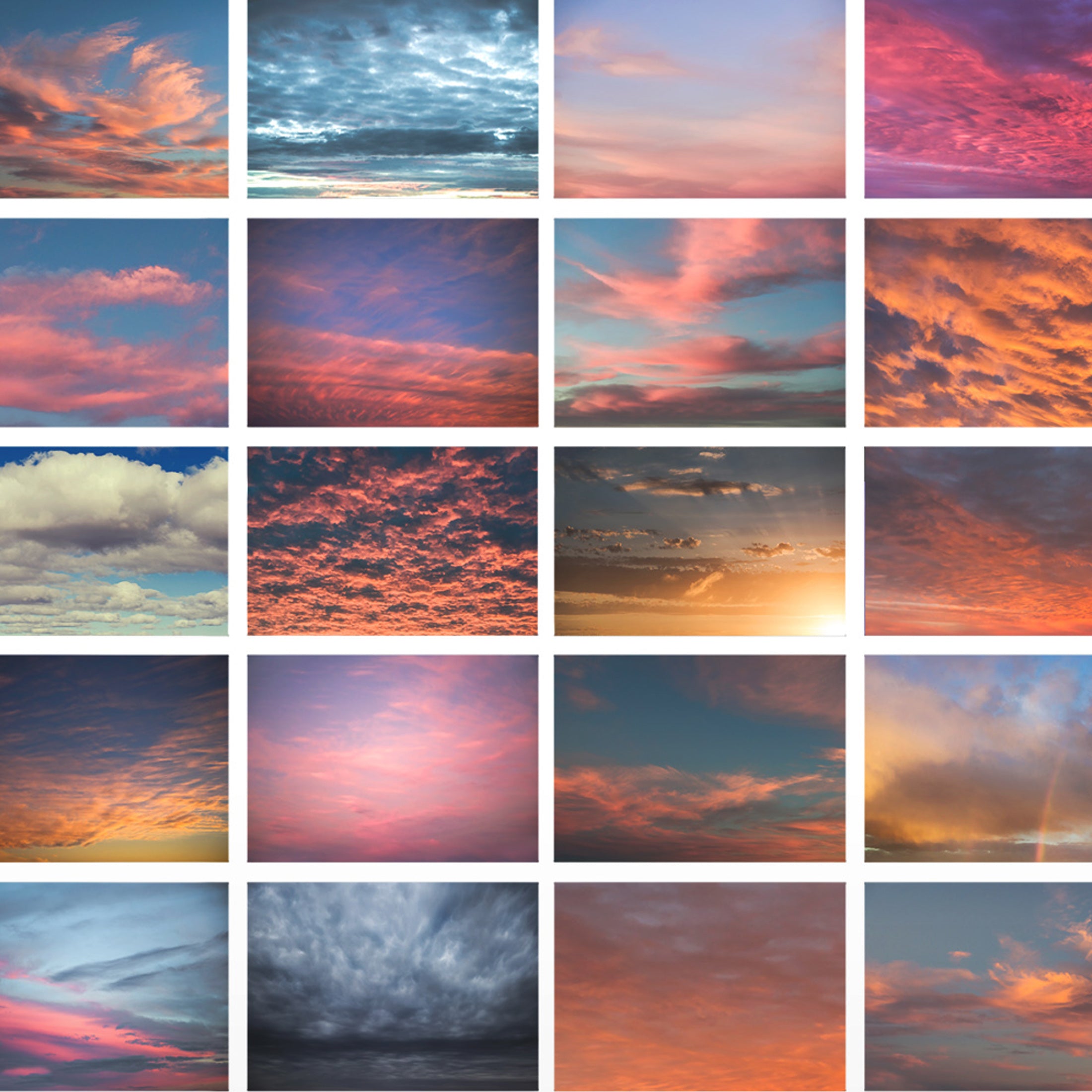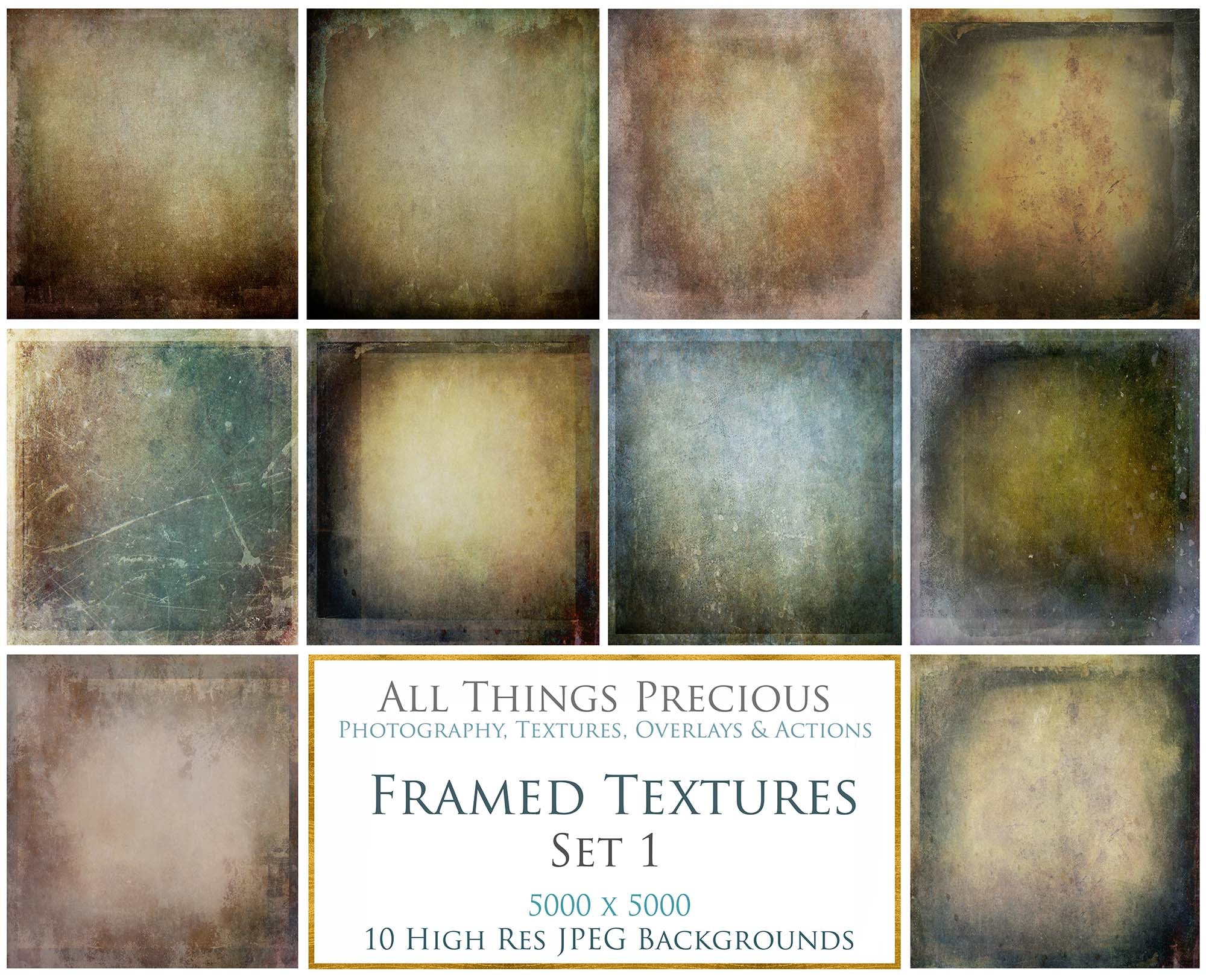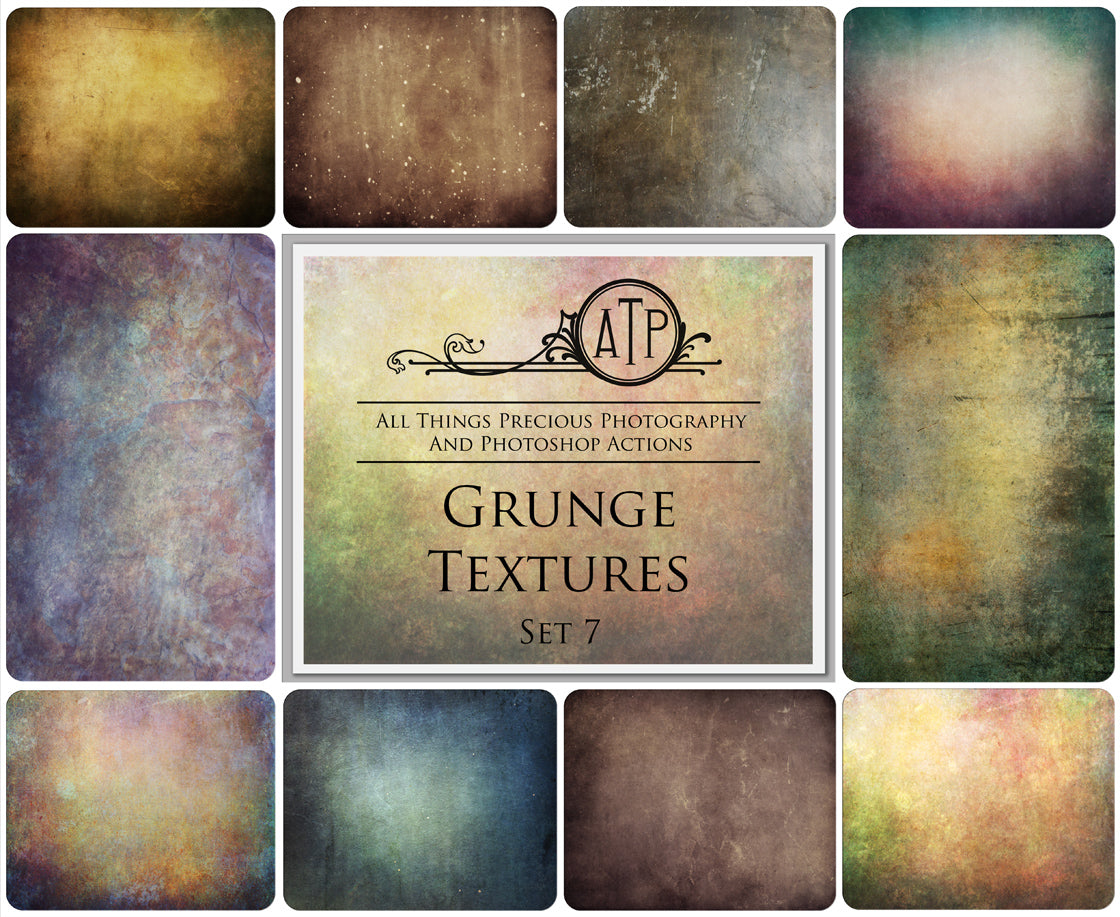It's so frustrating when you have just bought a digital product and are so excited to use it... And wham bam it won't open and your windows system says File Path Too Long.
I have some information on fixing the issue. But firstly, can you please try downloading the file again? This may resolve it. If you have purchased one of my products and are having this trouble, PLEASE REACH OUT via the contact form and I will send you a new download link. HERE ( I check my emails morning and night, Australia time, So I will reply within 24 hours. )
Now, before unzipping the newly downloaded file, can you please rename the file. Even something like a letter or number. Like A. Then unzip the file and check if it is all working as it should. Usually it's this simple fix that will solve the problem.
Now for the nitty gritty info!
Microsoft Windows has a MAX_PATH limit of 256 characters. If the length of the path and filename combined exceed ~256 characters you will be able to see the path/files via Windows/File Explorer. It may help to simply rename the file you have downloaded.
When you want to make downloading or attaching files easier, compressing them is the best option. However, what would you do if you encountered an error message saying, “Windows cannot complete the extraction?”
This error can be caused by a number of issues, including:
+ A destination path that is too long
+ A destination file that cannot be created
+ An invalid compressed (zipped) folder
Microsoft Windows has a MAX_PATH limit of 256 characters. If the length of the path and filename combined exceed ~256 characters you will be able to see the path/files via Windows/File Explorer. It may help to simply rename the file you have downloaded.
When you want to make downloading or attaching files easier, compressing them is the best option. However, what would you do if you encountered an error message saying, “Windows cannot complete the extraction?”
This error can be caused by a number of issues, including:
+ A destination path that is too long
+ A destination file that cannot be created
+ An invalid compressed (zipped) folder
There are some methods you can try to fix this issue. If you are experiencing the error "Windows cannot complete the extraction" in Windows 11 or Windows 10, this article is the answer to your problems. Follow the instructions listed below.
🌸 Method 1: Restarting your Computer
Restart your computer and try to extract the compressed file once more.
🌸 Method 2: Changing the File Name
Modify the name of the file and try to extract the contents once more. Sometimes all it takes is changing the file name to something short, like 1.
🌸 Method 3: Moving the Zipped File
If the location of the compressed file is protected, move it to another folder. The ideal option would be using one of your profile folders, such as Documents. After moving the compressed file, try extracting its contents again.
🌸 Method 4: Changing the Name of the Destination Path
If you can’t move the compressed file because the destination path is too long, you can shorten the name of the parent folders. You can also go online and search for freeware that can automatically fix long-path names.
🌸 Method 5: Repeating the Download
On the other hand, the reason why you see the error ‘Windows cannot complete the extraction’ in Windows or other system errors may be a corrupted download. In this case, what you can do is download a fresh copy of the compressed file and save it to another location. Check if this step resolves the issue.
🌸 ALSO...
🌸 Method 1: Restarting your Computer
Restart your computer and try to extract the compressed file once more.
🌸 Method 2: Changing the File Name
Modify the name of the file and try to extract the contents once more. Sometimes all it takes is changing the file name to something short, like 1.
🌸 Method 3: Moving the Zipped File
If the location of the compressed file is protected, move it to another folder. The ideal option would be using one of your profile folders, such as Documents. After moving the compressed file, try extracting its contents again.
🌸 Method 4: Changing the Name of the Destination Path
If you can’t move the compressed file because the destination path is too long, you can shorten the name of the parent folders. You can also go online and search for freeware that can automatically fix long-path names.
🌸 Method 5: Repeating the Download
On the other hand, the reason why you see the error ‘Windows cannot complete the extraction’ in Windows or other system errors may be a corrupted download. In this case, what you can do is download a fresh copy of the compressed file and save it to another location. Check if this step resolves the issue.
🌸 ALSO...
Please do not try to use or upload images that start with the prefix ._
These are ghost files that are created when files made on a Mac ( which is what I use ) are opened on a pc. ( Windows system. ) Their just left over data files a mac creates that sometimes appear on windows. They look like the below image. Don't try to use them! If you want extra info about ._ ghost files and hiding them on your system you can read it HERE...
These are ghost files that are created when files made on a Mac ( which is what I use ) are opened on a pc. ( Windows system. ) Their just left over data files a mac creates that sometimes appear on windows. They look like the below image. Don't try to use them! If you want extra info about ._ ghost files and hiding them on your system you can read it HERE...

If these tips don't fix the problem, there is more in depth information on the below page links that may help.
Zip file not supported HERE...
Zip file not supported HERE...
Zip file won't open on windows HERE...