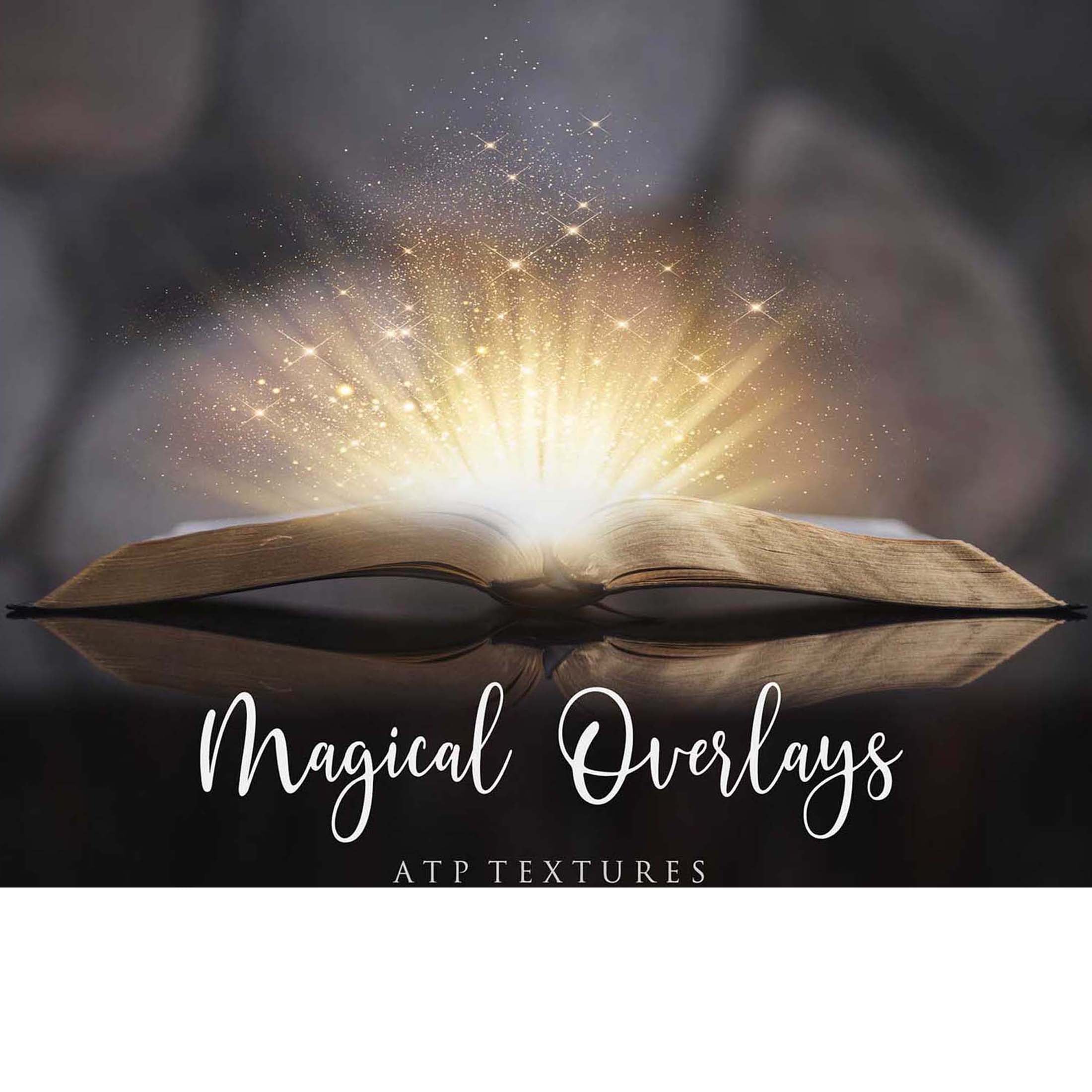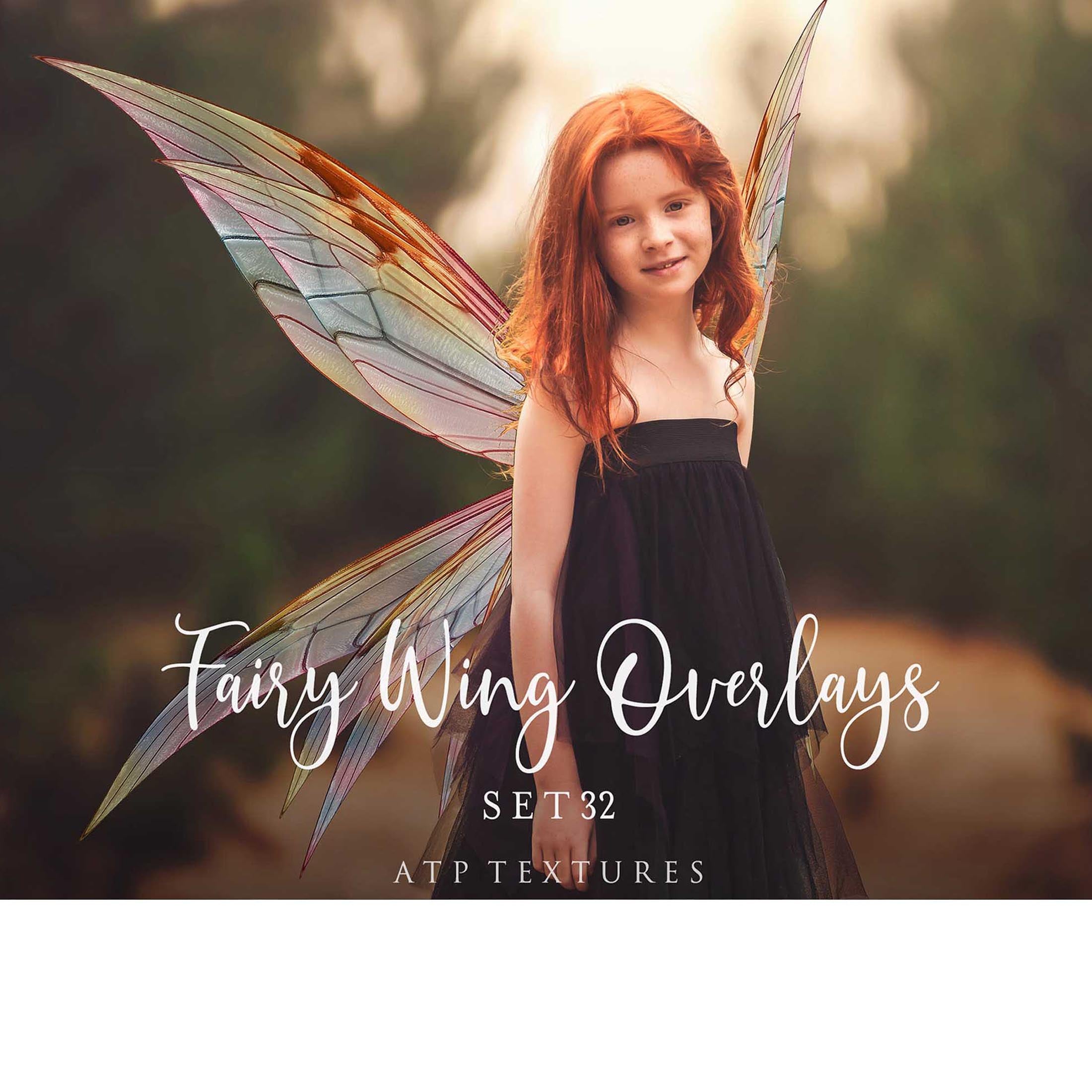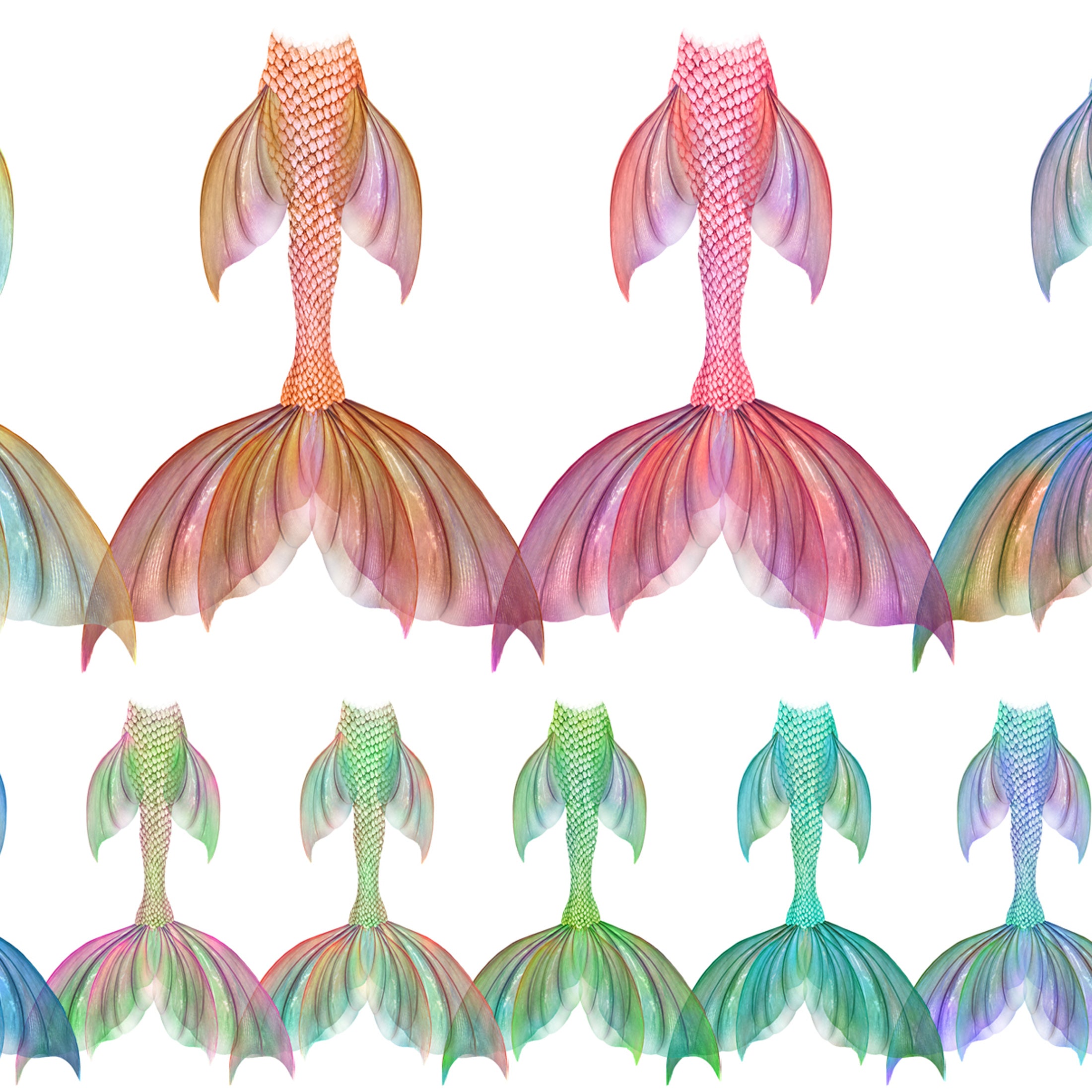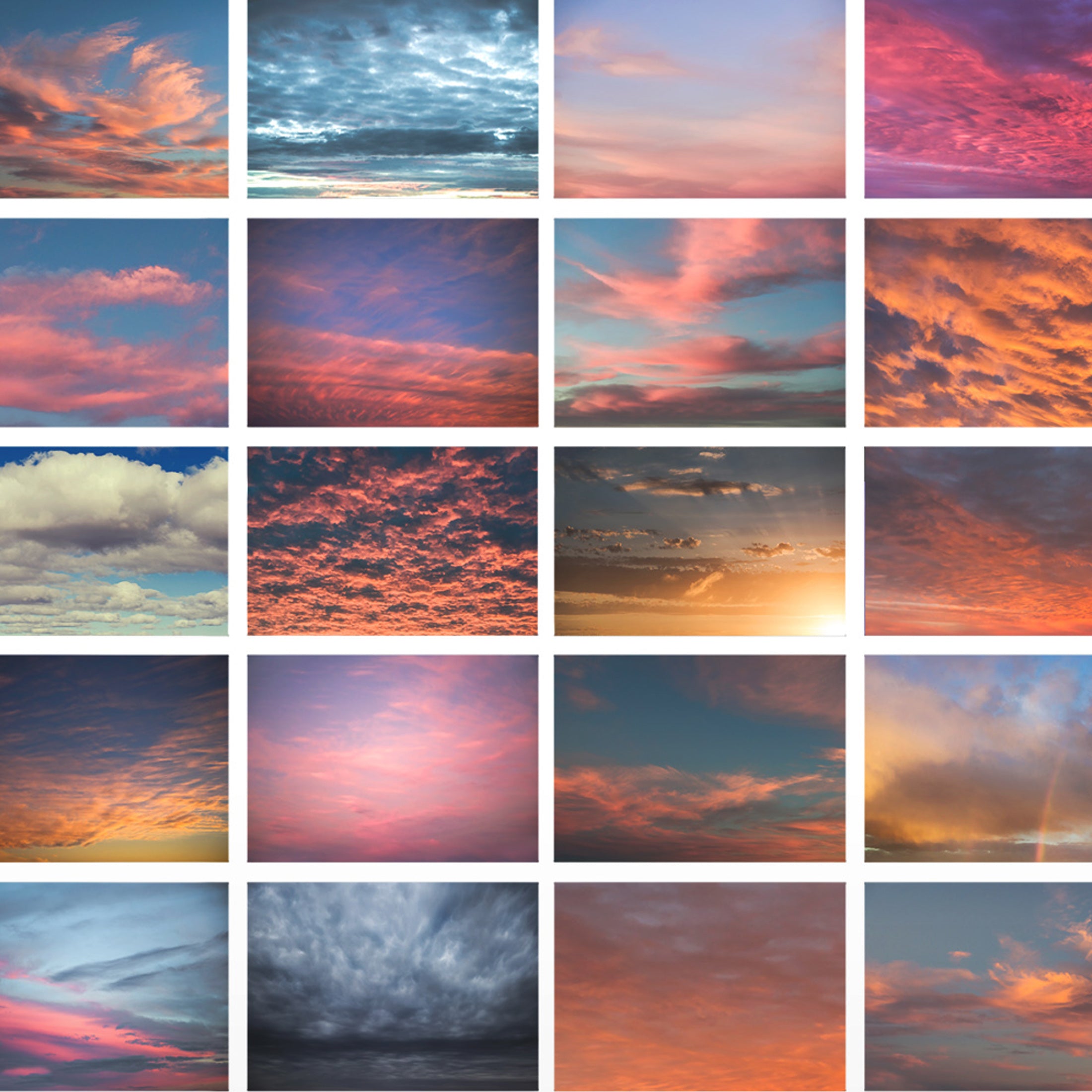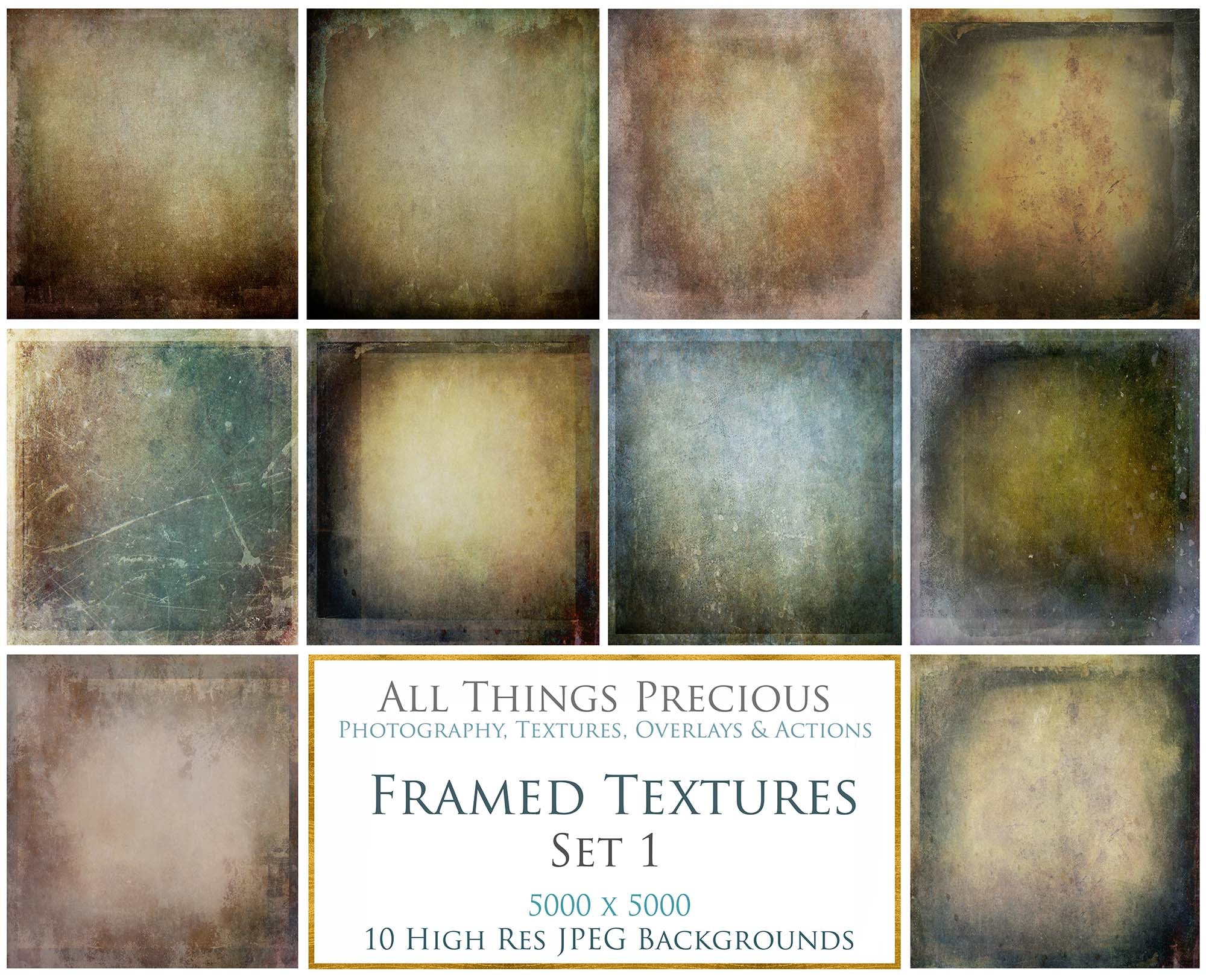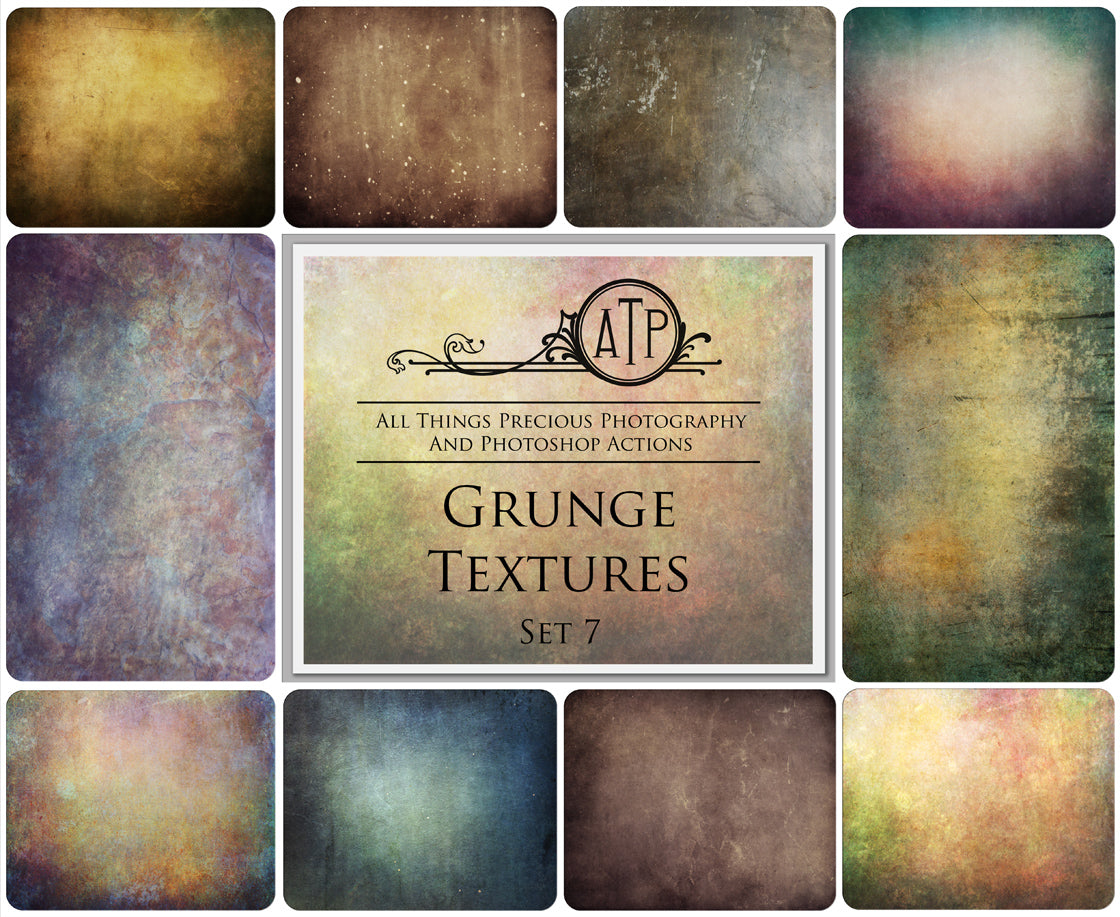With this set of photoshop brushes I will often get the question "how do I make my sparkles more sparkly?" This tutorial will take you through installing them and also how to use the brushes effectively. You can even create your own Sparkly overlays with these brushes!
In all of my brush sets, I have included an instructions sheet, to help you with installation into Photoshop. If you still find it confusing, you can follow the below steps.
INSTALL BRUSHES ( The Old Way )
- Go to Edit > Preset > Preset Manager… then select the Brushes preset type.
- Click Load… then locate the file ending in .ABR, and click open.
- Your brushes will be available to use with the Brush Tool in the Brushes Panel (Window > Brush)
OR USE THE DRAG & DROP METHOD ( Photoshop CC )
This method is a great solution if you find your .abr files are giving you trouble with installation. ( Greyed out. )
- Open Finder ( on Mac ) or Explorer / File Manager ( Windows ) and find your file.
- Make sure you have Photoshop open.
- Double click on the file and it should automatically load into Photoshop.
- OR Drag the .abr file down to your Photoshop Icon. Drop it there!
- Open your Brushes presets palate, and you will find your brushes there.
- Video following the below will take you through these steps!
The following video will walk you through how to use the sparkle brushes. ( I accidentally called the brushes overlays in the video intro, ignore that! )
1. How to install the brushes.
2. How to select and use a dust brush.
3. How to make your stars sparkle and shine.
4. How to use your blending modes to create a sparkly overlay.
Install Brushes ( NEW WAY - Drag and drop method )