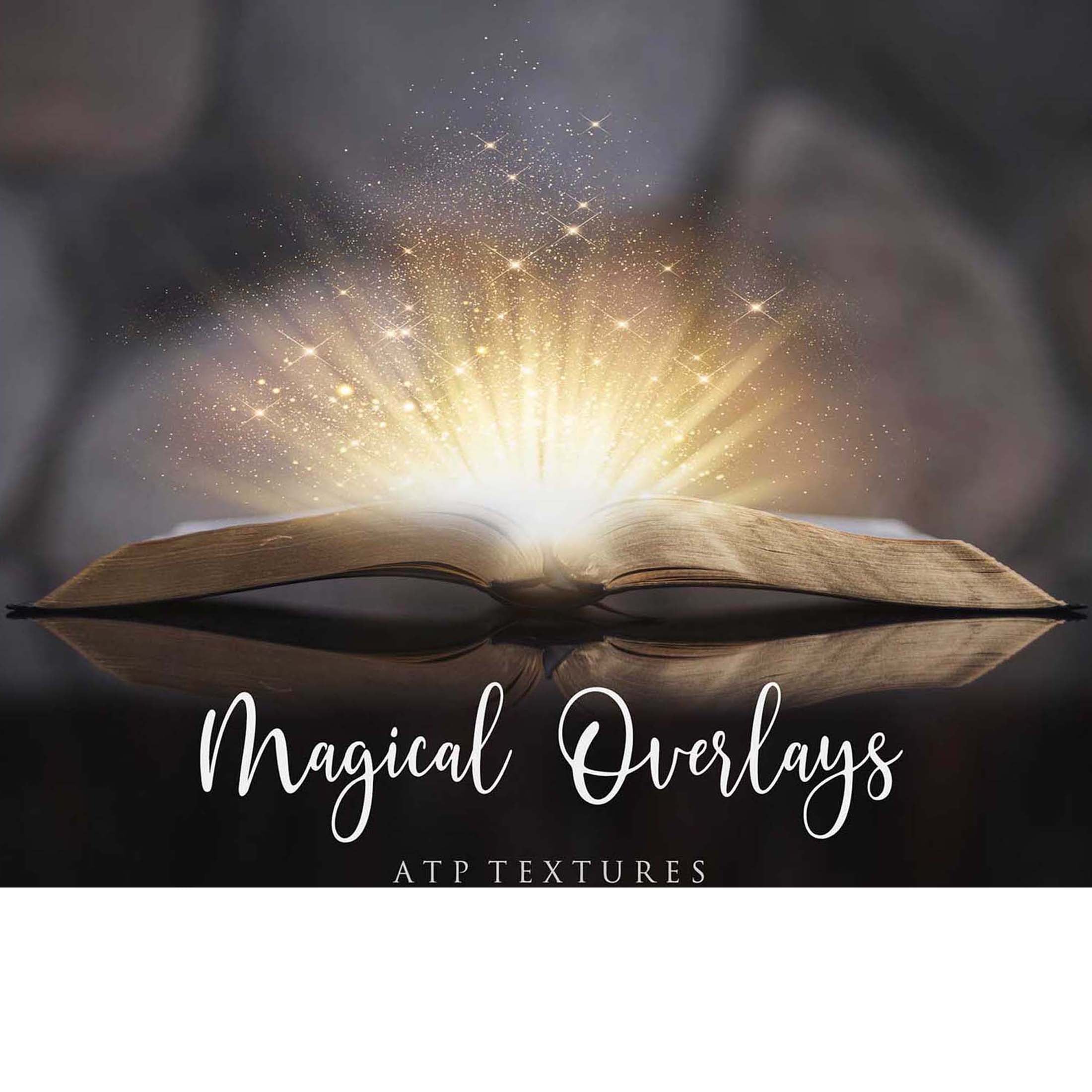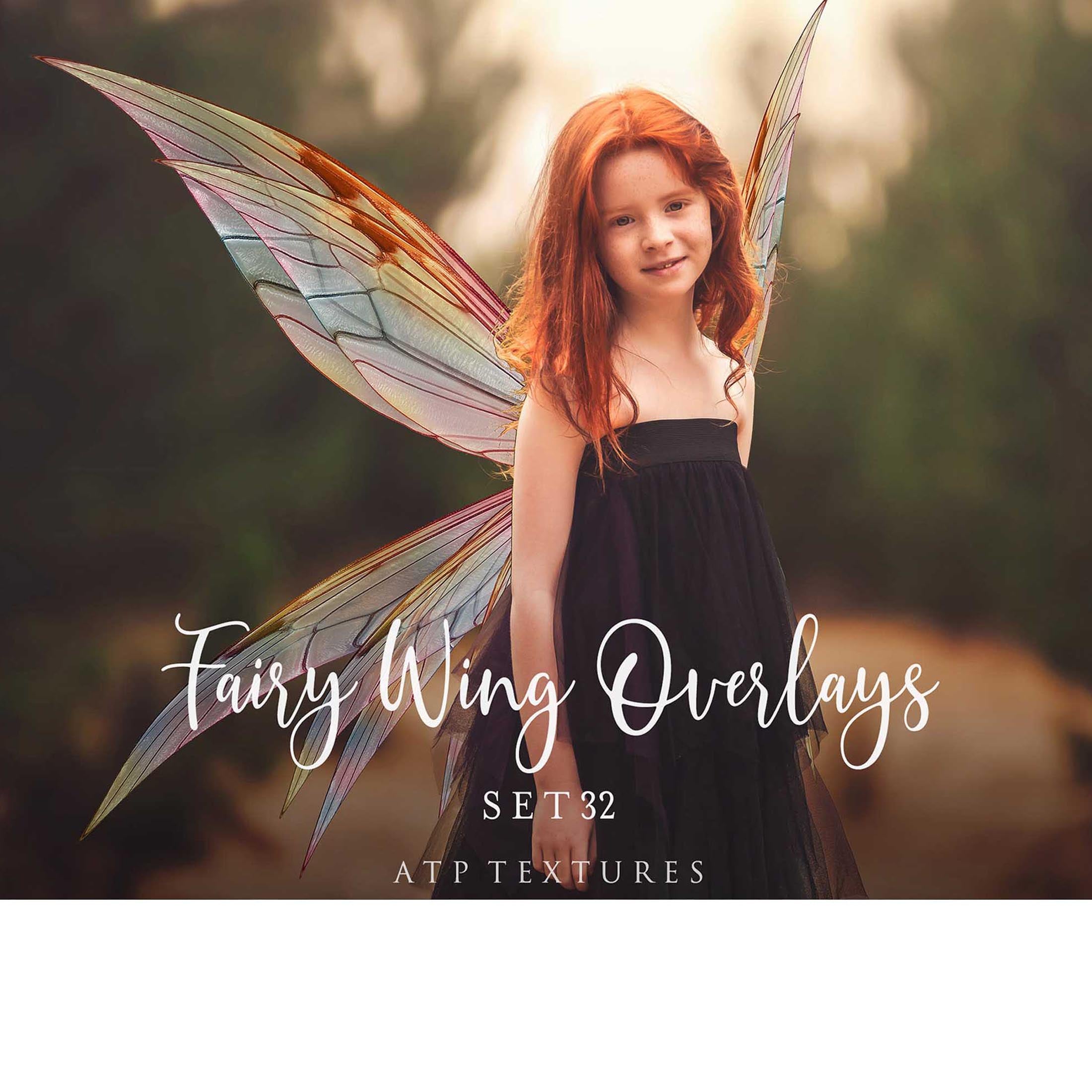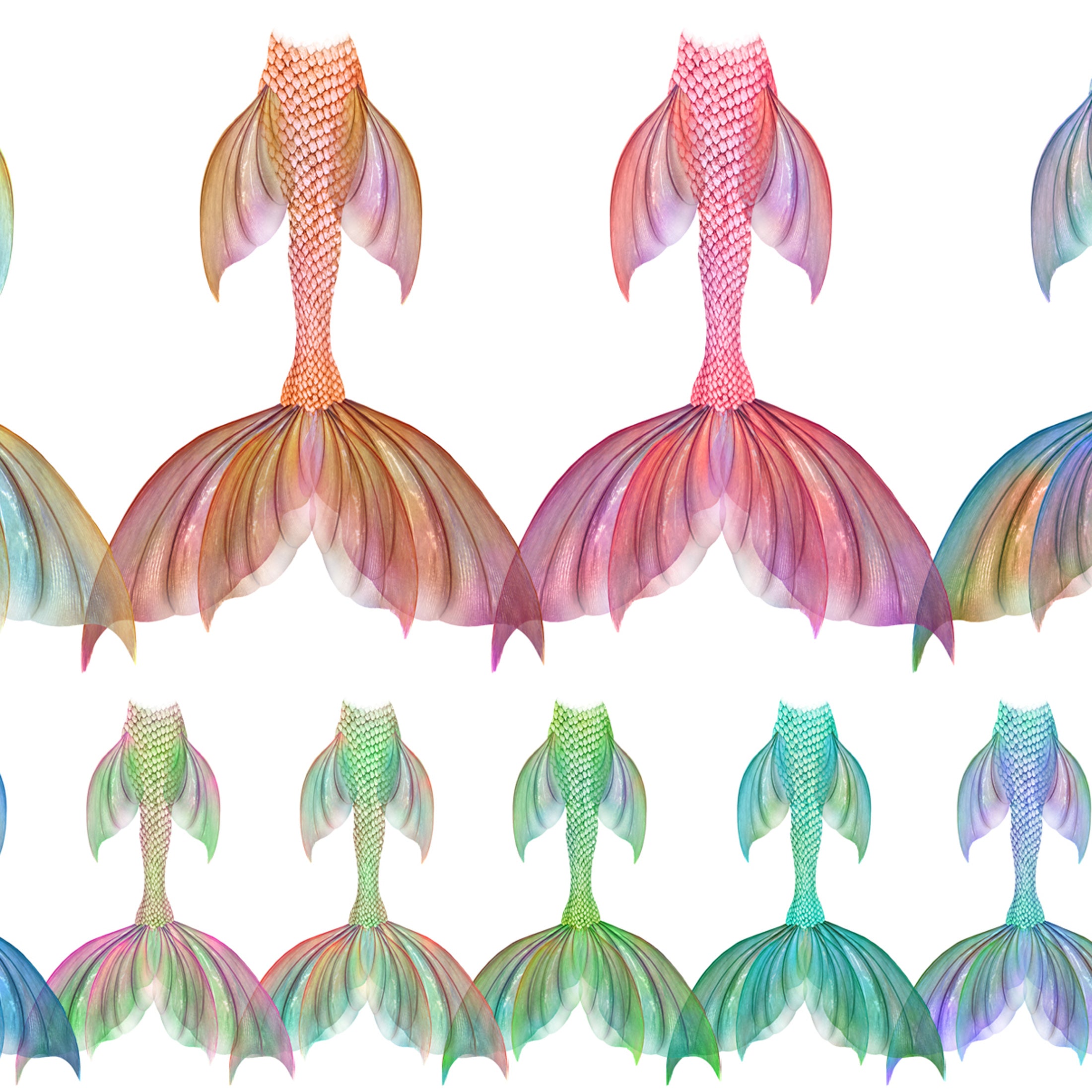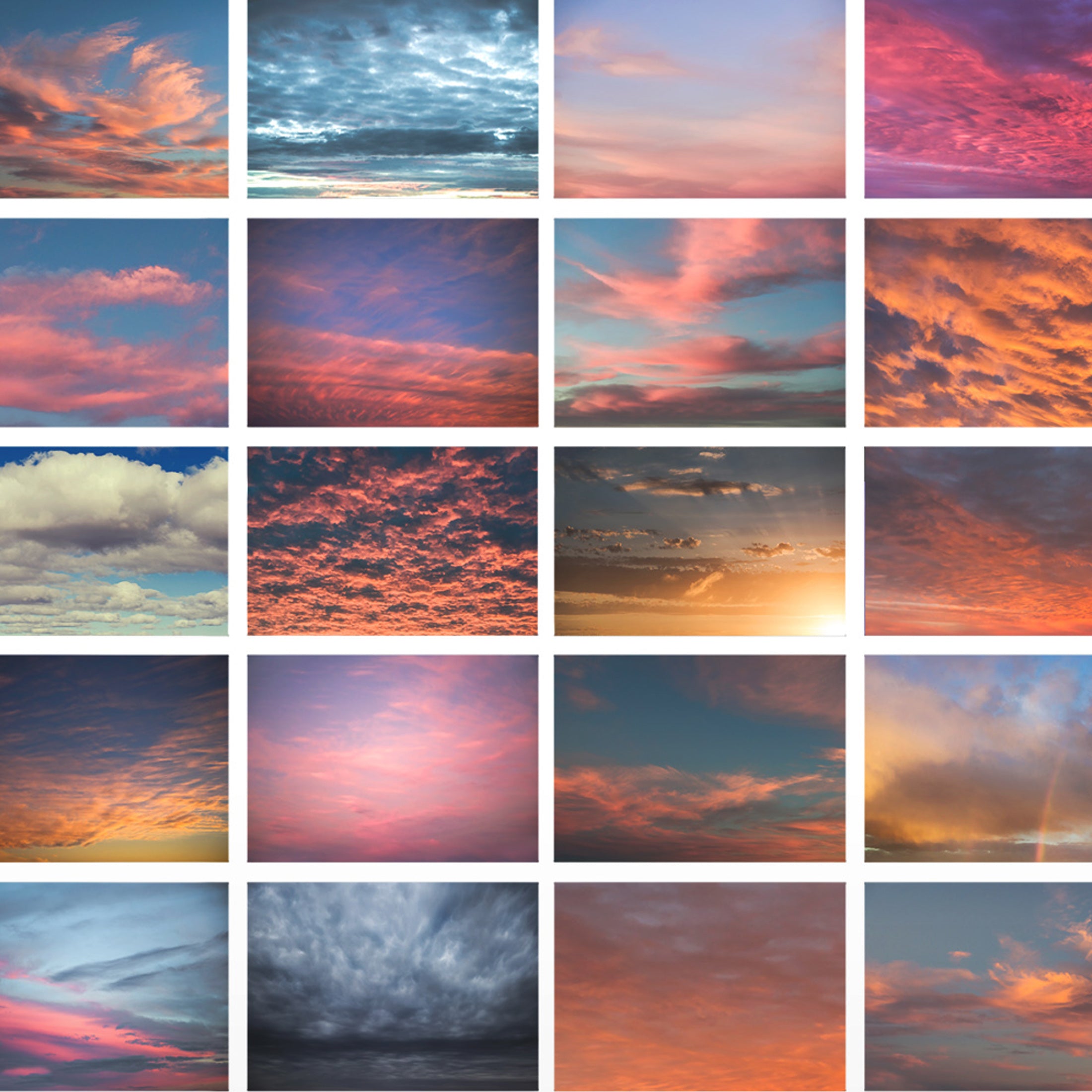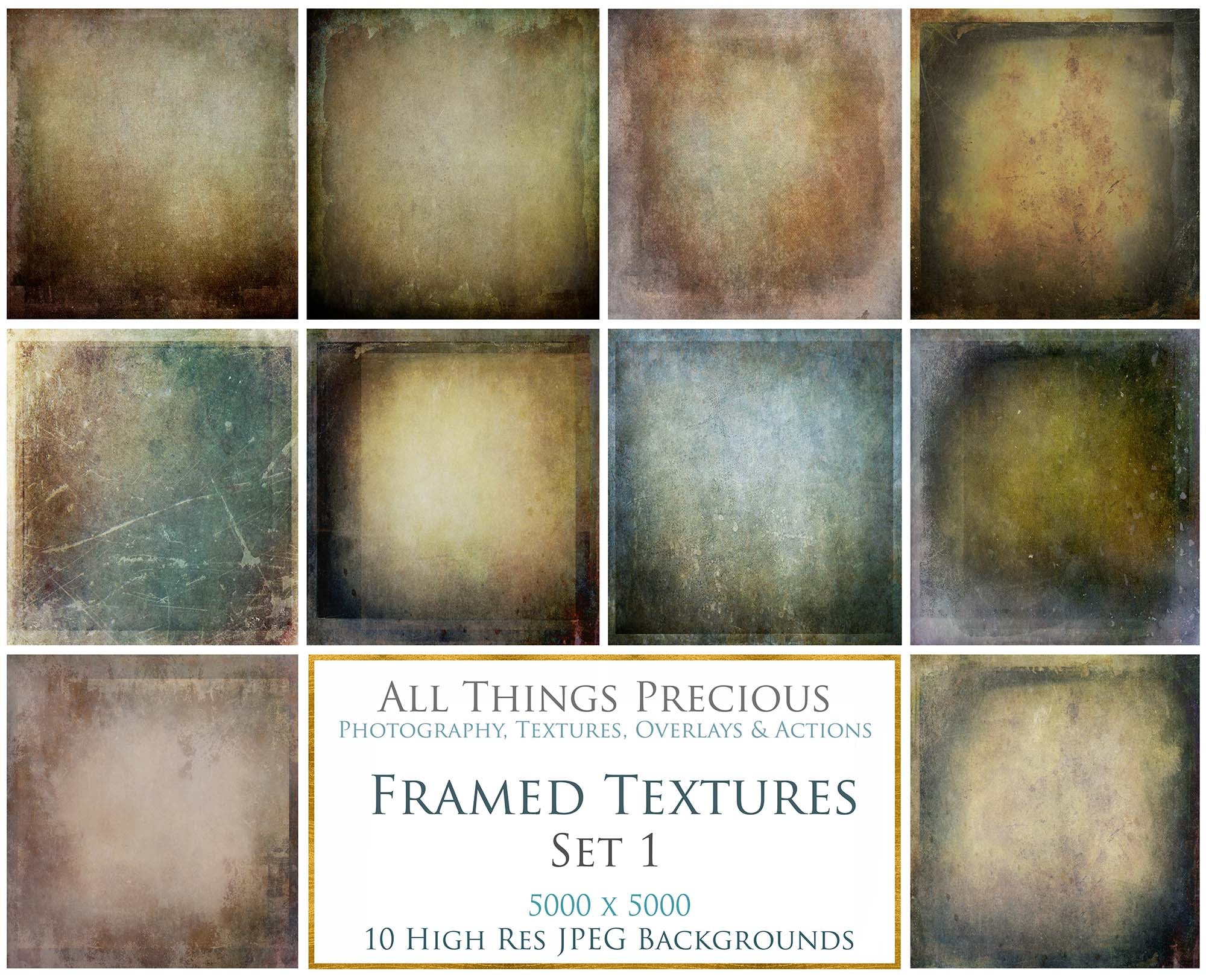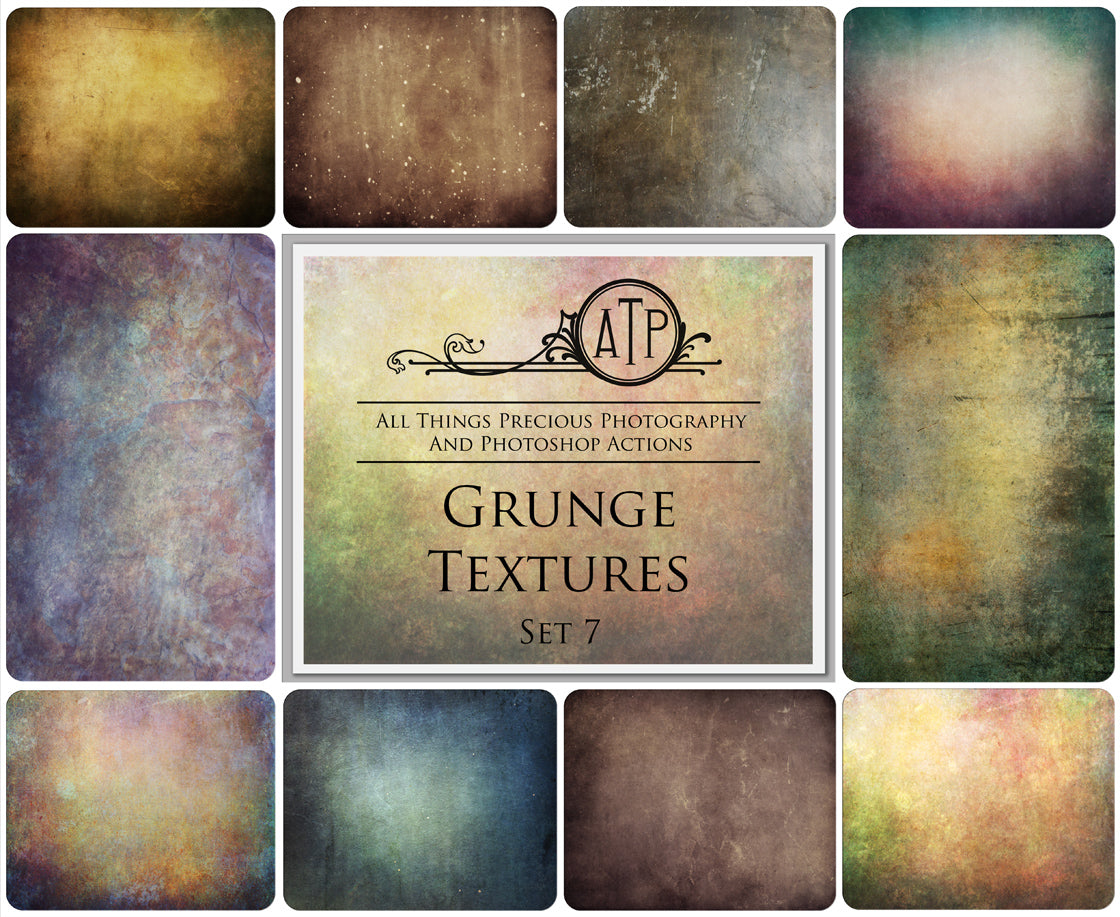All Mobile Lightroom Presets in my store come with a PDF file included in the zip folder. This needs to be downloaded onto your device. The PDF files have boxed in links, usually 5 or 6 of them. One for each .dng Preset. This enables you to just click on the link in each box and download the file. You can save it to your gallery and from there it's an easy find from your lightroom mobile app.
You will need to download the PDF file in the listing, onto your mobile phone. From there click on the five seperate links included in your file.
- All you need to do to open the PDF on your mobile phone.
- Your PDF file has 5 hyperlinks embedded into it.
- When you tap on each seperate URL link, your download will start immediately for each seperate .dng preset file.
- Each .dng file is blank, with the title of each Presets written on them. Don't worry, they are clearly labelled and you will be able to tell which one is which!
You will need to have the Lightroom app installed on your mobile phone. It is a free to use editing app and can be downloaded via mobile app and apple store.
- Using the Lightroom app, open and load the files you have downloaded.
- Once the blank image is visible, you will see at the very top right three small dots.
- Tap on these and a drop down menu will appear. Choose Create Preset, name it and save it!
- Now you are ready to add your Preset to any other images you wish to use it on!
- Bring in a new image and add your saved Preset.
- You will find it under the Presets icon on your mobile phone Lightroom app.